How to fix optional and required modifier issues in Square and ensure they display correctly in Per Diem
Here’s a loom video and a step-by-step guide on making your required modifiers appear as optional in your app. You’ll need to update them directly in Square.
Instructions
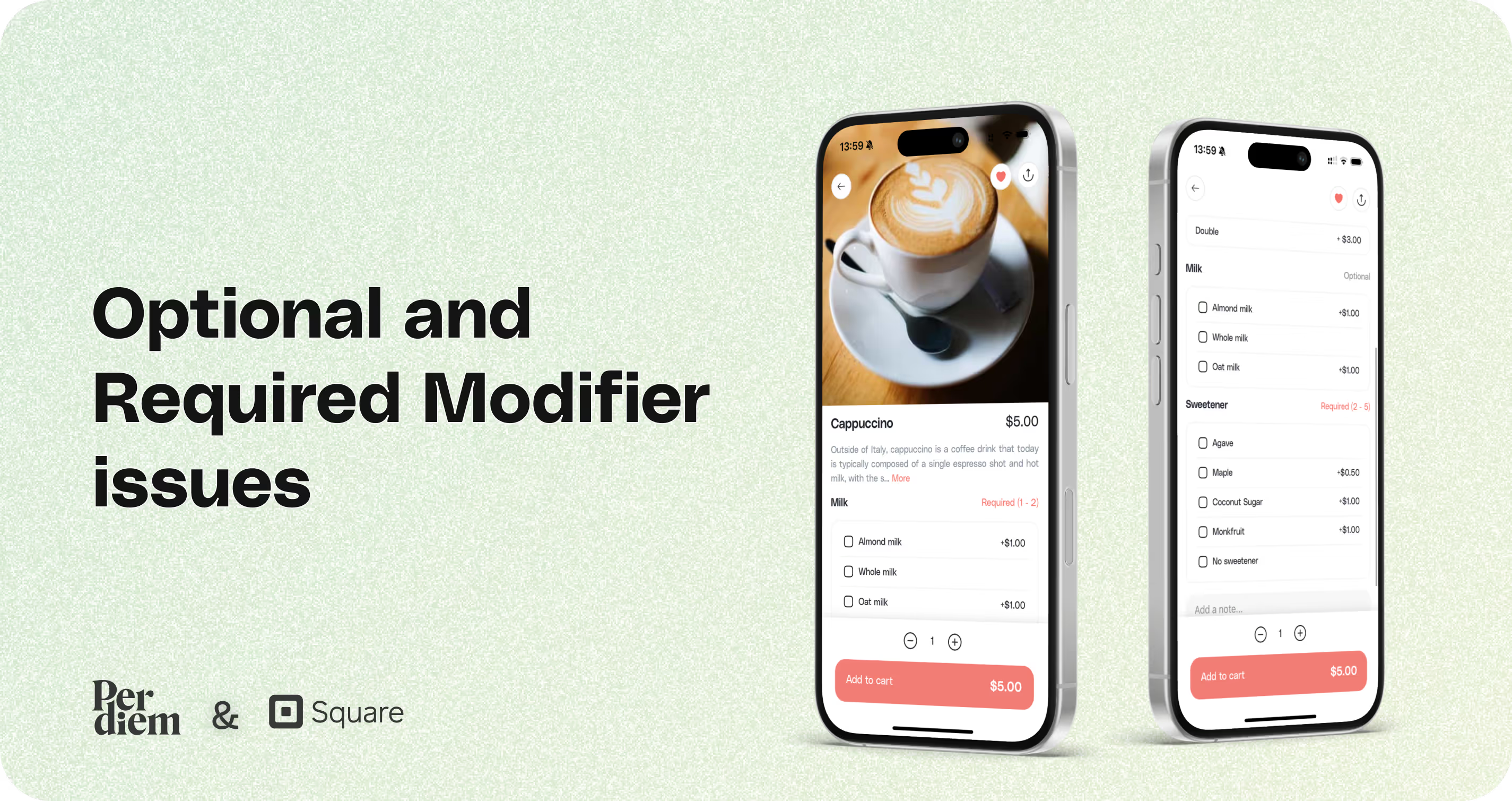
- Go into Square and open the specific item.
- Find the modifier you want to update.
- Edit the modifier set and turn off the required modifier.
- Save the changes.
- This will trigger a refresh, and the optional modifier setting will show correctly in Per Diem.
Still require support?
Contact supportDiscover more in our help center
No items found.


Join the Per Diem Local Partner Program
Submit updates to your business details for review by Per Diem’s moderation team before they go live.
Thank you! Your submission has been received!
Oops! Something went wrong while submitting the form.


.svg)





Still have questions?Contact us
Ask anything or just say hi
Thank you! Your submission has been received!
Oops! Something went wrong while submitting the form.
Sign up for our monthly newsletter for all the latest in local restaurant trends, industry insights, and Per Diem product updates.
Thank you! Your submission has been received!
Oops! Something went wrong while submitting the form.
DELIVERY
Call DoorDash Drive Support at
+1 (855) 973-1040 to quickly resolve the following issues:
- Dasher did not arrive
- Dasher forgot to pick up items
- Request a redelivery
- Cancel or adjust existing order




.webp)
.avif)
.webp)
.webp)
.webp)

.webp)








.svg)

