How to enable modifier quantity selector for orders
Want to let your customers choose multiple quantities of the same modifier (like extra cheese or extra syrup) in a single order? With the Modifier Quantity Selector, it's easy to set limits and give them control.
Instructions

Step 1: Enable Modifier Quantity in Square
- Log in to your Square Dashboard.
- Go to Items → Modifiers.
- Click Save when you’re done.
- Select an existing modifier group or create a new one.
- Under Selection Rules, choose whether a selection is required and whether customers can select more than one modifier.
- Turn on Allow more than one modifier to be selected — this unlocks an additional toggle called Allow multiple quantities of a single modifier.
- Toggle on Allow multiple quantities of a single modifier to let customers select more than one of the same modifier (for example, “2x caramel drizzle”).
- If a modifier is required, you can also set a minimum greater than one. When “allow more than one modifier” is on, you can set a maximum number of selections if needed.
Step 2: Enable Modifier Quantity Selector in the Per Diem Merchant Dashboard
- Click Save to apply your changes.
- Log in to your Per Diem Merchant Dashboard.
- From the left-side menu, select Items.
- Find the item you want to update and click Edit Item.
- Scroll down to the Modifiers section.
- Click the three dots beside the modifier group and select Customize.
- Toggle on the Modifier Quantity Selector.
- Set the Modifier Quantity Limit — the maximum number of units a customer can add for that modifier.
Still require support?
Contact supportDiscover more in our help center
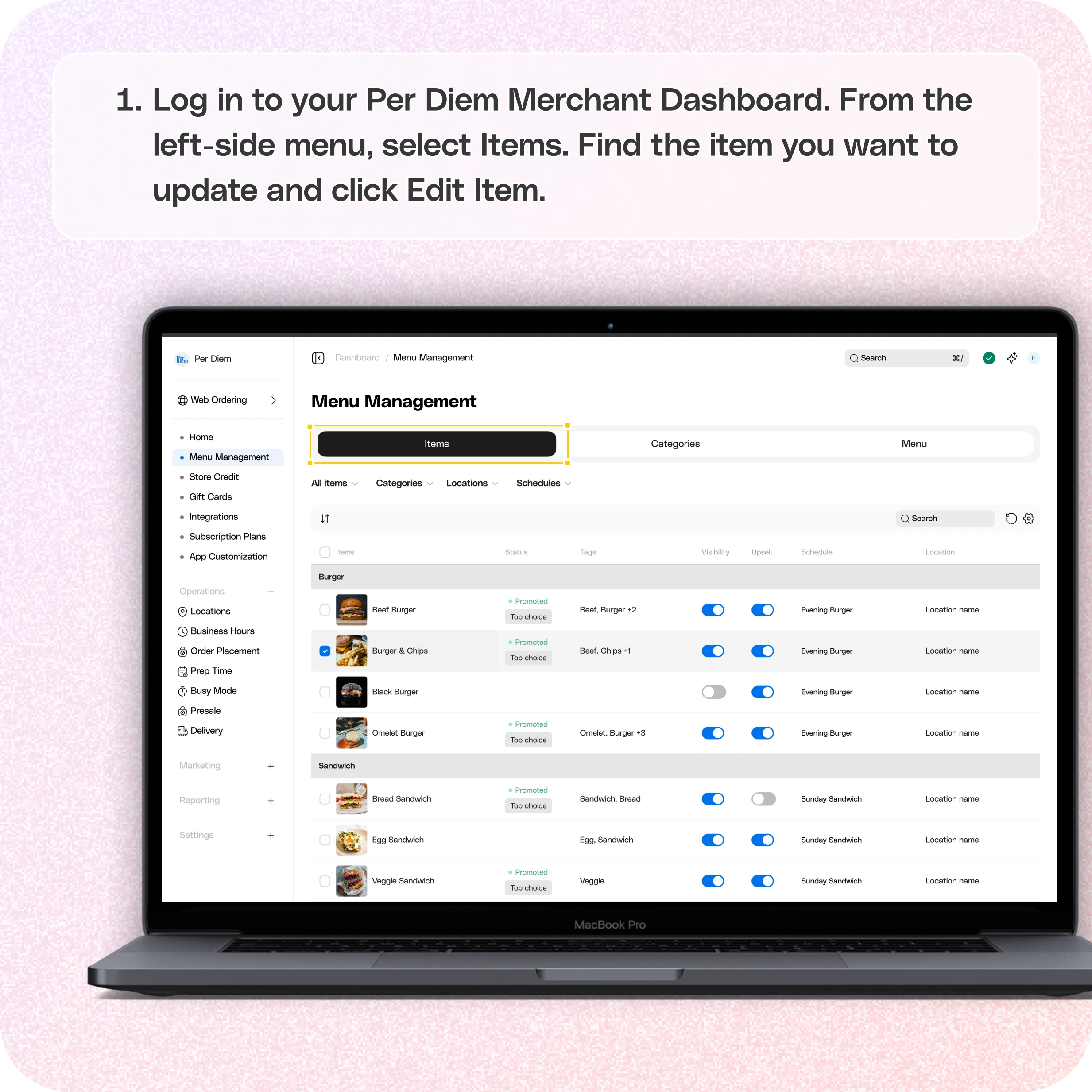

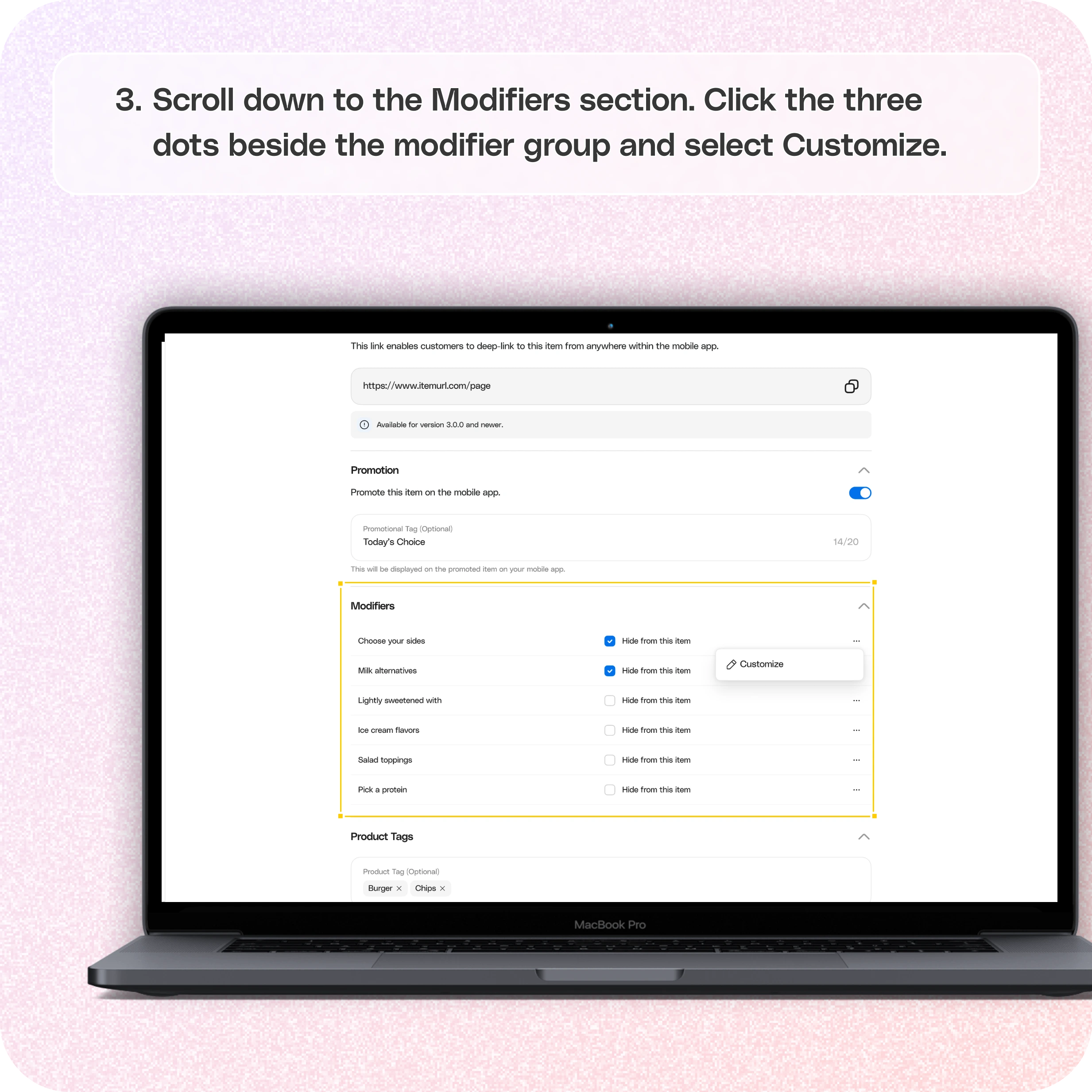
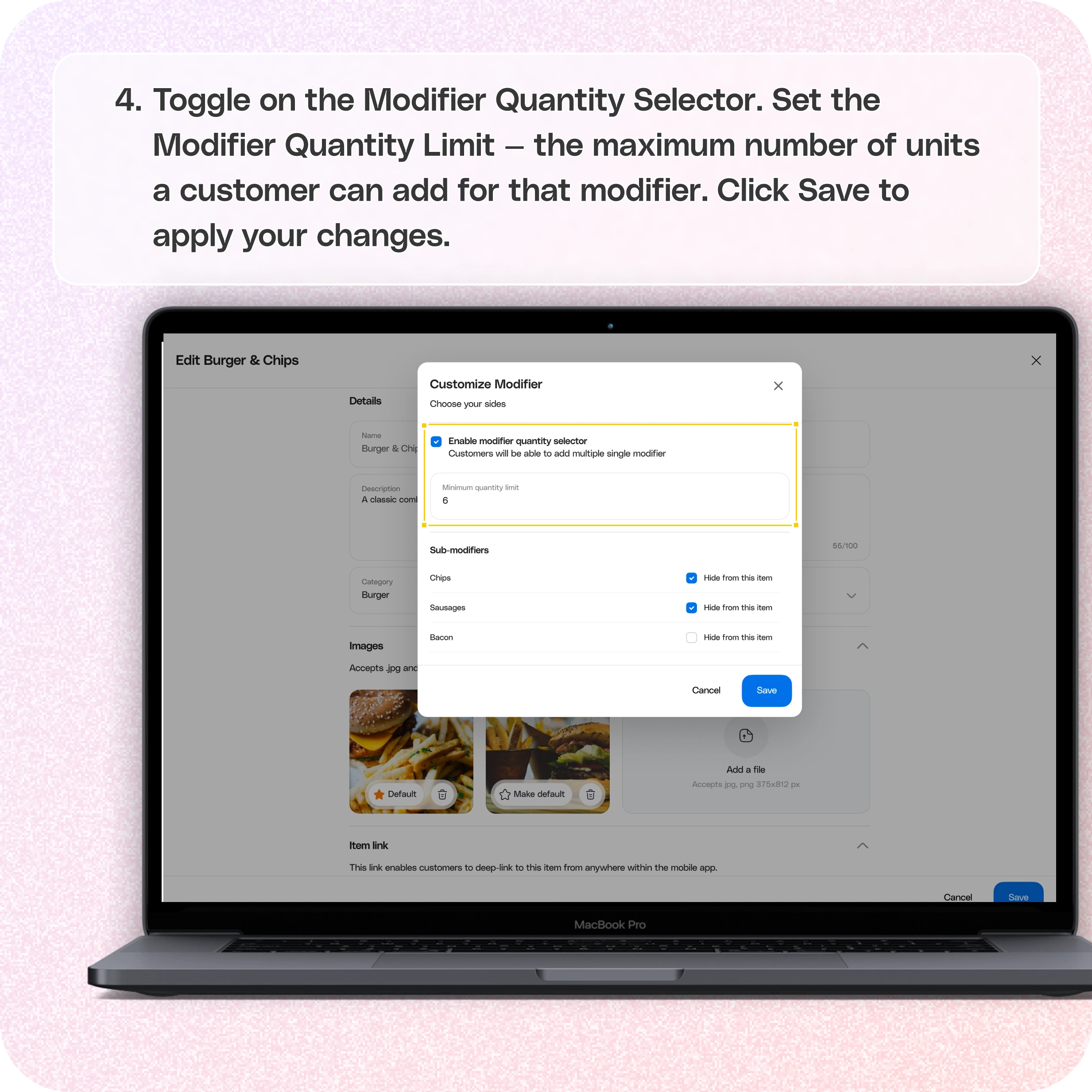
No items found.


Log in to your Per Diem merchant dashboard
Start by logging in and selecting Items from the left-side menu of your merchant dashboard.
Select an Item
Choose the item you'd like to update and click Edit Item. Then scroll down to the Modifiers section.
Click on Customize
Click the three dots beside the modifier group in the Modifiers section and select Customize.
Toggle on the Modifier Quantity Selector. Then, set the Modifier Quantity Limit—the maximum number a customer can add for that specific modifier. Once done, click Save.
Join the Per Diem Local Partner Program
Submit updates to your business details for review by Per Diem’s moderation team before they go live.
Thank you! Your submission has been received!
Oops! Something went wrong while submitting the form.


.svg)





Still have questions?Contact us
Ask anything or just say hi
Thank you! Your submission has been received!
Oops! Something went wrong while submitting the form.
Sign up for our monthly newsletter for all the latest in local restaurant trends, industry insights, and Per Diem product updates.
Thank you! Your submission has been received!
Oops! Something went wrong while submitting the form.
DELIVERY
Call DoorDash Drive Support at
+1 (855) 973-1040 to quickly resolve the following issues:
- Dasher did not arrive
- Dasher forgot to pick up items
- Request a redelivery
- Cancel or adjust existing order


.webp)


.webp)
.png)
.webp)

.avif)
.webp)
.webp)
.webp)

.webp)










.png)
.png)







.svg)

