How to show banners to specific customer groups
Instructions
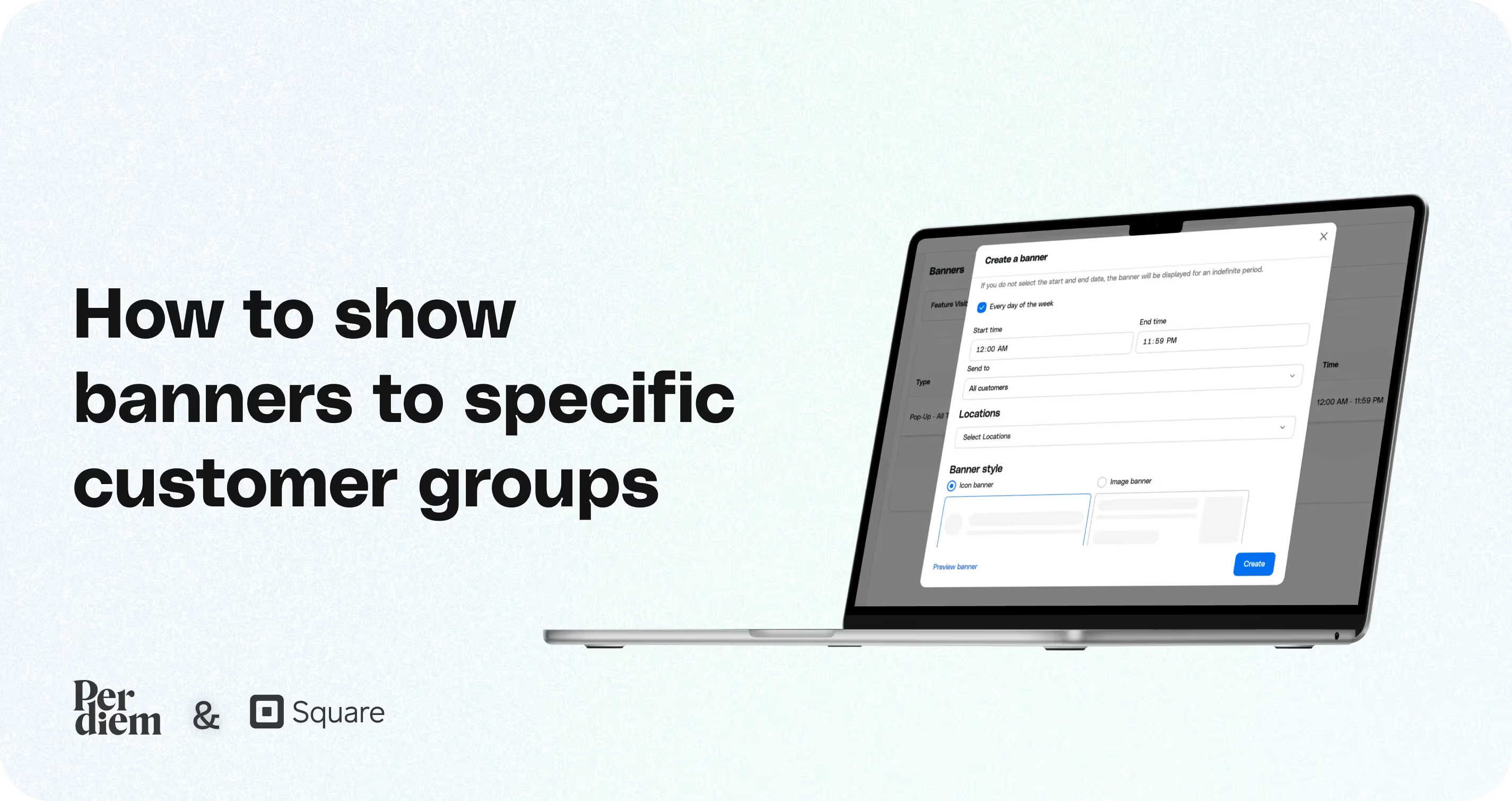
- Start by logging into your merchant dashboard. From the left-hand menu, click on Marketing to access your promotional tools.
- Inside the Marketing section, select Banners. Click on the Create a Banner button to begin setting up your campaign.
- Choose your banner type (full screen, homepage, etc.), write a description or message, and set the start and end date/time for when you want the banner to appear.
- From the Send To dropdown, choose Customer Groups.
- Then from the Smart Groups dropdown, select the specific group(s) you want to target, like new customers, frequent buyers, or loyalty members.
- Next, select your locations and configure any other display settings.
- You can preview the banner before saving to ensure everything looks perfect.
- (If you haven’t created customer groups yet, check out this Square guide to create them first.)
Still require support?
Contact supportDiscover more in our help center
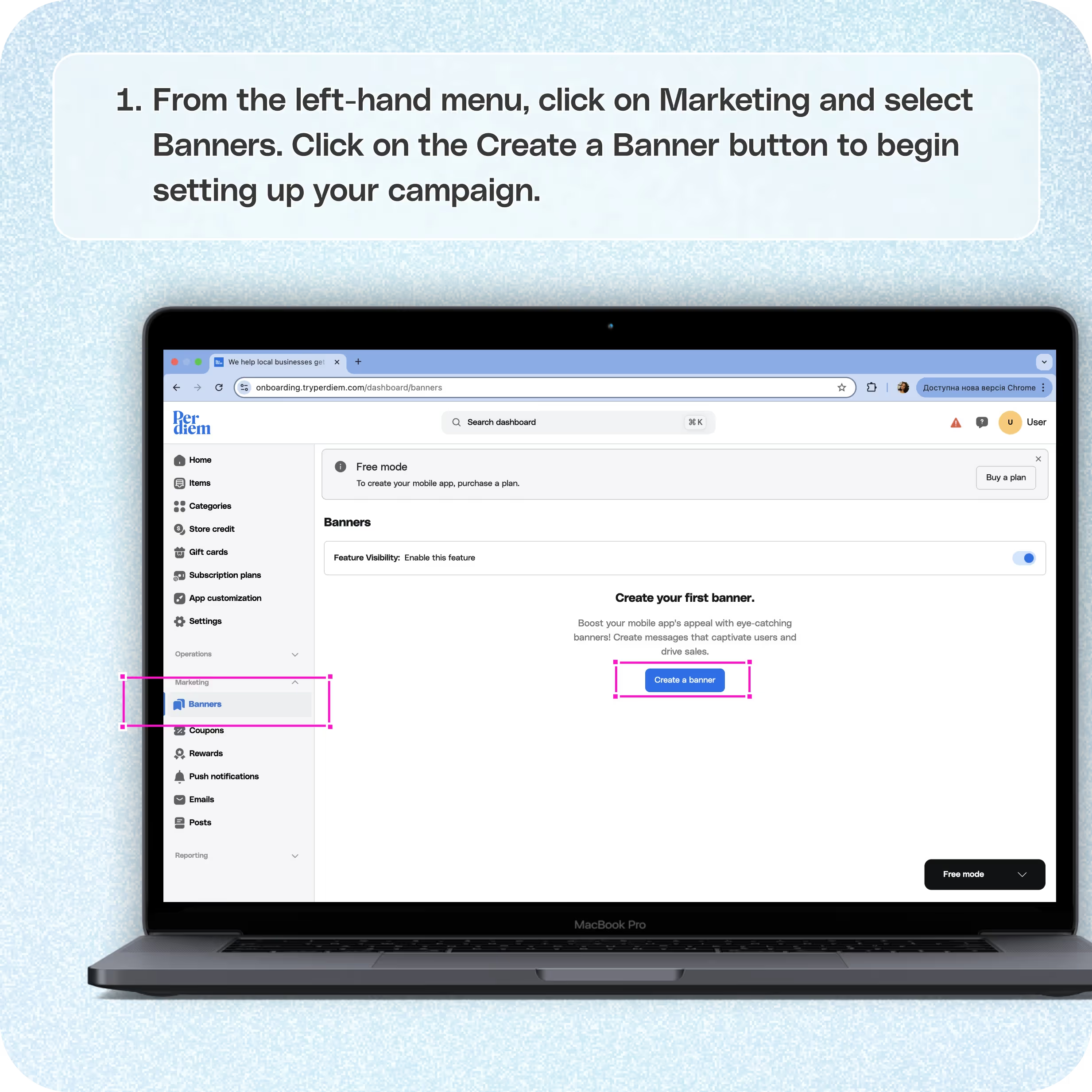
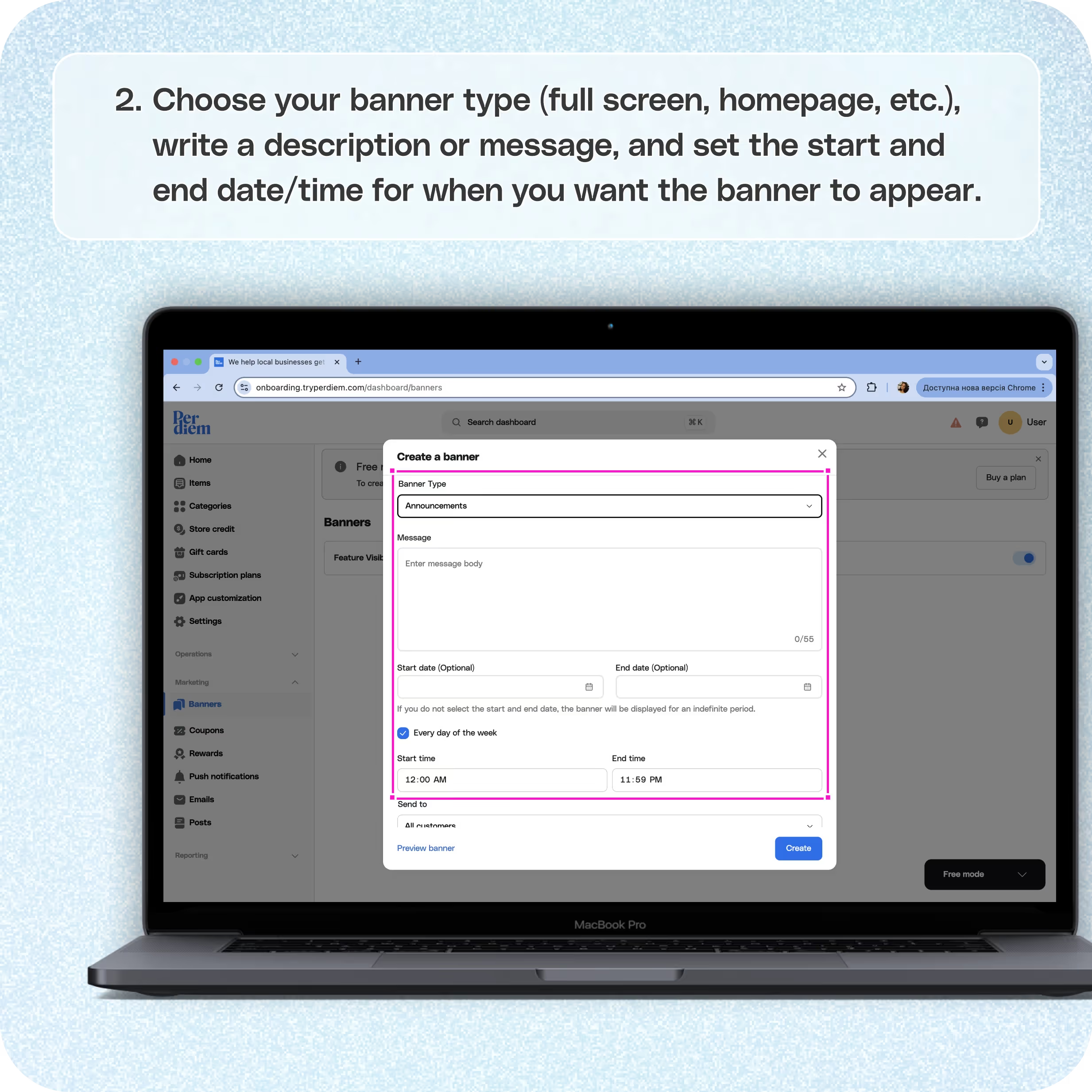

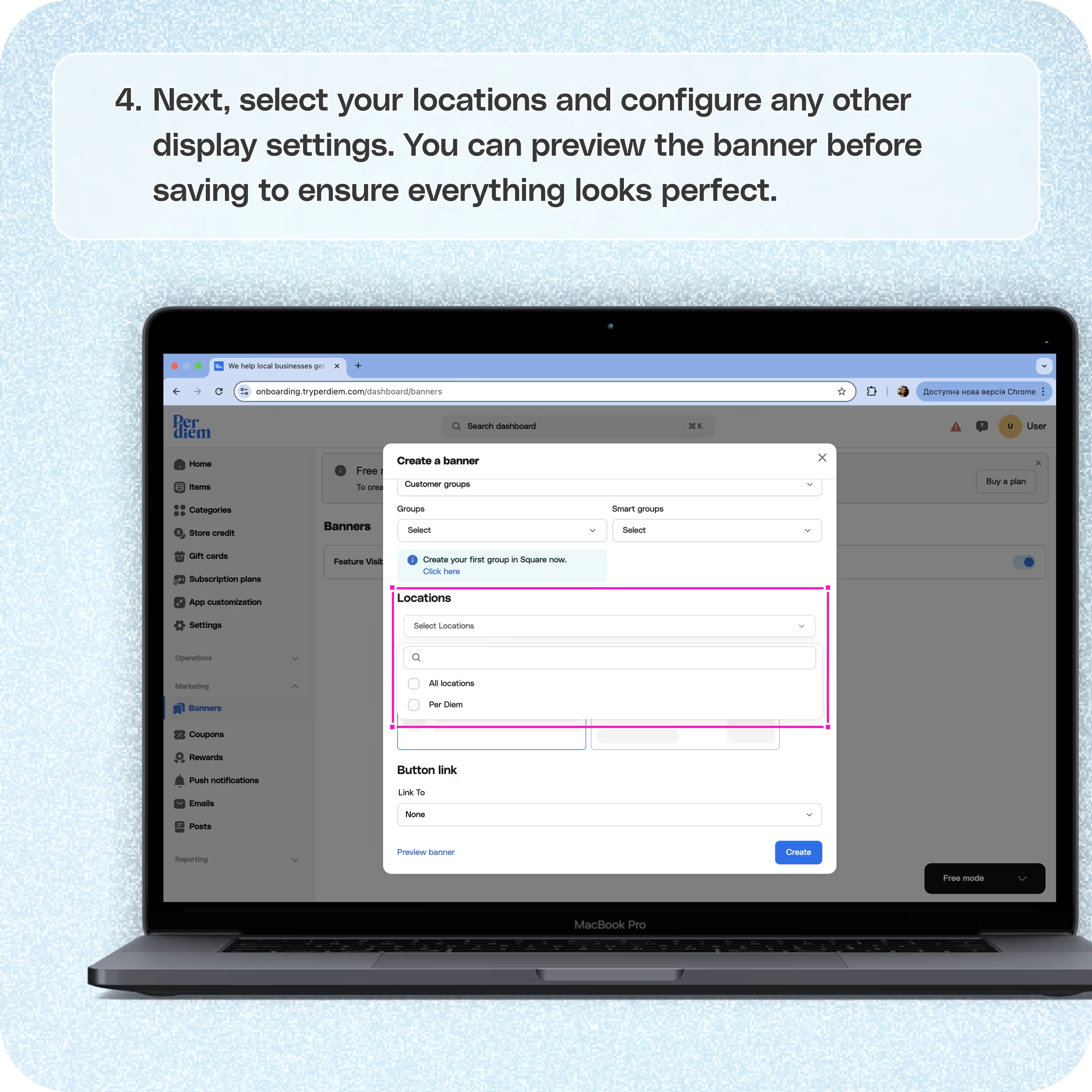


Log in to your Per Diem merchant dashboard
Start by logging into your merchant dashboard. From the left-hand menu, click on Marketing to access your promotional tools.
From Marketing, go to Banners
Inside the Marketing section, select Banners. Click on the Create a Banner button to begin setting up your campaign.
Add the details
Choose your banner type (full screen, homepage, etc.), write a description or message, and set the start and end date/time for when you want the banner to appear.
Select customer groups
From the Send To dropdown, choose Customer Groups.
Then from the Smart Groups dropdown, select the specific group(s) you want to target, like new customers, frequent buyers, or loyalty members.
Next, select your locations and configure any other display settings.
You can preview the banner before saving to ensure everything looks perfect.
(If you haven’t created customer groups yet, check out this Square guide to create them first.)
Join the Per Diem Local Partner Program
Submit updates to your business details for review by Per Diem’s moderation team before they go live.


.svg)





Still have questions?Contact us
Ask anything or just say hi
DELIVERY
- Dasher did not arrive
- Dasher forgot to pick up items
- Request a redelivery
- Cancel or adjust existing order




.webp)
.avif)
.webp)

.png)
.webp)
.webp)
.webp)

.webp)








.svg)

