Store status: How to check and fix issues
Your Store Status tool helps you keep your menu, locations, and setup running smoothly. Here’s how to use it to spot and fix problems quickly.
Instructions
.avif)
Still require support?
Contact supportDiscover more in our help center
.avif)
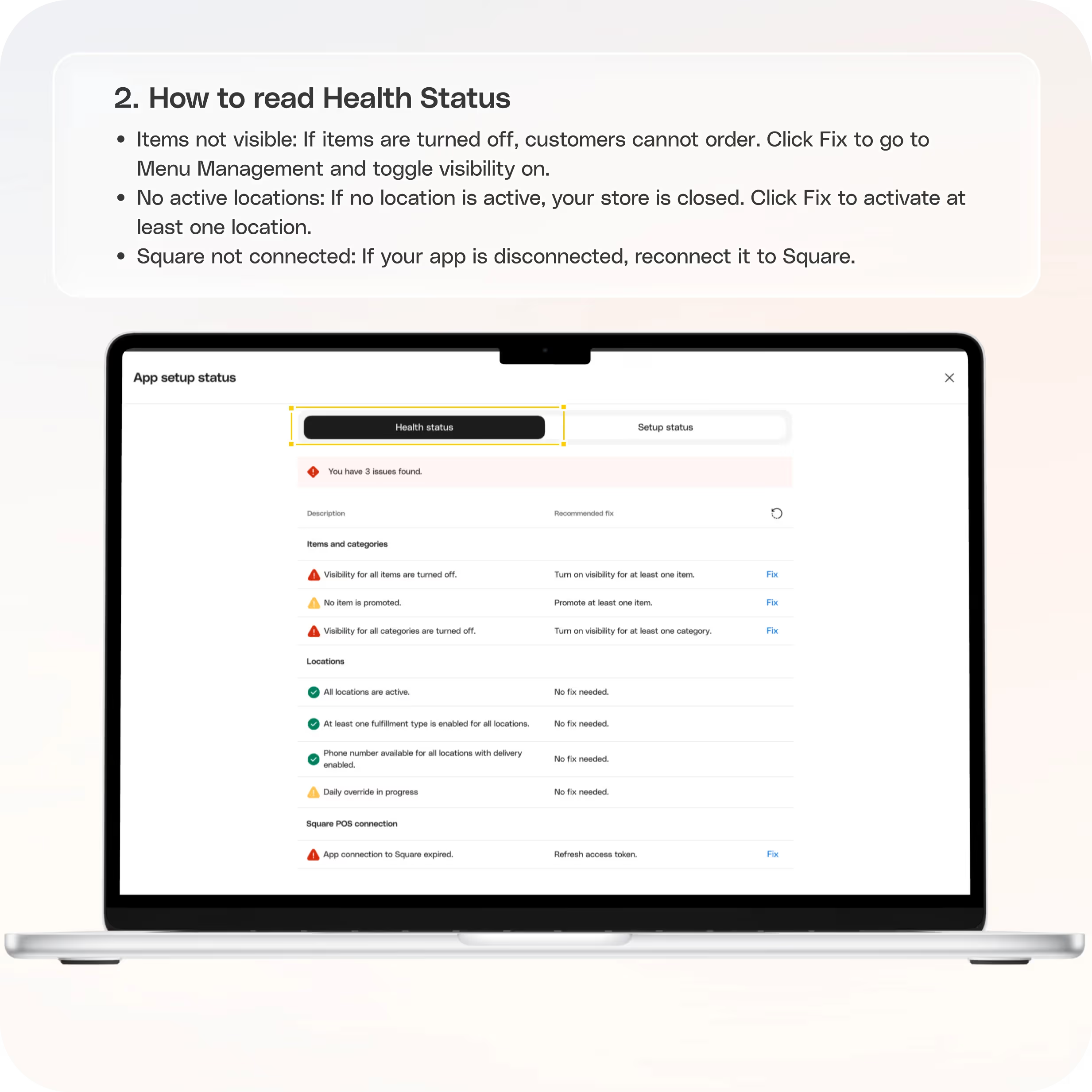
.avif)
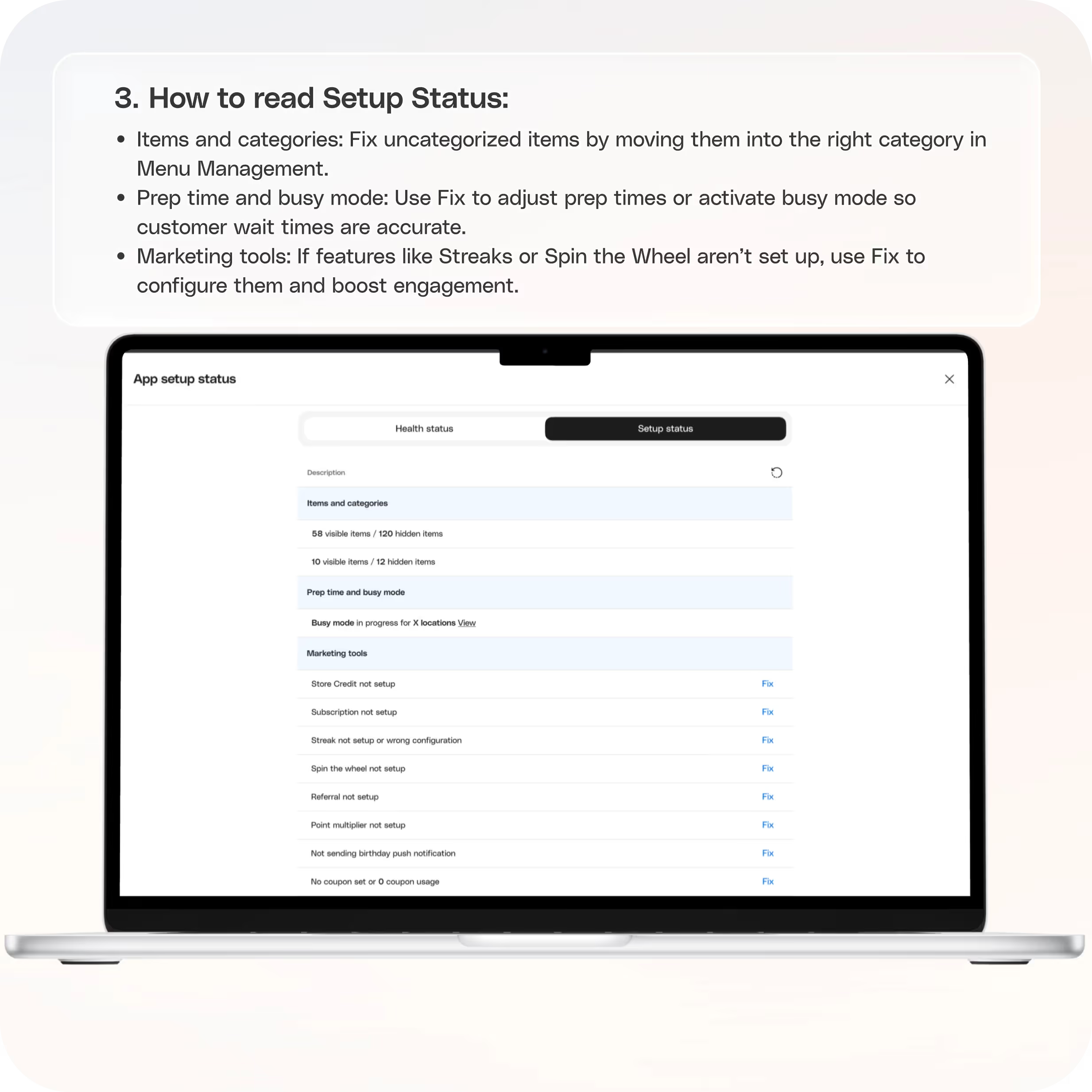
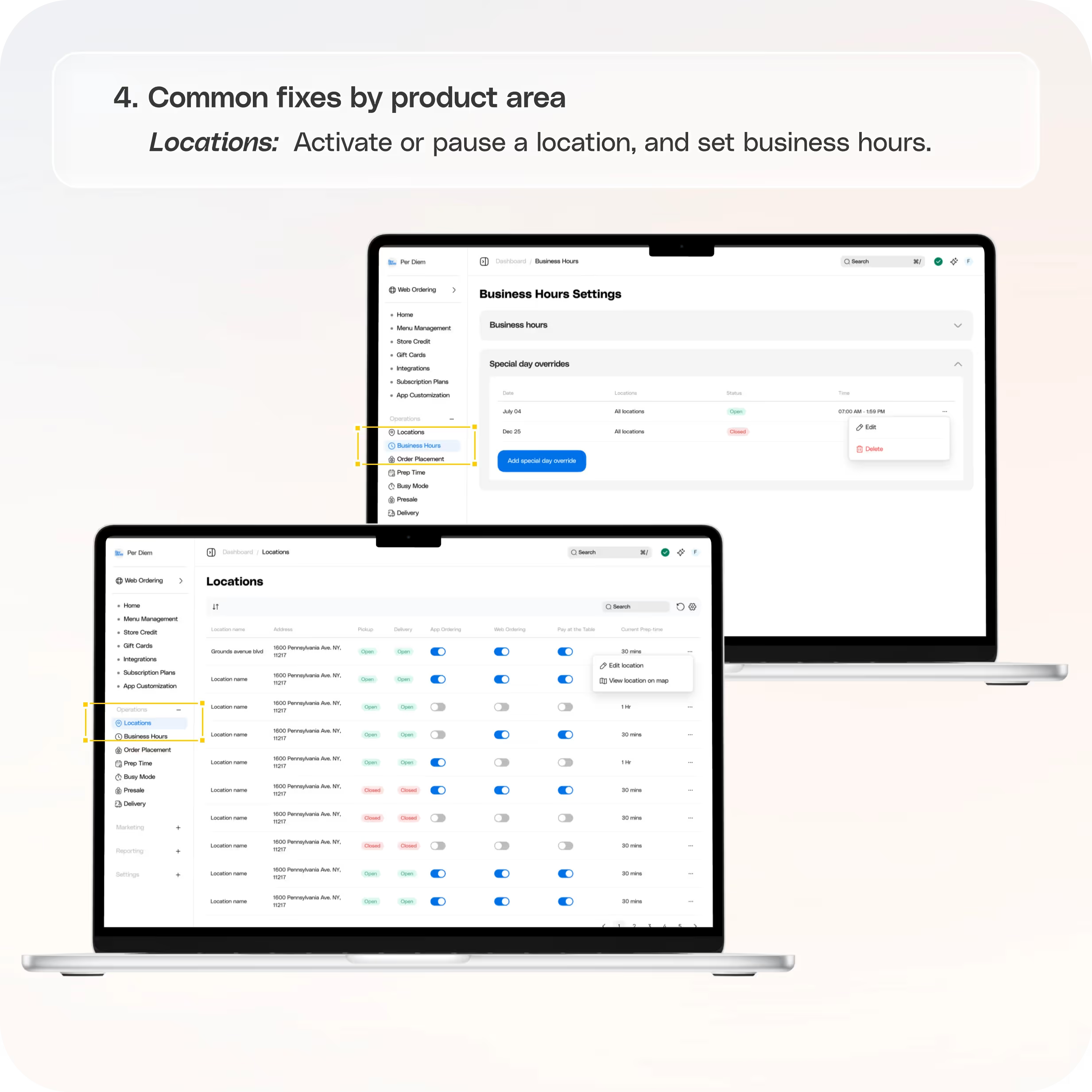
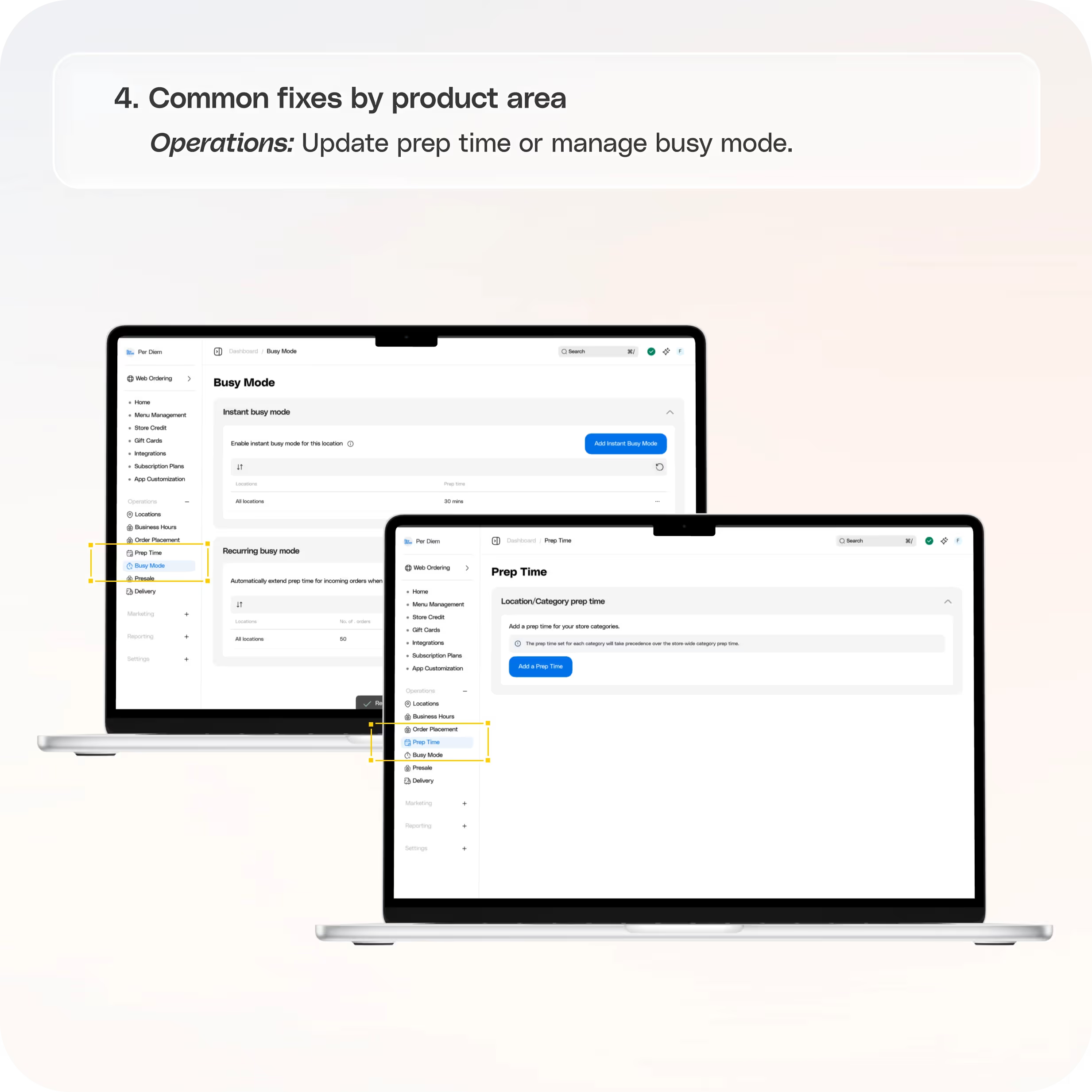
No items found.


1. Where to find Store Status
From the top right corner of your dashboard, click the status icon. A drawer will open with two tabs:
- Health Status – shows live issues that could block orders.
- Setup Status – shows configuration tasks to help organize your menu and promos.
2. How to read Health Status
This tab lists active issues. Each row includes a Fix button that takes you straight to the right place.
- Items not visible: If items are turned off, customers cannot order. Click Fix to go to Menu Management and toggle visibility on.
- No active locations: If no location is active, your store is closed. Click Fix to activate at least one location.
- Square not connected: If your app is disconnected, reconnect it to Square.
- Tip: If a category shows up empty to customers, the items inside may be hidden. Turn on item visibility to fix this.
3. How to read Setup Status
This tab helps you finish configuration and keep your menu clean.
- Items and categories: Fix uncategorized items by moving them into the right category in Menu Management.
- Prep time and busy mode: Use Fix to adjust prep times or activate busy mode so customer wait times are accurate.
- Marketing tools: If features like Streaks or Spin the Wheel aren’t set up, use Fix to configure them and boost engagement.
4. Common fixes by product area
- Menu Management: Toggle item visibility, organize items into categories, and set promoted items.
- Locations: Activate or pause a location, and set business hours.
- Operations: Update prep time or manage busy mode.
5. Good habits
- Check Health Status before opening each day and after big menu changes.
- Clear uncategorized items so every item appears where customers expect.
- If sales seem slow, ask two quick questions:
- Is at least one location active?
- Are items visible?
Join the Per Diem Local Partner Program
Submit updates to your business details for review by Per Diem’s moderation team before they go live.
Thank you! Your submission has been received!
Oops! Something went wrong while submitting the form.


.svg)





Still have questions?Contact us
Ask anything or just say hi
Thank you! Your submission has been received!
Oops! Something went wrong while submitting the form.
Sign up for our monthly newsletter for all the latest in local restaurant trends, industry insights, and Per Diem product updates.
Thank you! Your submission has been received!
Oops! Something went wrong while submitting the form.
DELIVERY
Call DoorDash Drive Support at
+1 (855) 973-1040 to quickly resolve the following issues:
- Dasher did not arrive
- Dasher forgot to pick up items
- Request a redelivery
- Cancel or adjust existing order




.webp)
.avif)
.webp)
.webp)
.webp)
.webp)

.webp)








.svg)

