Assign multiple items to a category
Assign multiple items to categories, ensuring a well-organized and user-friendly experience for your customers.
Instructions
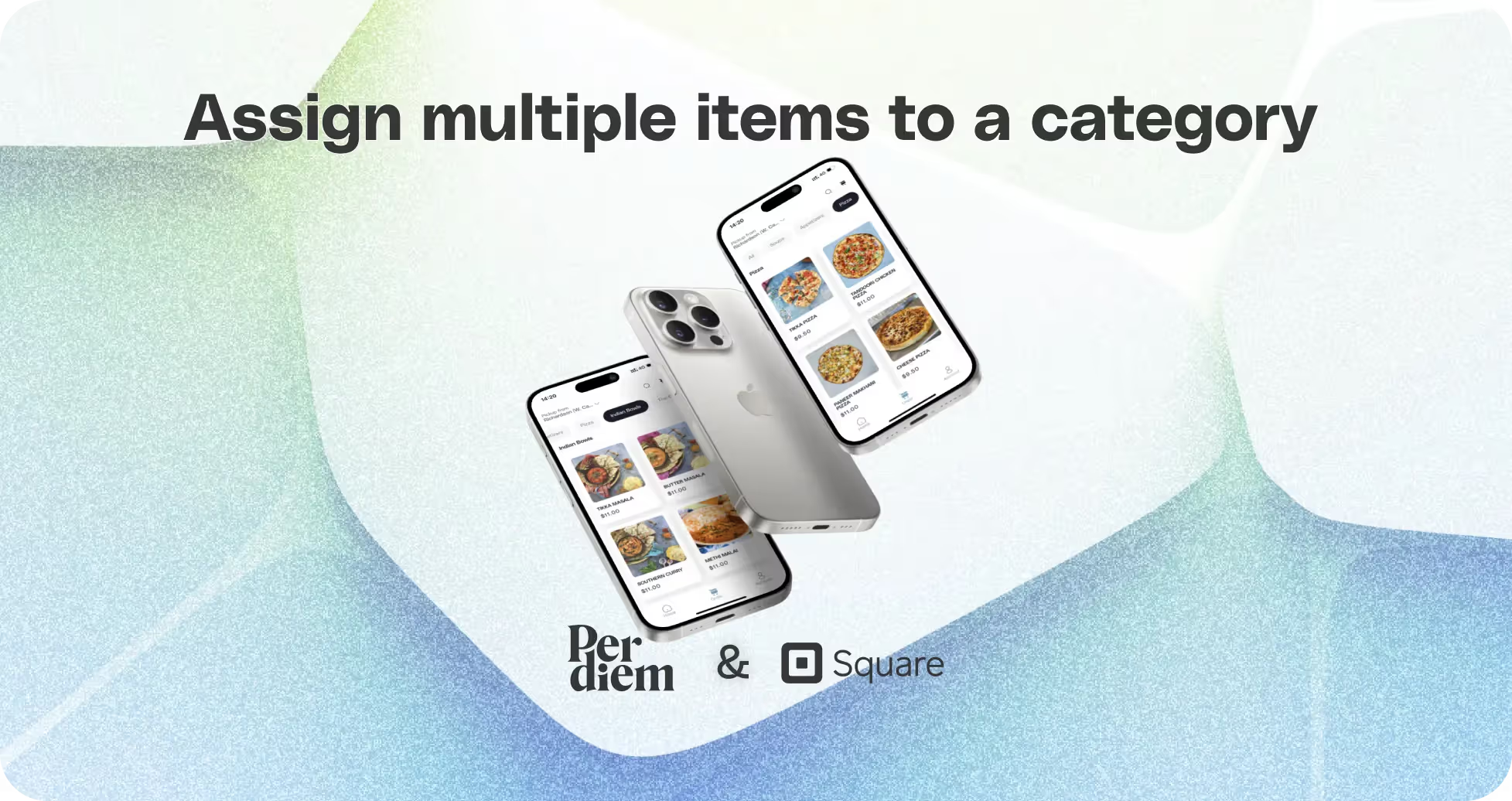
- Log in to your Per Diem merchant dashboard.
- Go to "Categories" on your merchant dashboard and click the dots in front of the needed category.
- Click "Assign Items" within the selected category.
- Select all the necessary items and hit "Save."
- Enhance visibility by moving the category to the top with the "Move to the Top" option.
Still require support?
Contact supportDiscover more in our help center




No items found.


Log in to Your Merchant Dashboard
Streamline your item organization effortlessly:
Step 1
Log in to your Per Diem merchant dashboard.
Select Categories
Navigate to the desired category with these simple steps:
Step 1
Go to "Categories" on your merchant dashboard and click the dots in front of the needed category.
Join the Per Diem Local Partner Program
Submit updates to your business details for review by Per Diem’s moderation team before they go live.
Thank you! Your submission has been received!
Oops! Something went wrong while submitting the form.
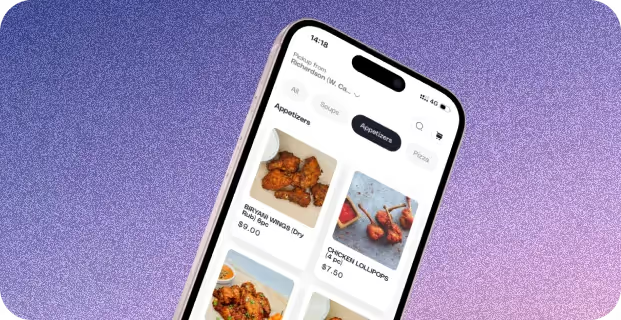
Select Assign Items
Effortlessly manage your items within the chosen category:
Step 1
Click "Assign Items" within the selected category.
Select Items
Choose and assign multiple items seamlessly:
Step 1
Select all the necessary items and hit "Save."
Move Category to the Top
Optimize your category display order effortlessly:
Step 1
Enhance visibility by moving the category to the top with the "Move to the Top" option.


.svg)





Still have questions?Contact us
Ask anything or just say hi
Thank you! Your submission has been received!
Oops! Something went wrong while submitting the form.
Sign up for our monthly newsletter for all the latest in local restaurant trends, industry insights, and Per Diem product updates.
Thank you! Your submission has been received!
Oops! Something went wrong while submitting the form.
DELIVERY
Call DoorDash Drive Support at
+1 (855) 973-1040 to quickly resolve the following issues:
- Dasher did not arrive
- Dasher forgot to pick up items
- Request a redelivery
- Cancel or adjust existing order




.webp)
.avif)
.webp)

.png)
.webp)
.webp)
.webp)

.webp)








.svg)

