How to customize your app colors to match your brand
You can personalize your app’s look and feel by updating its color palette to reflect your brand’s identity. Follow these steps to customize your app colors from your Per Diem merchant dashboard.
Instructions
.webp)
- Log in to your Per Diem Merchant Dashboard and navigate to App Customization from the left-side menu.
- Under App Customization, select the Colors option from the Styling tab.
- From the App Color section, you can adjust or update:
- Main colors and icon colors using the color palette.
- Page surface color to change your app’s background.
- Button colors include primary buttons, floating app buttons, and hero section button
- Main colors and icon colors using the color palette.
- Tabs and bottom navigation colors for better consistency with your brand theme.
- Use the HEX color picker (for example, #124863) to apply precise brand shades.
- Once you’ve made all updates, click Save to apply the new colors to your app instantly.
Still require support?
Contact supportDiscover more in our help center
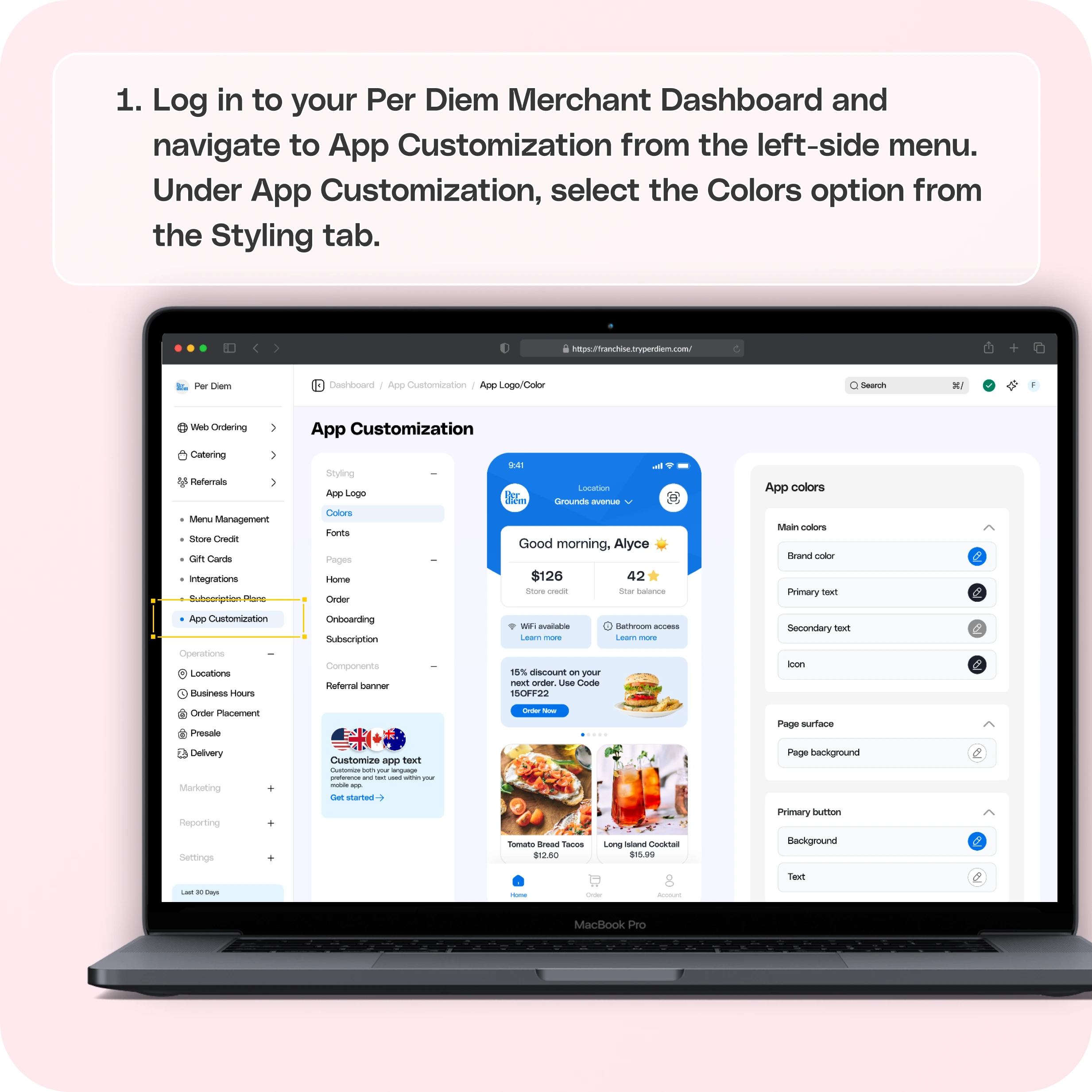
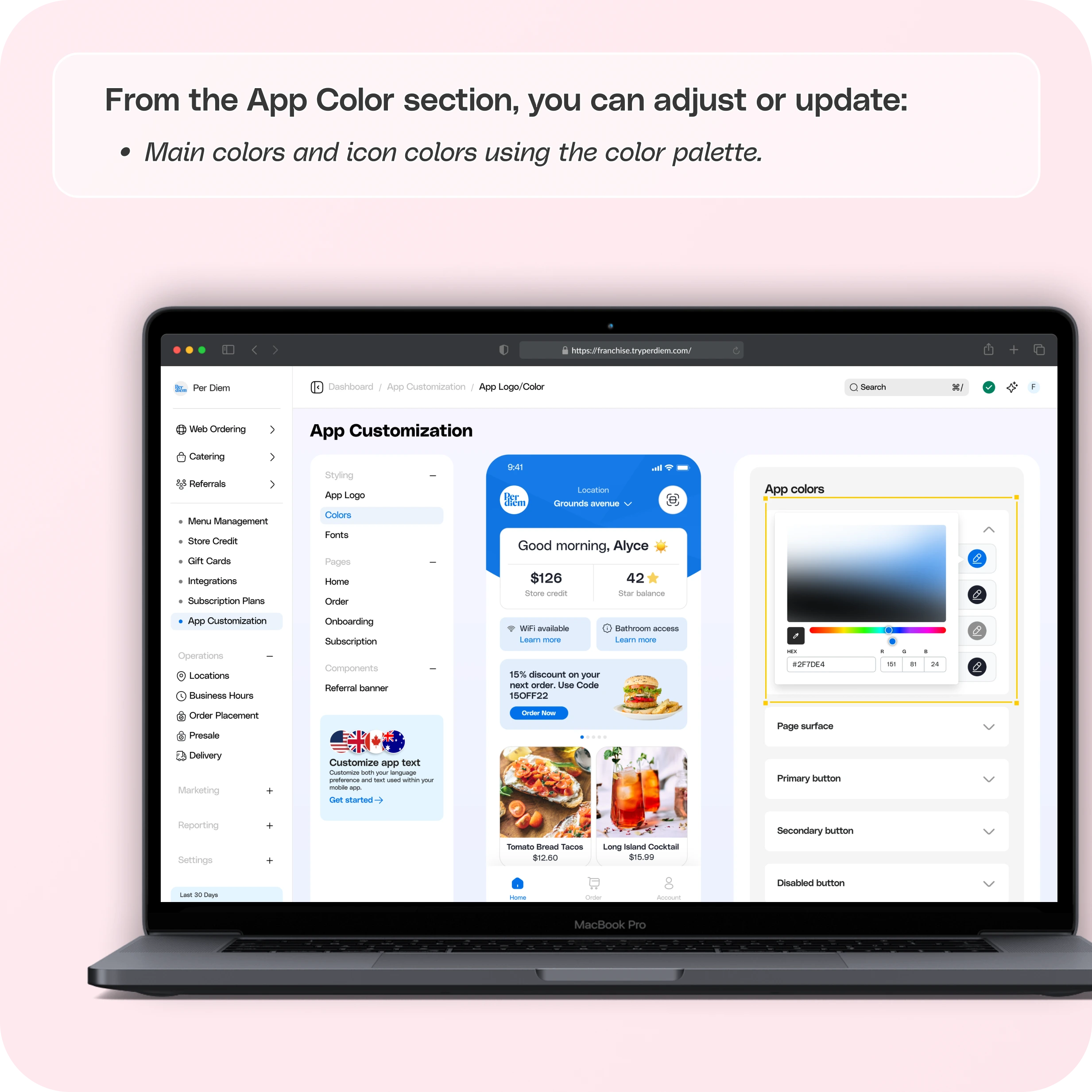
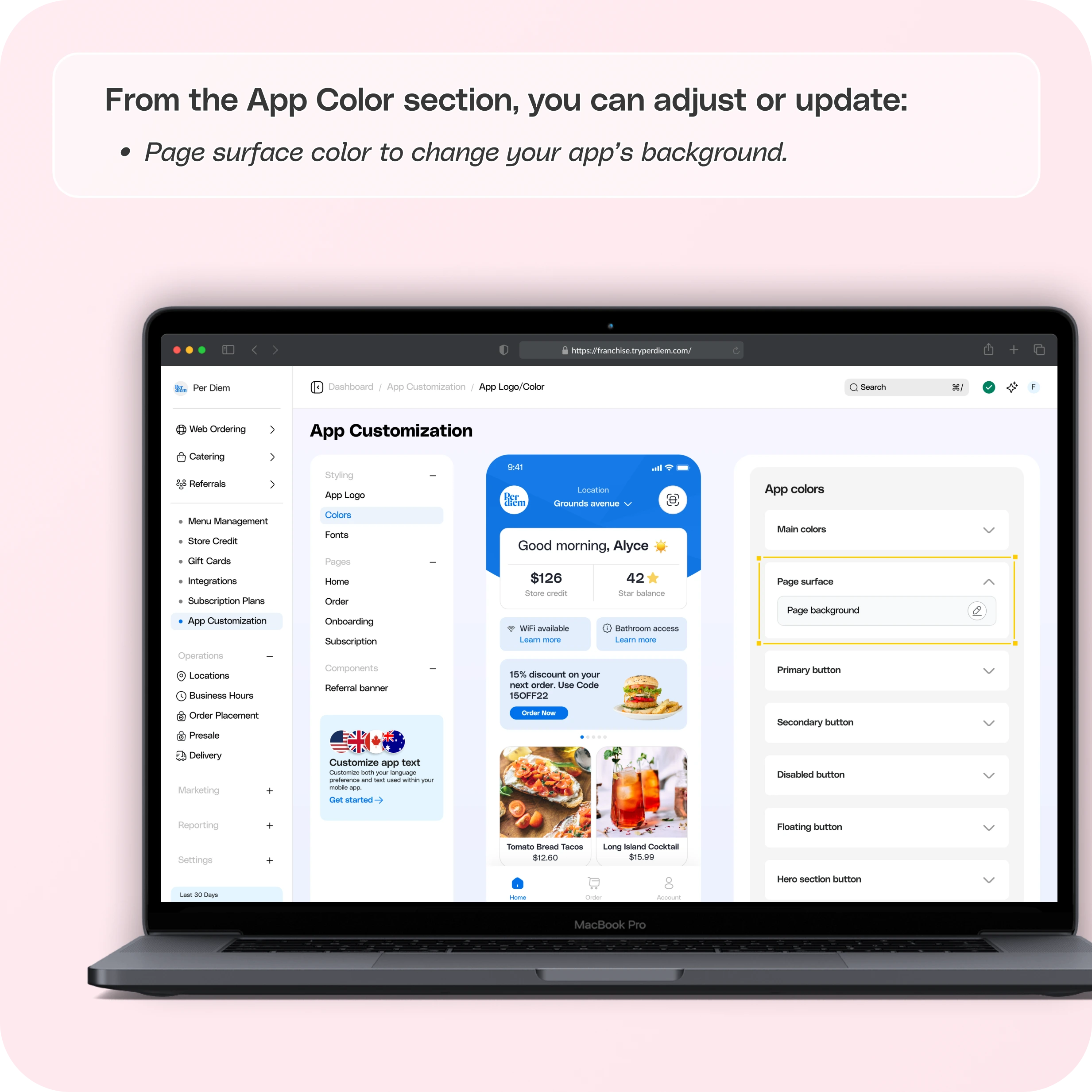
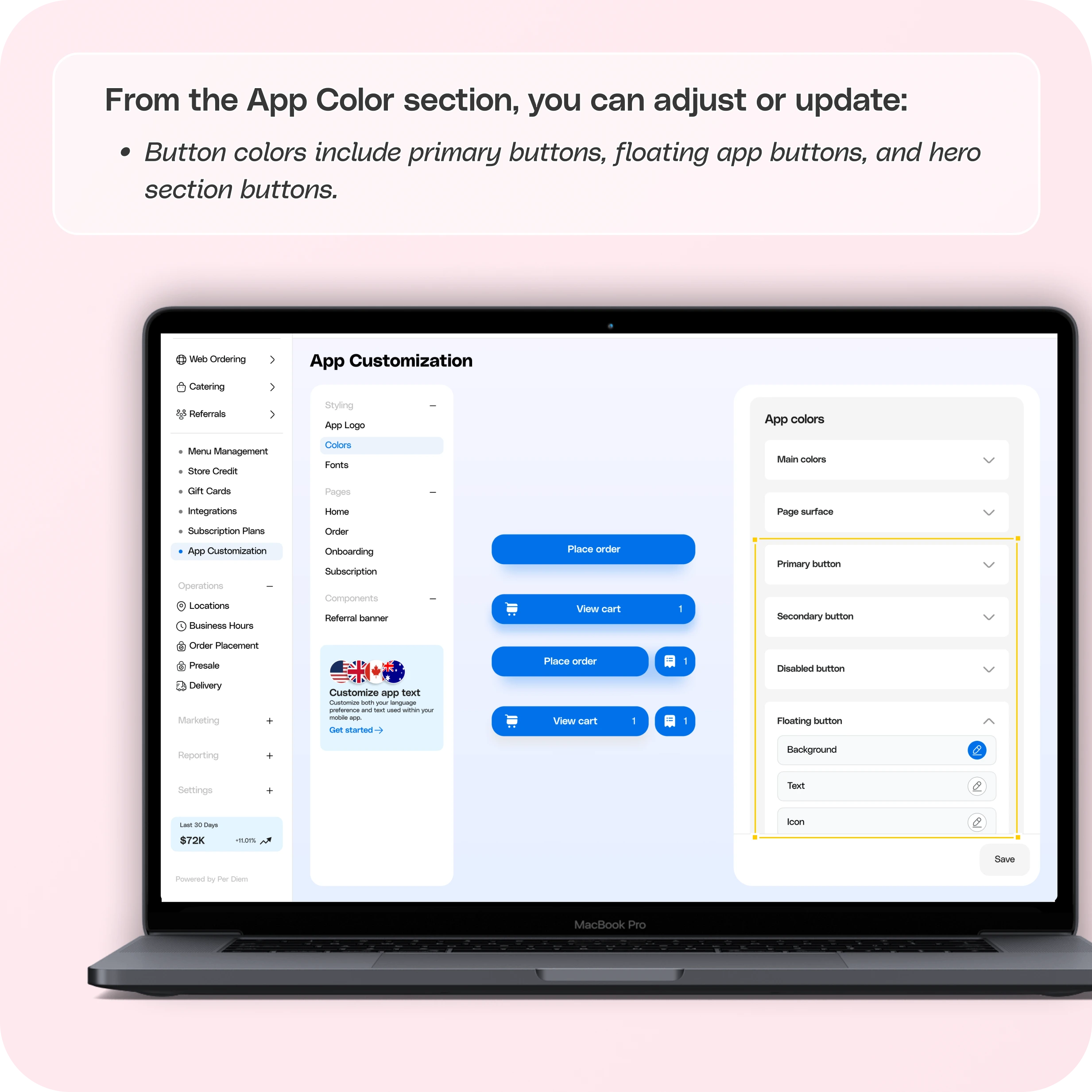
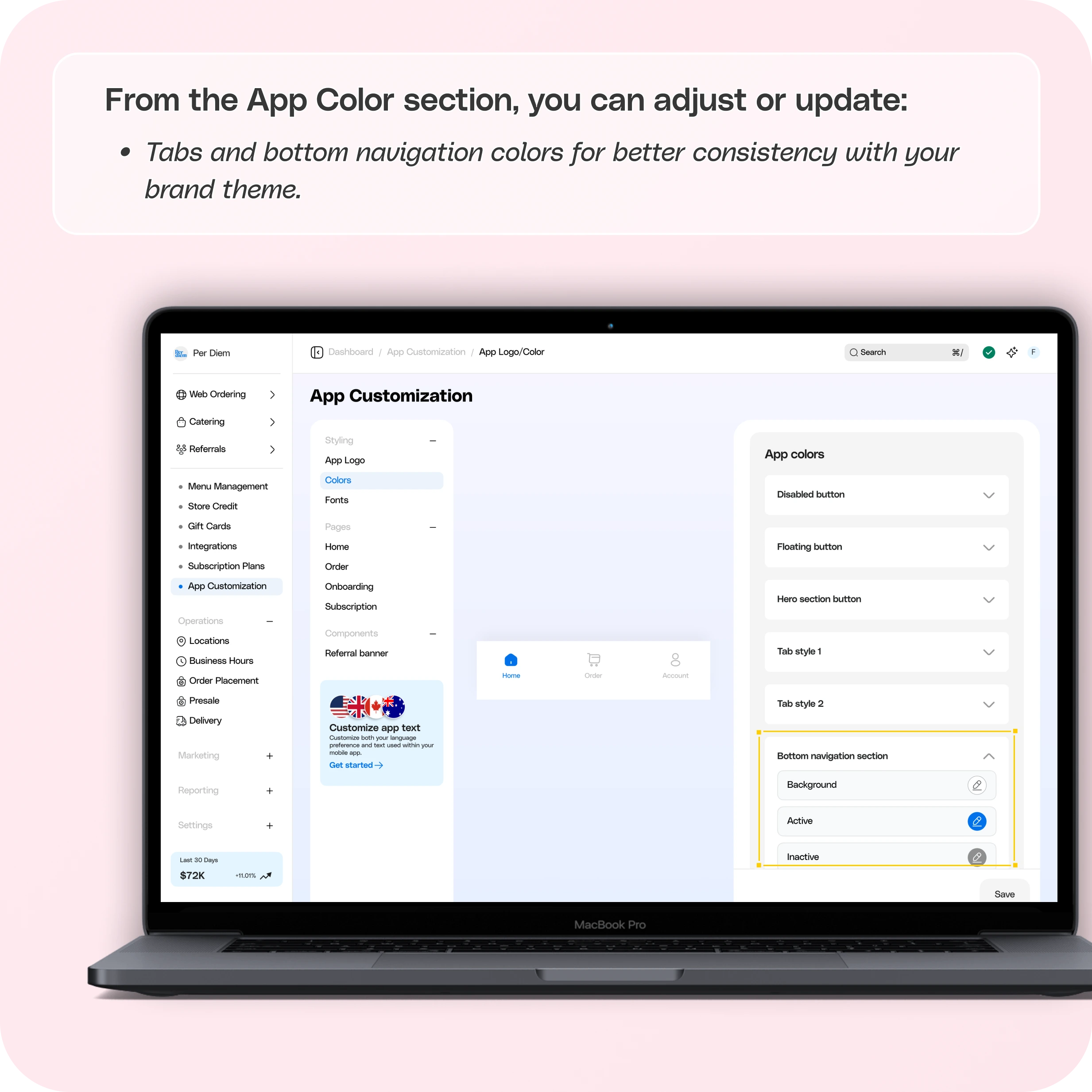

No items found.


Step 1: Log in to Your Merchant Dashboard
Log in to your Per Diem Merchant Dashboard and navigate to App Customization from the left-side menu.
Step 2: Go to the Styling Tab
Under App Customization, select the Colors option from the Styling tab.
Step 3: Edit App Colors
From the App Color section, you can adjust or update:
- Main colors and icon colors using the color palette.
- Page surface color to change your app’s background.
- Button colors include primary buttons, floating app buttons, and hero section buttons.
- Tabs and bottom navigation colors for better consistency with your brand theme.
Use the HEX color picker (for example, #124863) to apply precise brand shades.
Step 4: Save Changes
Once you’ve made all updates, click Save to apply the new colors to your app instantly.
Join the Per Diem Local Partner Program
Submit updates to your business details for review by Per Diem’s moderation team before they go live.
Thank you! Your submission has been received!
Oops! Something went wrong while submitting the form.


.svg)





Still have questions?Contact us
Ask anything or just say hi
Thank you! Your submission has been received!
Oops! Something went wrong while submitting the form.
Sign up for our monthly newsletter for all the latest in local restaurant trends, industry insights, and Per Diem product updates.
Thank you! Your submission has been received!
Oops! Something went wrong while submitting the form.
DELIVERY
Call DoorDash Drive Support at
+1 (855) 973-1040 to quickly resolve the following issues:
- Dasher did not arrive
- Dasher forgot to pick up items
- Request a redelivery
- Cancel or adjust existing order




.webp)
.avif)
.webp)

.png)
.webp)
.webp)
.webp)

.webp)








.svg)

