How to set up category discounts in Square
Setting up automatic category discounts in Square helps streamline promotions and ensures customers receive the right discounts when they add items to their cart.
Instructions
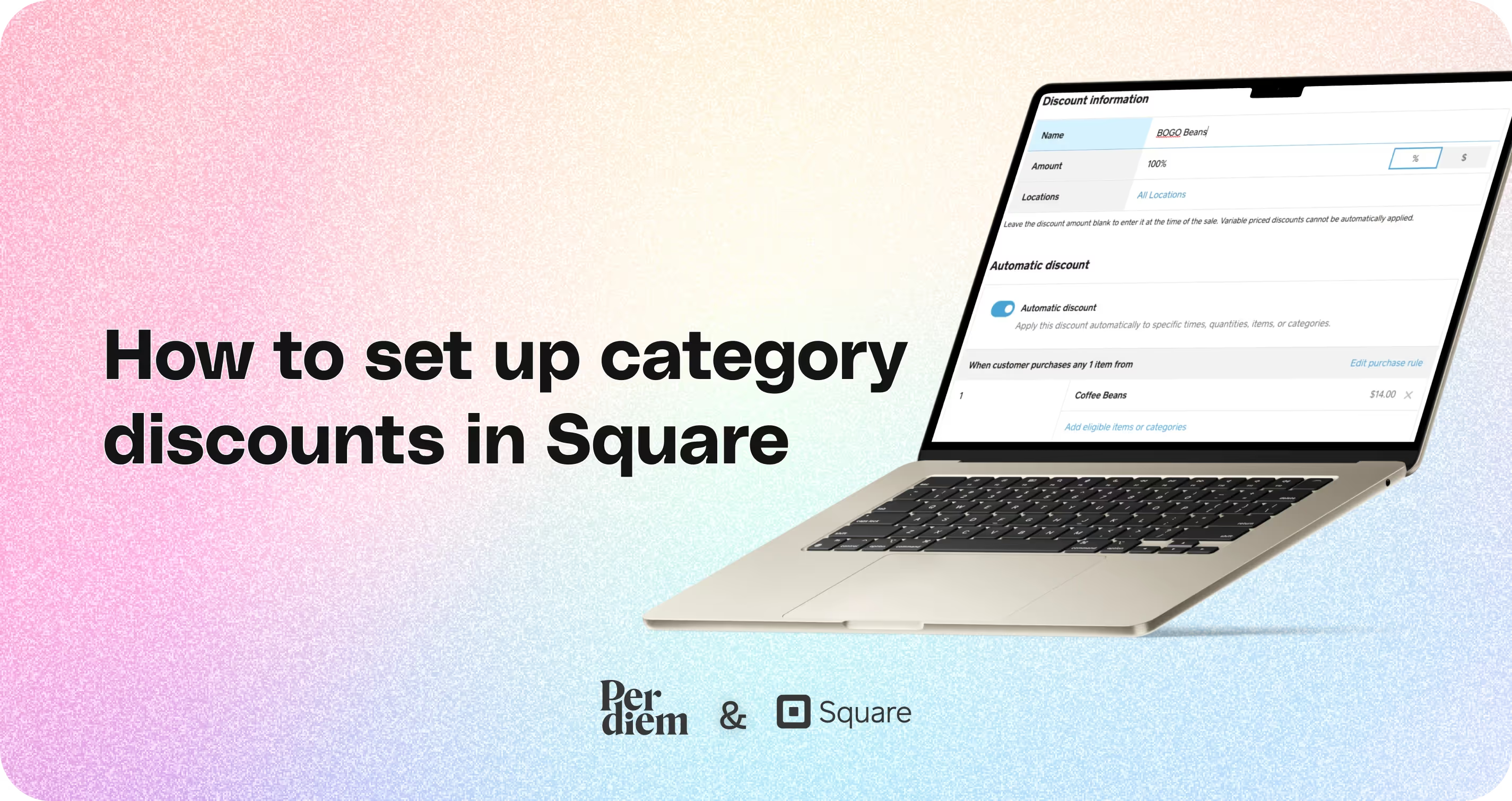
- Log in to your Square Dashboard and navigate to the Discounts section.
- Click Create a Discount to set up a new one or select an existing discount to modify.
- Enter the discount details, including:
- Discount Name
- Amount Type (Fixed Amount, Percentage, Variable Amount, or Variable Percentage)
- Applicable Locations where the discount will be active.
- Toggle on/off the Discount Rules under the Automatic Discount section.
- Click Item or Category and then select Done.
- Add the required quantity and choose the items or categories to include in the discount.
- Click Add Individual Items or Add Item Categories and select each item/category you want to discount.
- Click Done when finished.
- Click Save to apply the discount settings.
Still require support?
Contact supportDiscover more in our help center
No items found.


1. Sign in to Your Square Dashboard
Log in to your Square Dashboard and navigate to the Discounts section.
2. Create or Modify a Discount
- Click Create a Discount to set up a new one or select an existing discount to modify.
- Enter the discount details, including:
- Discount Name
- Amount Type (Fixed Amount, Percentage, Variable Amount, or Variable Percentage)
- Applicable Locations where the discount will be active.
3. Enable Automatic Discount Rules
- Toggle on/off the Discount Rules under the Automatic Discount section.
4. Apply the Discount to Categories or Items
- Click Item or Category and then select Done.
- Add the required quantity and choose the items or categories to include in the discount.
- Click Add Individual Items or Add Item Categories and select each item/category you want to discount.
- Click Done when finished.
5. Save Your Discount
Click Save to apply the discount settings. The discount will automatically be applied when an item from the selected category is added to a sale.
Join the Per Diem Local Partner Program
Submit updates to your business details for review by Per Diem’s moderation team before they go live.
Thank you! Your submission has been received!
Oops! Something went wrong while submitting the form.


.svg)





Still have questions?Contact us
Ask anything or just say hi
Thank you! Your submission has been received!
Oops! Something went wrong while submitting the form.
Sign up for our monthly newsletter for all the latest in local restaurant trends, industry insights, and Per Diem product updates.
Thank you! Your submission has been received!
Oops! Something went wrong while submitting the form.
DELIVERY
Call DoorDash Drive Support at
+1 (855) 973-1040 to quickly resolve the following issues:
- Dasher did not arrive
- Dasher forgot to pick up items
- Request a redelivery
- Cancel or adjust existing order




.webp)
.avif)
.webp)

.png)
.webp)
.webp)
.webp)

.webp)








.svg)

