How to use different post layouts in the app
Instructions
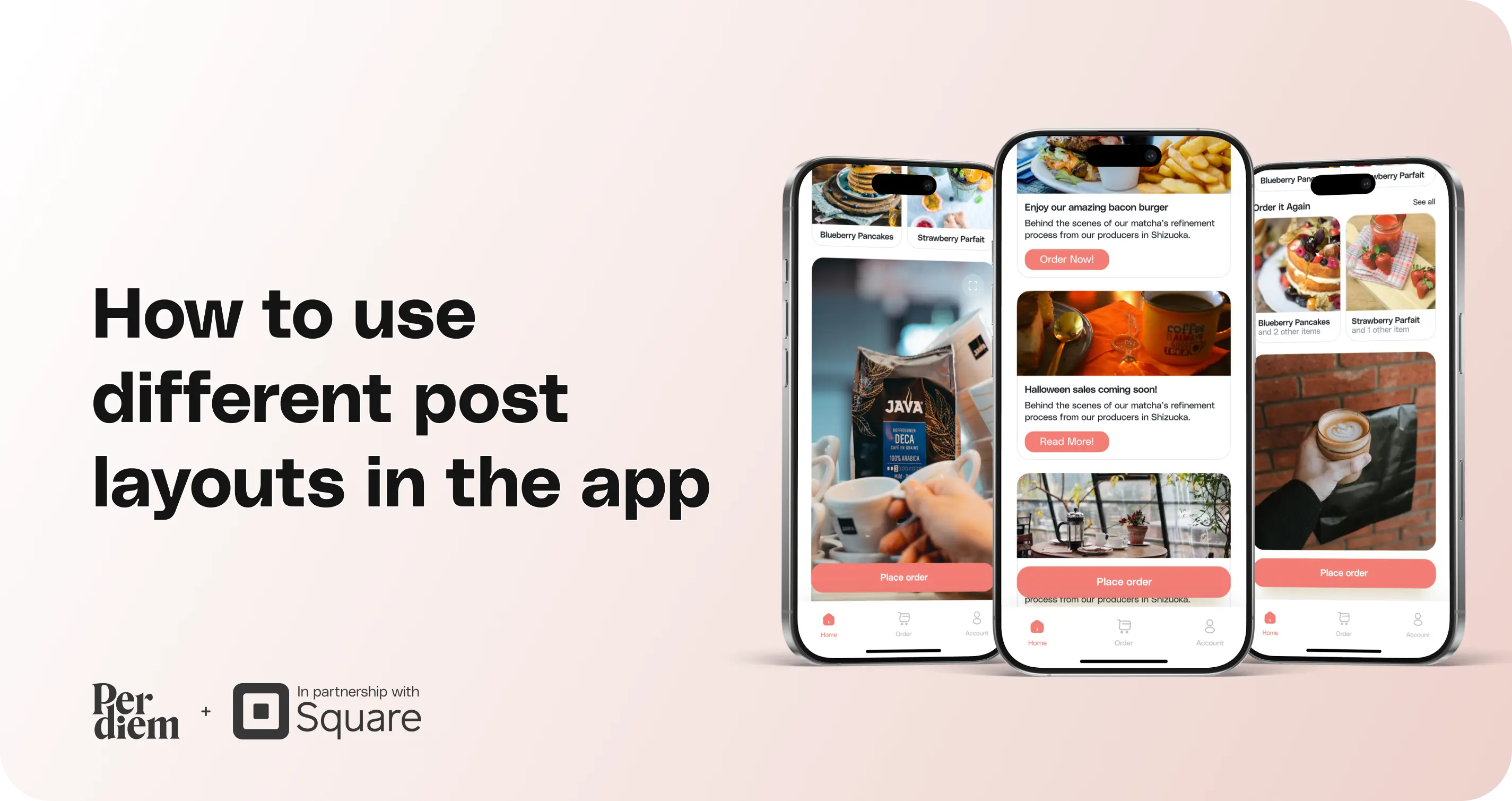
- Log in to your Per Diem Merchant Dashboard and navigate to the Marketing tab on the left-hand side.
- Select Posts from the Marketing section to view or create new posts.
There are two post types you can use:- Standard Posts: These work like regular posts with a title, button text, and a default layout.
- Image Posts: These do not include a title or button but support the Link To function, letting you redirect customers to specific pages or sections in the app.
- You can choose from three aspect ratios for Image Posts:
- 1:1
- 16:9
- 9:16
- 1:1
- Click Create a Post and select Image from the post type options to create an image-based post.
- You can link it to an internal section (like Items or Store Credit) or an external URL.
- Select your preferred image ratio (1:1, 16:9, or 9:16) and upload your image file.
- Choose your display schedule to control when your post appears in the app, then click Save to publish your post.
Still require support?
Contact supportDiscover more in our help center
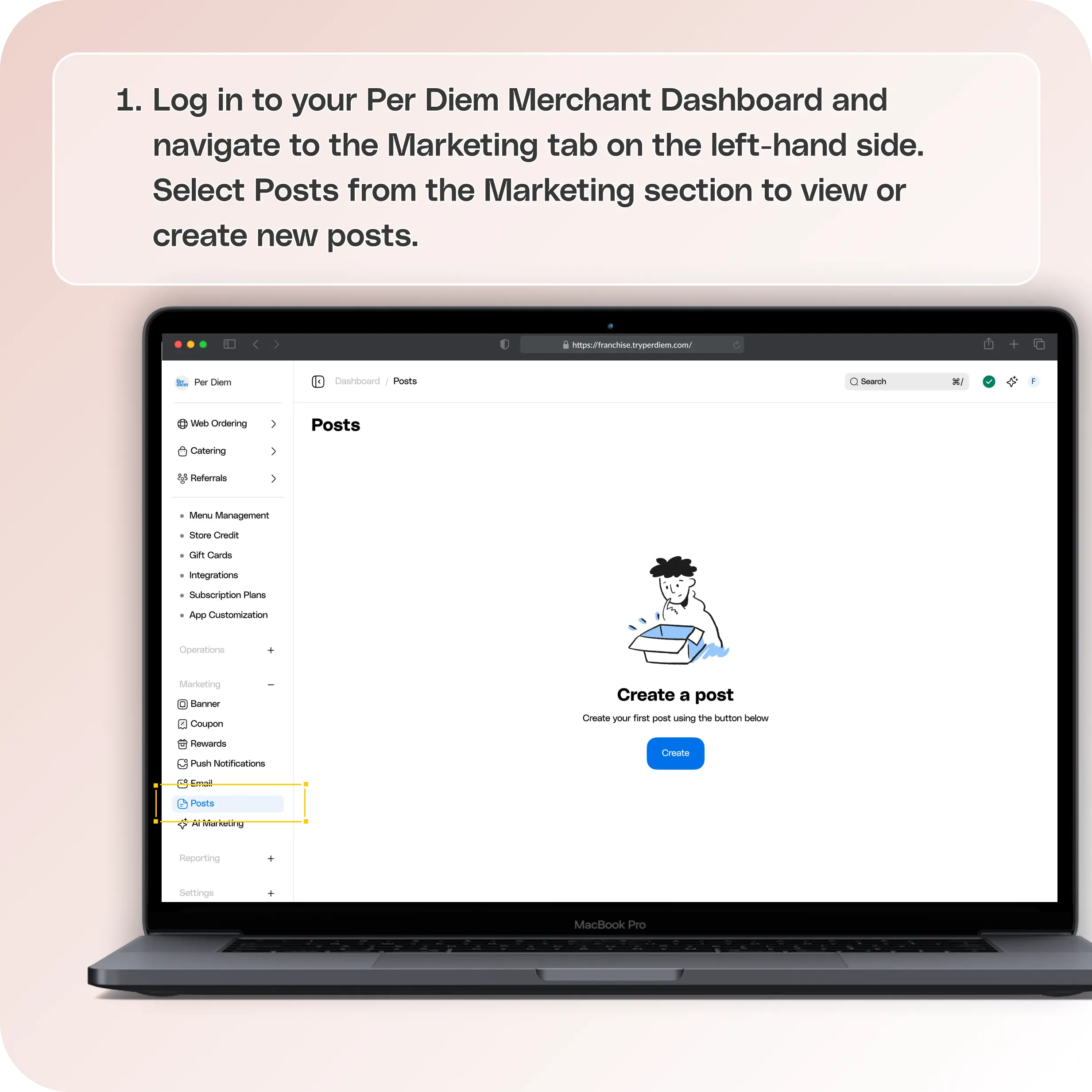
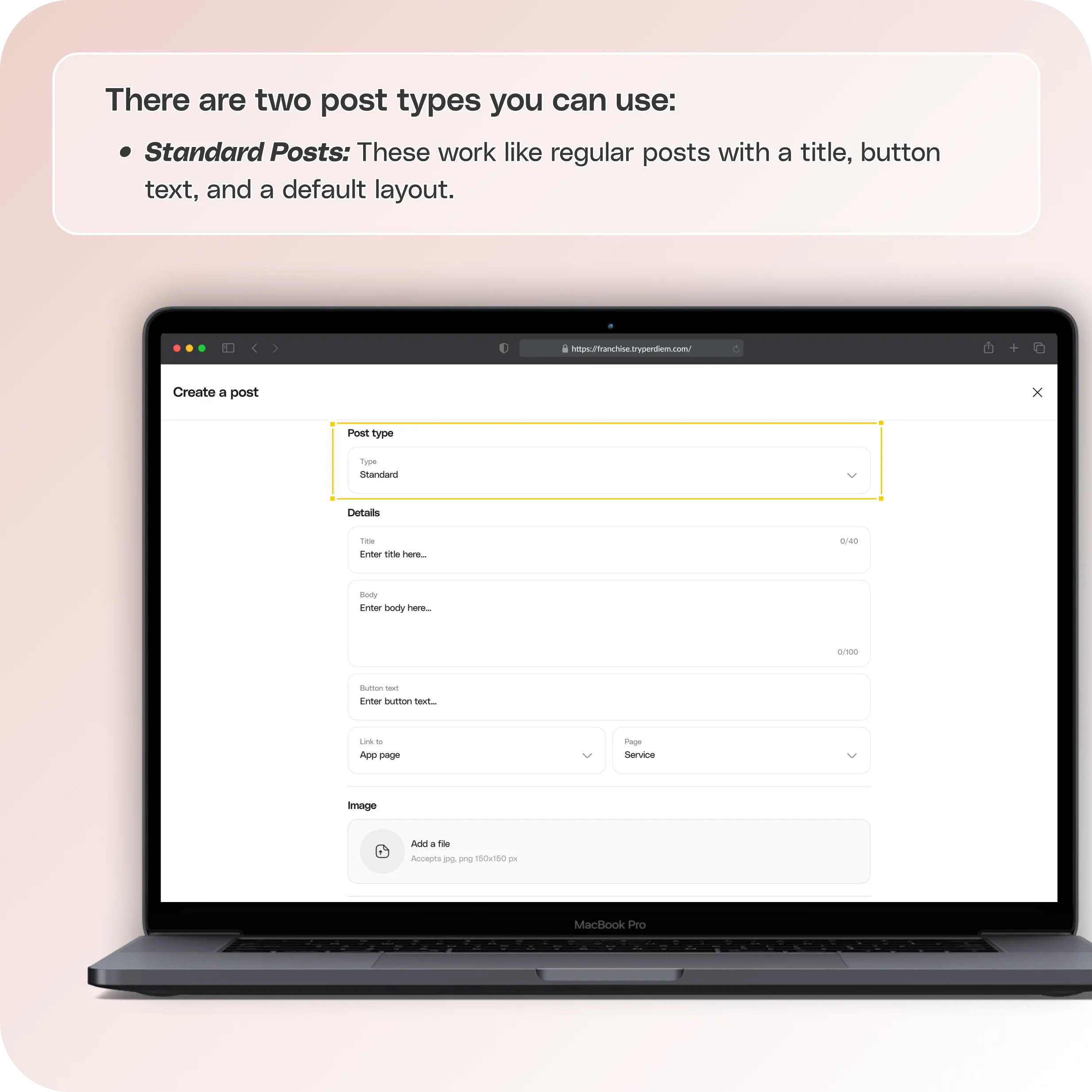
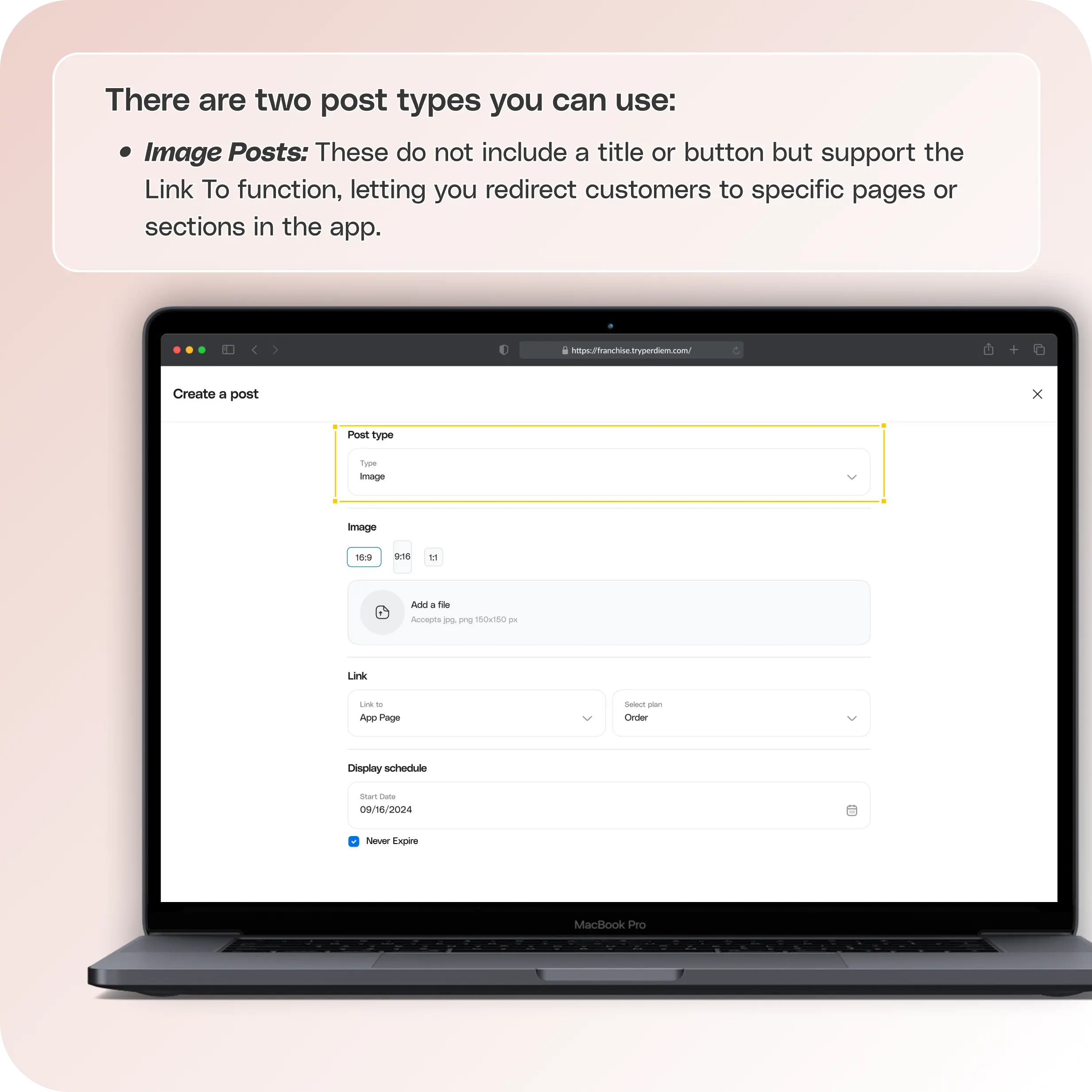
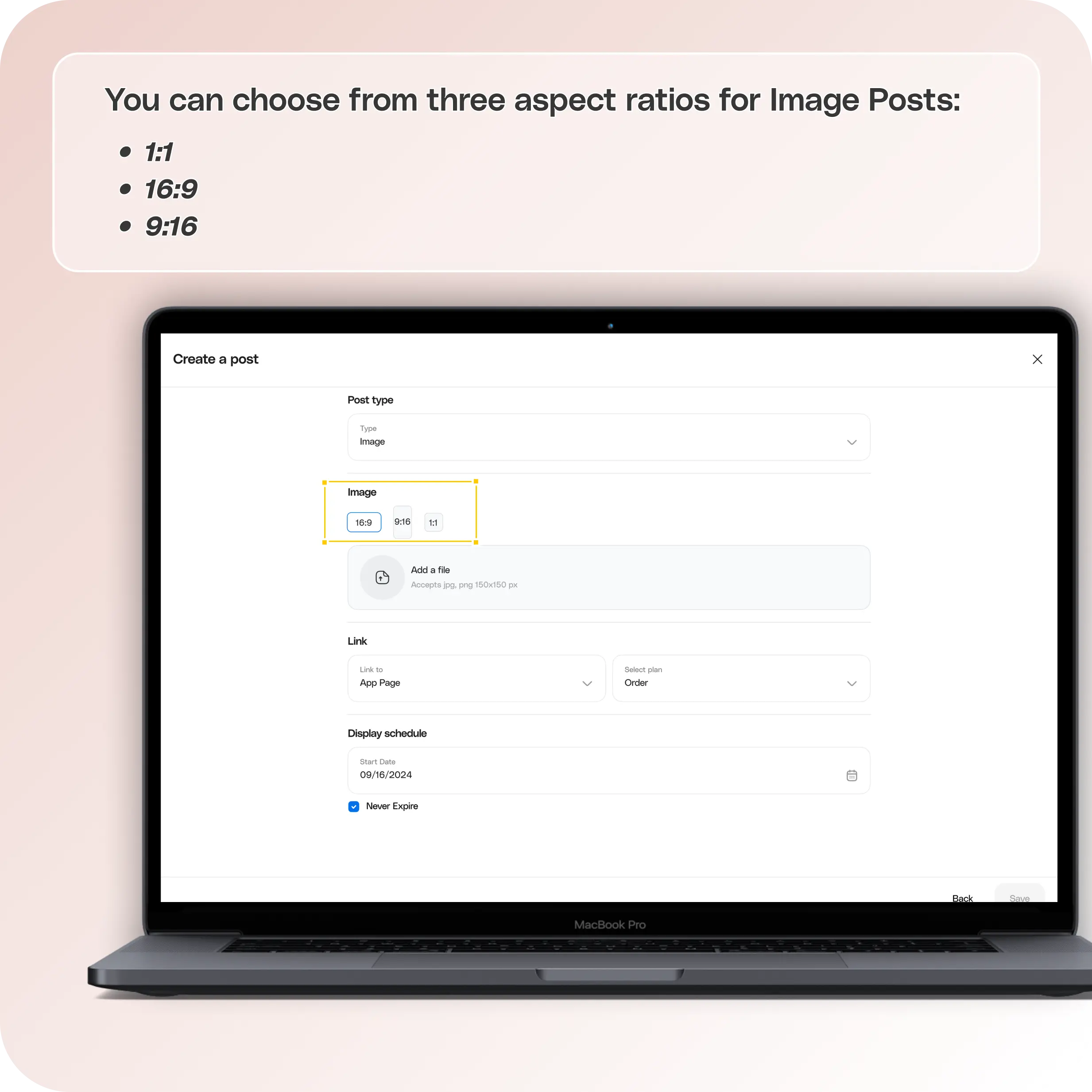
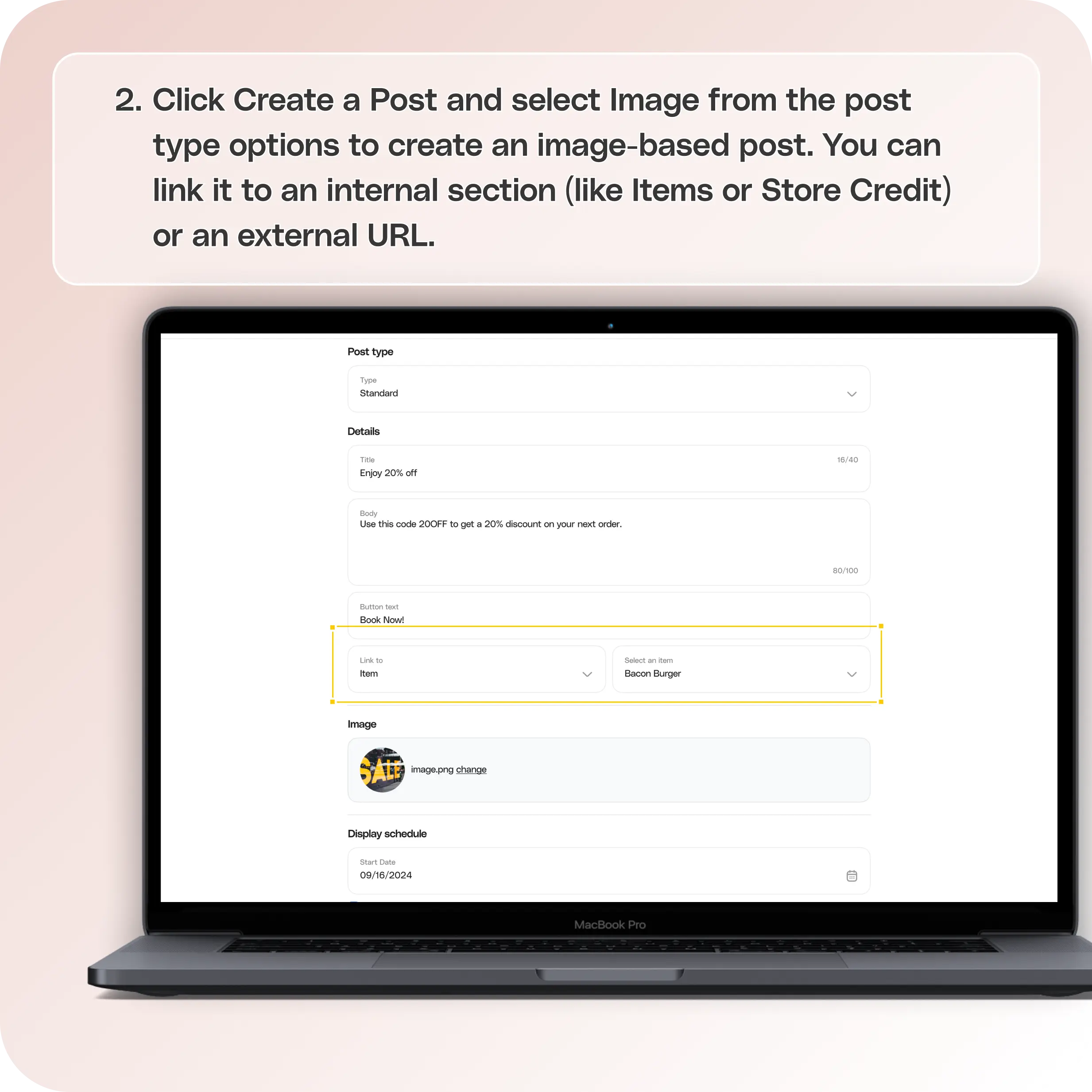



Step 1: Log in to Your Merchant Dashboard
Log in to your Per Diem Merchant Dashboard and navigate to the Marketing tab on the left-hand side.
Step 2: Choose Posts
Select Posts from the Marketing section to view or create new posts.
There are two post types you can use:
- Standard Posts: These work like regular posts with a title, button text, and a default layout.
- Image Posts: These do not include a title or button but support the Link To function, letting you redirect customers to specific pages or sections in the app.
Image Post Sizes Available:
You can choose from three aspect ratios for Image Posts:
- 1:1
- 16:9
- 9:16
Step 3: Create a Post
Click Create a Post and select Image from the post type options to create an image-based post.
You can link it to an internal section (like Items or Store Credit) or an external URL.
Step 4: Choose Image Size
Select your preferred image ratio (1:1, 16:9, or 9:16) and upload your image file.
Step 5: Set Schedule and Save
Choose your display schedule to control when your post appears in the app, then click Save to publish your post.
Join the Per Diem Local Partner Program
Submit updates to your business details for review by Per Diem’s moderation team before they go live.


.svg)





Still have questions?Contact us
Ask anything or just say hi
DELIVERY
- Dasher did not arrive
- Dasher forgot to pick up items
- Request a redelivery
- Cancel or adjust existing order




.webp)
.avif)
.webp)

.png)
.webp)
.webp)
.webp)

.webp)








.svg)

