Drive more attention to your brand by integrating YouTube banner ads into your homepage, enhancing your marketing efforts, and engaging customers.
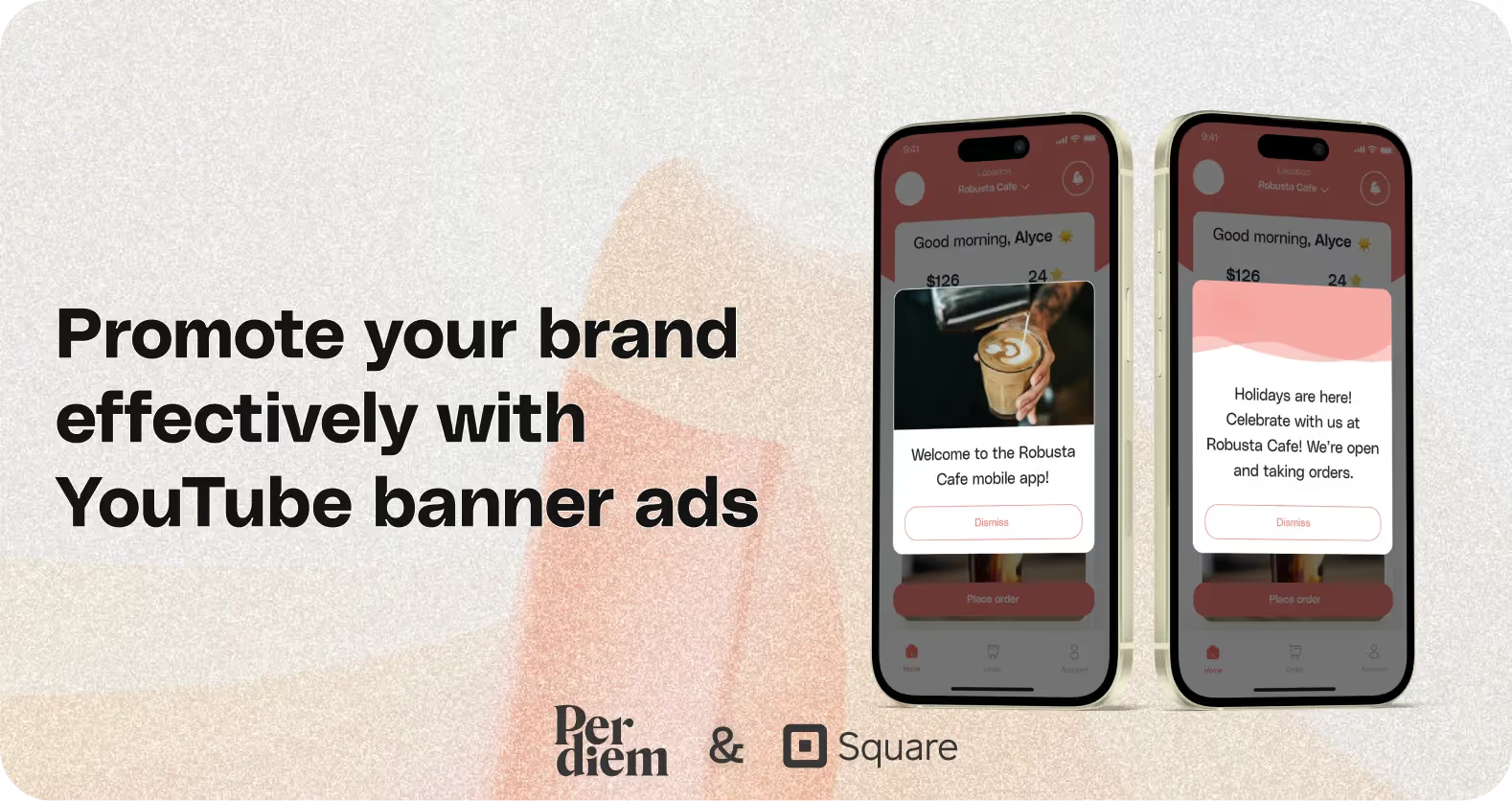
Drive more attention to your brand by integrating YouTube banner ads into your homepage, enhancing your marketing efforts, and engaging customers.





Log in to your Per Diem merchant dashboard.
Navigate to the banner settings:
From the marketing dropdown in the left menu bar, select "Banners."
Set up your YouTube banner ad:
Click "Create" to create a new banner.
Choose "Pop-up banner - Display once" from the banner type options.
Submit updates to your business details for review by Per Diem’s moderation team before they go live.
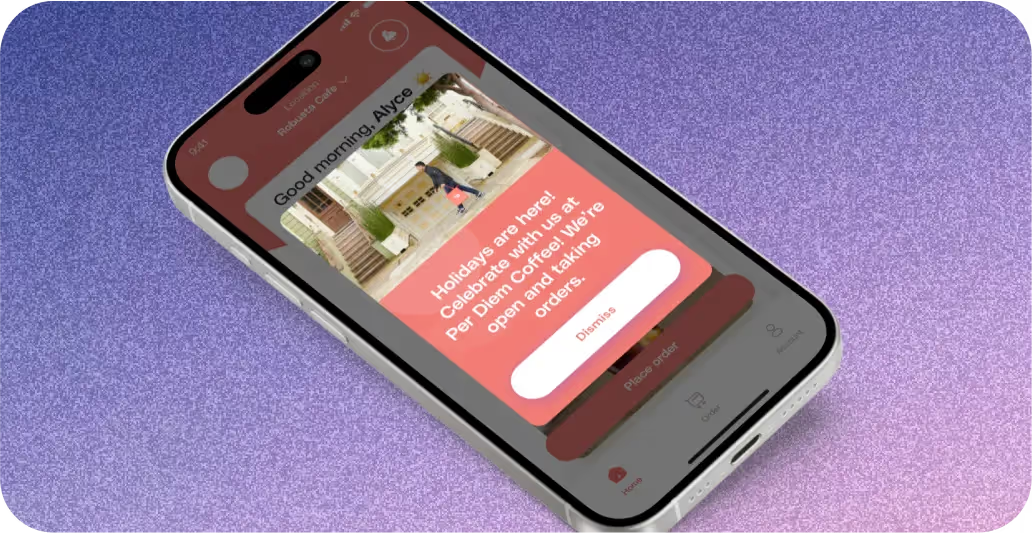
Add your YouTube video to the banner:
Scroll to the bottom of the banner creation page.
From the banner style options, select "With Video."
Embed the YouTube video code in the provided field.
Customize where your ad will appear:
If you want the ad to show in certain locations, select the desired locations from the list.
Click "Save" to apply and save the changes.


.svg)





Ask anything or just say hi
Customise your experience by