Set up order alerts for incoming orders in your app
Instructions
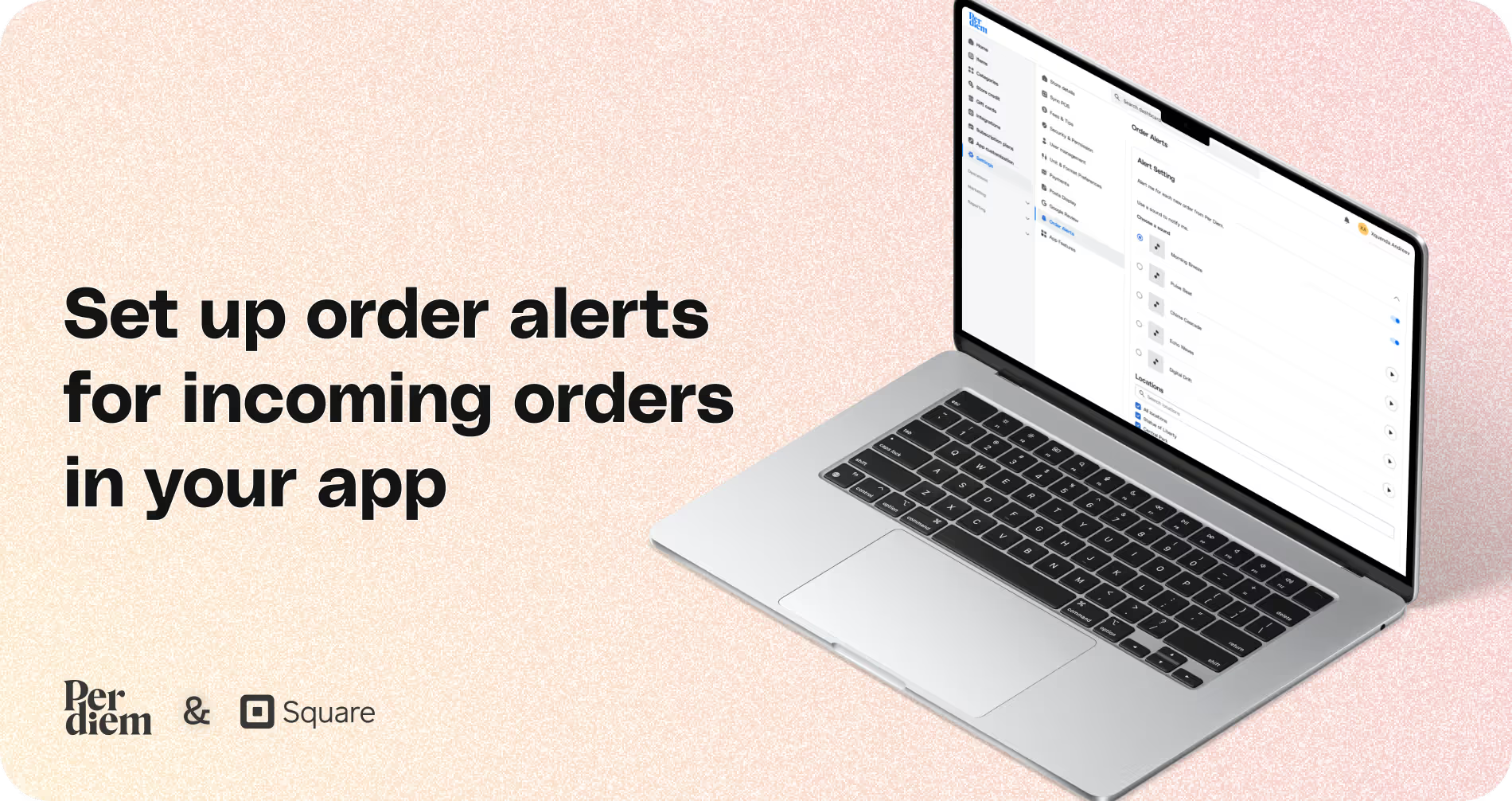
- Begin by logging in to your Per Diem merchant dashboard.
- Navigate to the Settings option in the left menu bar.
- Scroll down to the Order Alerts section at the bottom of the page.
- Toggle the Alert Me button to enable notifications for incoming orders.
- Select the locations where you want these alerts activated.
- Toggle the Use a Sound to Notify option.
- Choose a notification sound from the available options.
- Hit Save to apply your changes.
Still require support?
Contact supportDiscover more in our help center
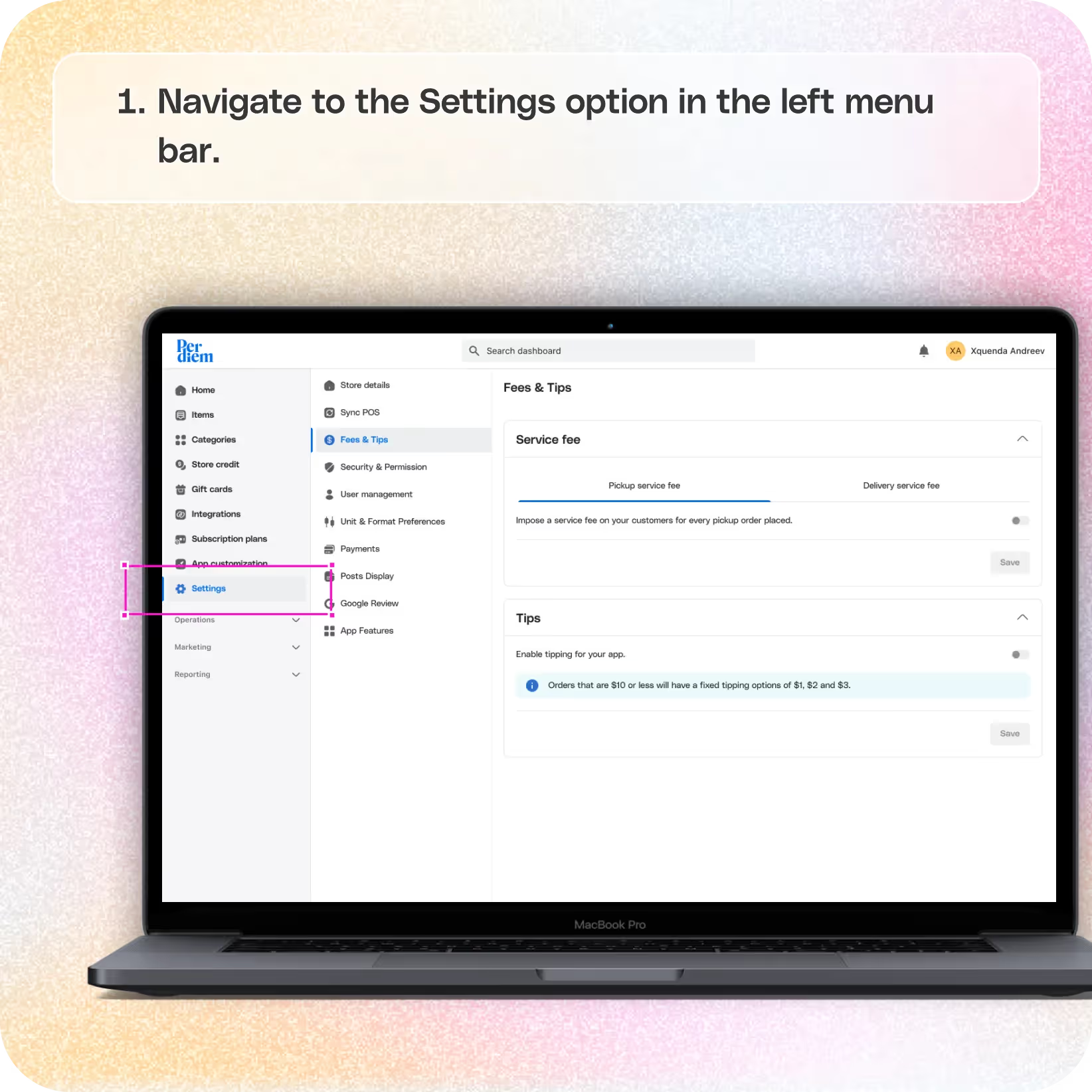
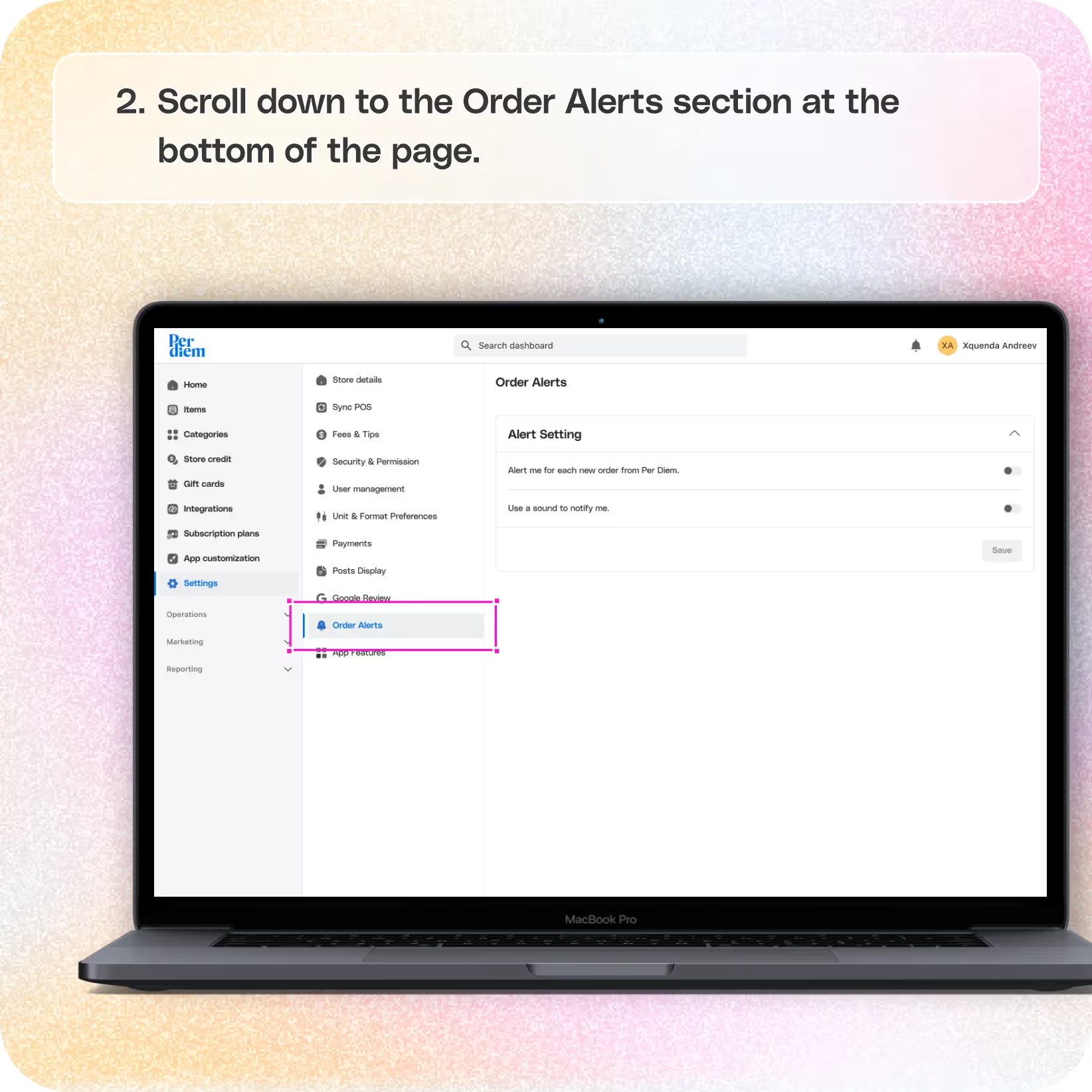
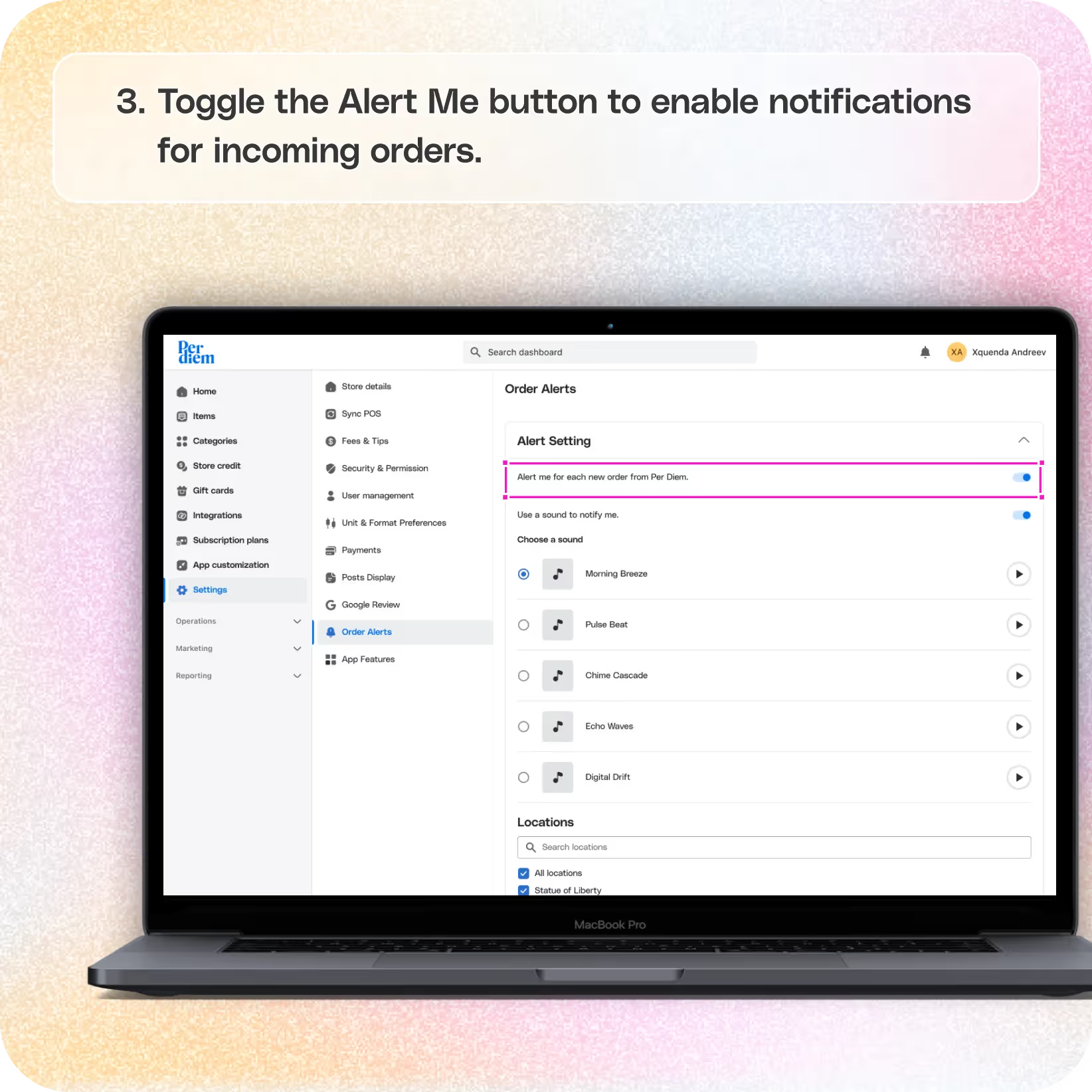
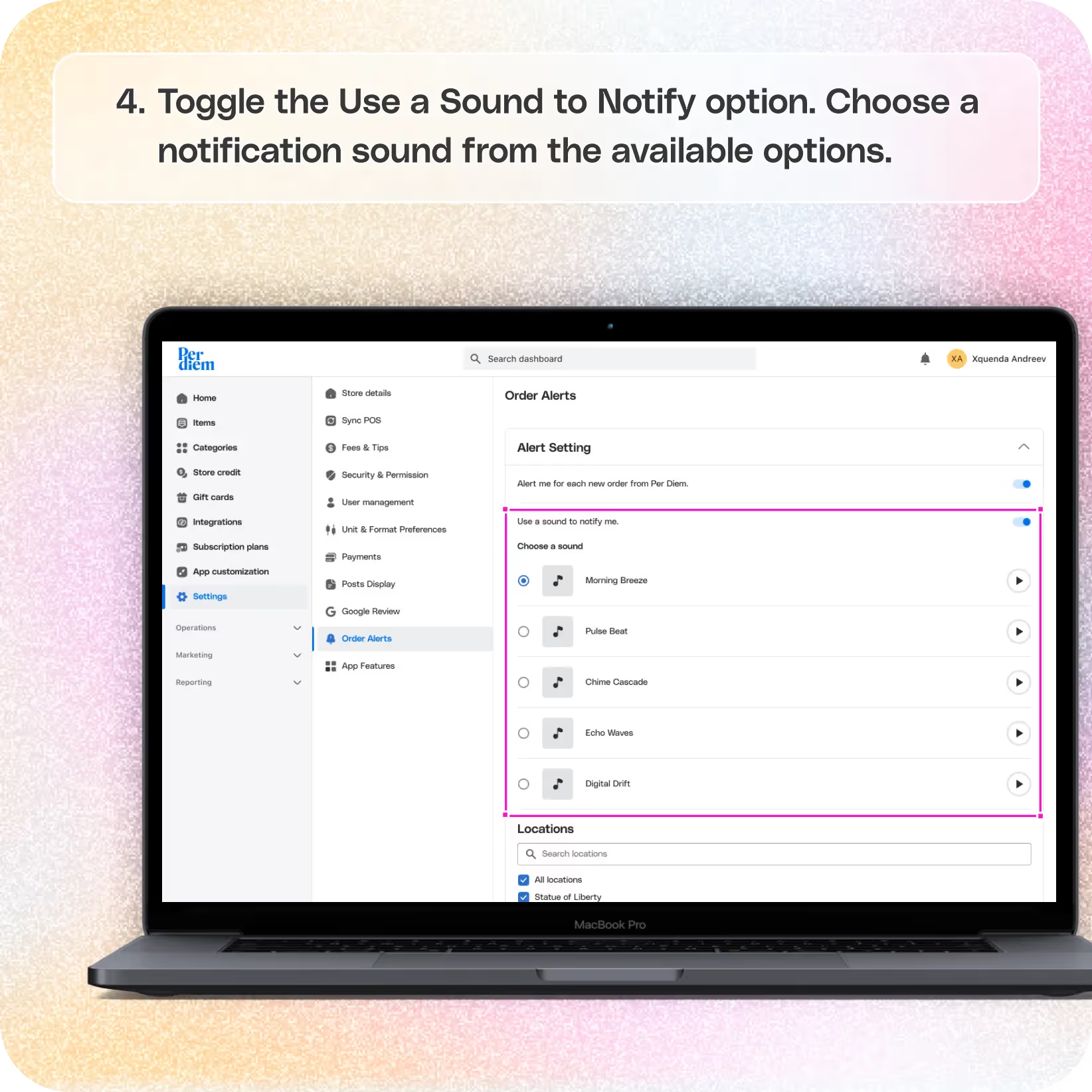
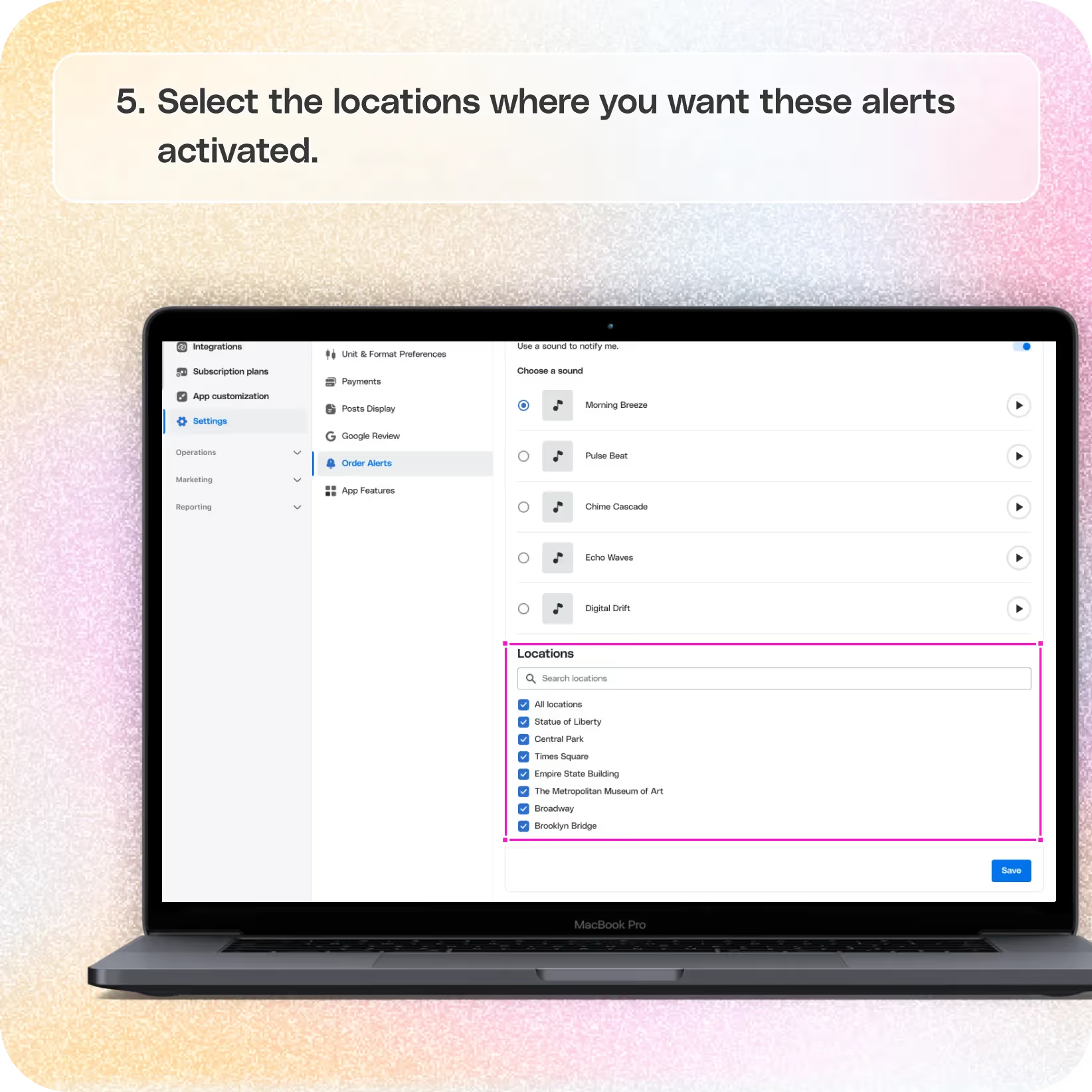
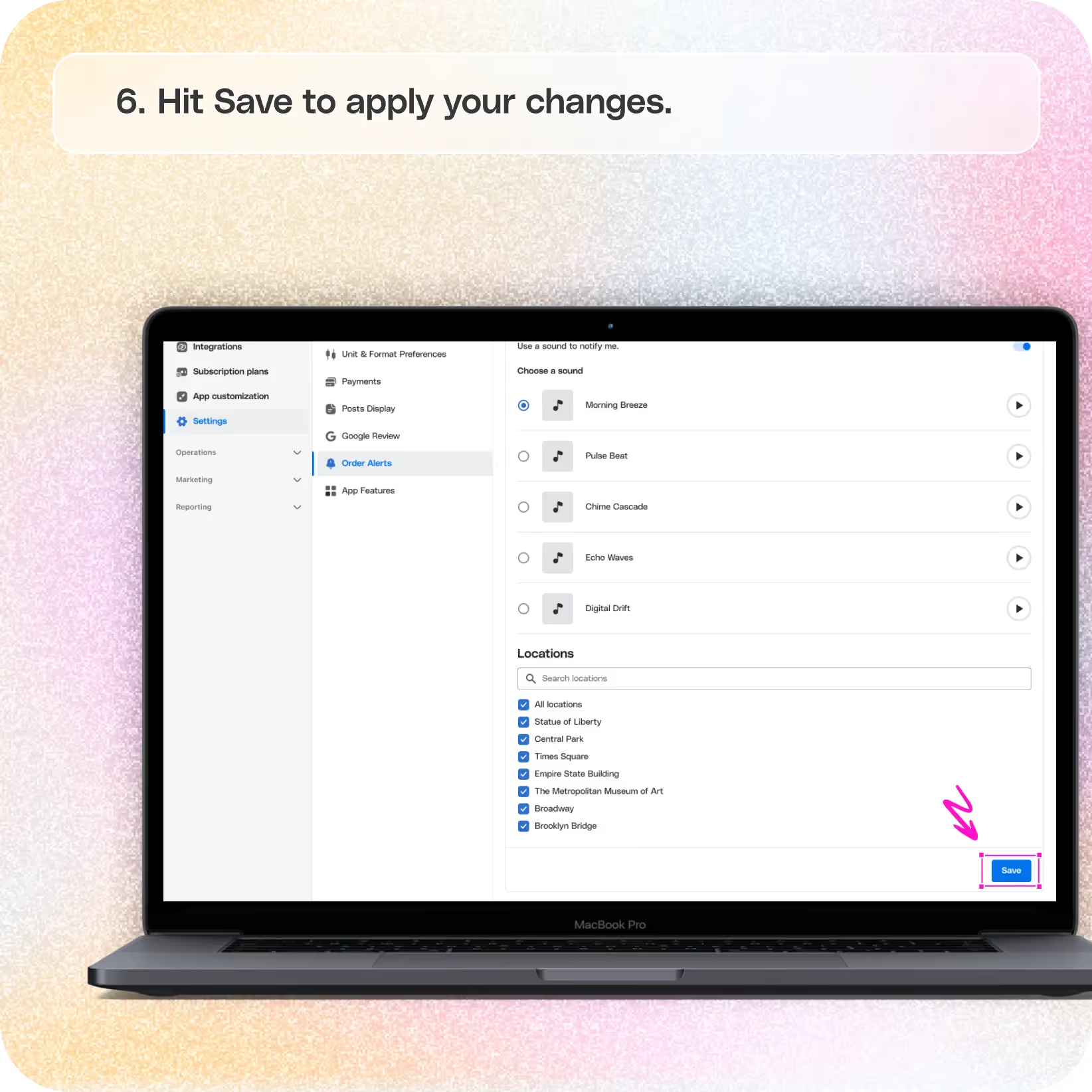
No items found.


1. Log in to Your Merchant Dashboard
- Begin by logging in to your Per Diem merchant dashboard.
2. Go to Settings
- Navigate to the Settings option in the left menu bar.
Join the Per Diem Local Partner Program
Submit updates to your business details for review by Per Diem’s moderation team before they go live.
Thank you! Your submission has been received!
Oops! Something went wrong while submitting the form.
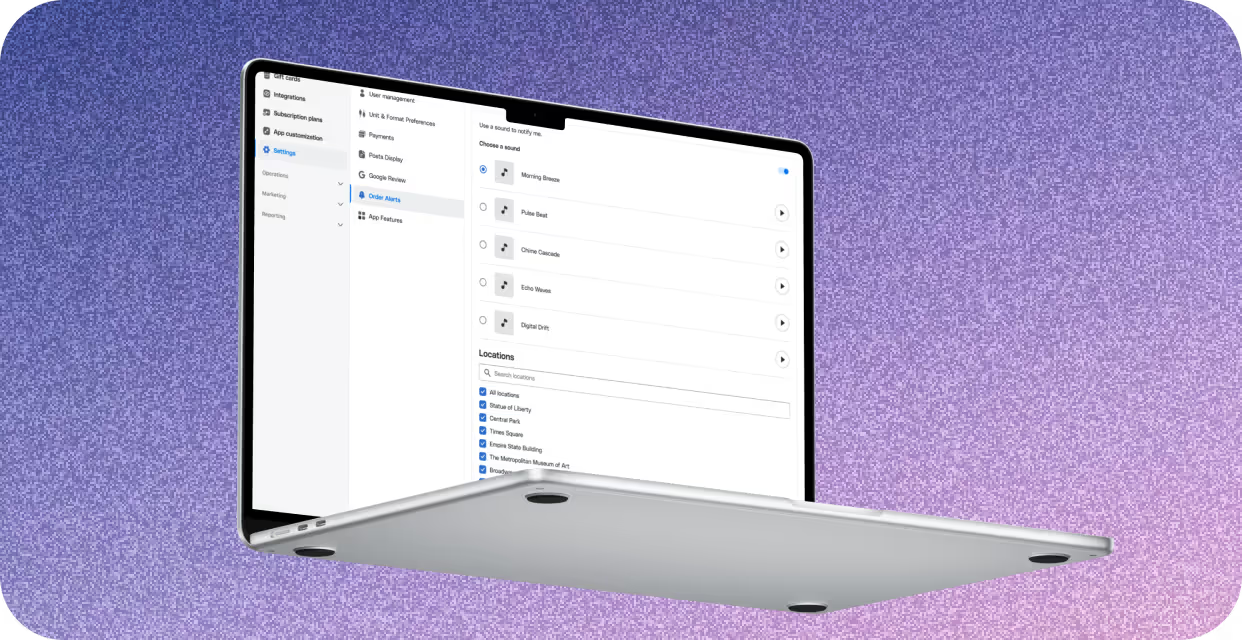
3. Go to Order Alerts
- Scroll down to the Order Alerts section at the bottom of the page.
- Toggle the Alert Me button to enable notifications for incoming orders.
- Select the locations where you want these alerts activated.
4. Select the Ringtone
- Toggle the Use a Sound to Notify option.
- Choose a notification sound from the available options.
- Hit Save to apply your changes.
With this feature enabled, you’ll receive real-time order alerts to streamline operations. Remember, only the user logged into their specific account or Pro Profile can manage this setting.


.svg)





Still have questions?Contact us
Ask anything or just say hi
Thank you! Your submission has been received!
Oops! Something went wrong while submitting the form.
Sign up for our monthly newsletter for all the latest in local restaurant trends, industry insights, and Per Diem product updates.
Thank you! Your submission has been received!
Oops! Something went wrong while submitting the form.
DELIVERY
Call DoorDash Drive Support at
+1 (855) 973-1040 to quickly resolve the following issues:
- Dasher did not arrive
- Dasher forgot to pick up items
- Request a redelivery
- Cancel or adjust existing order




.webp)
.avif)
.webp)

.png)
.webp)
.webp)
.webp)

.webp)








.svg)

