Set up your app's hero background theme
Instructions
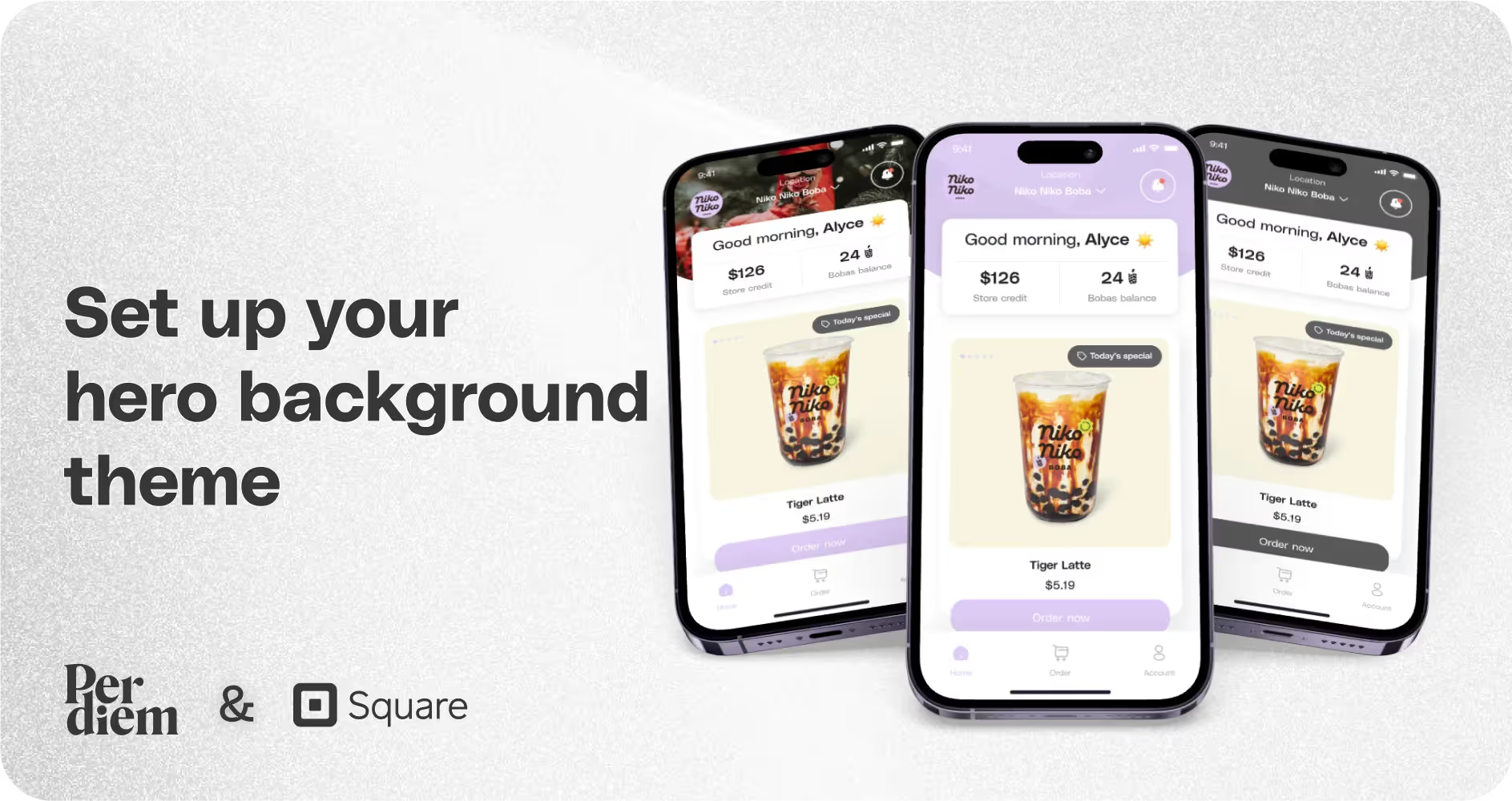
- Log in to your Per Diem merchant dashboard.
- Select the "App Customization" tab from the left menu.
- From the app template, hit "Customize" to access customization features.
- Choose the "Hero Background" dropdown tab in the app sections under the "Blocks" section.
- Turn on the "Solid Background" option.
- Adjust the color from the palette under it.
- Under the solid background option, adjust the text color to match your hero background. Keep it visible and appealing.
- Turn on the option under the text tab to add a custom image background.
- Upload your image file from the saved files.
- After making all the changes, hit "Save" on the top right to update your app's appearance.
Still require support?
Contact supportDiscover more in our help center
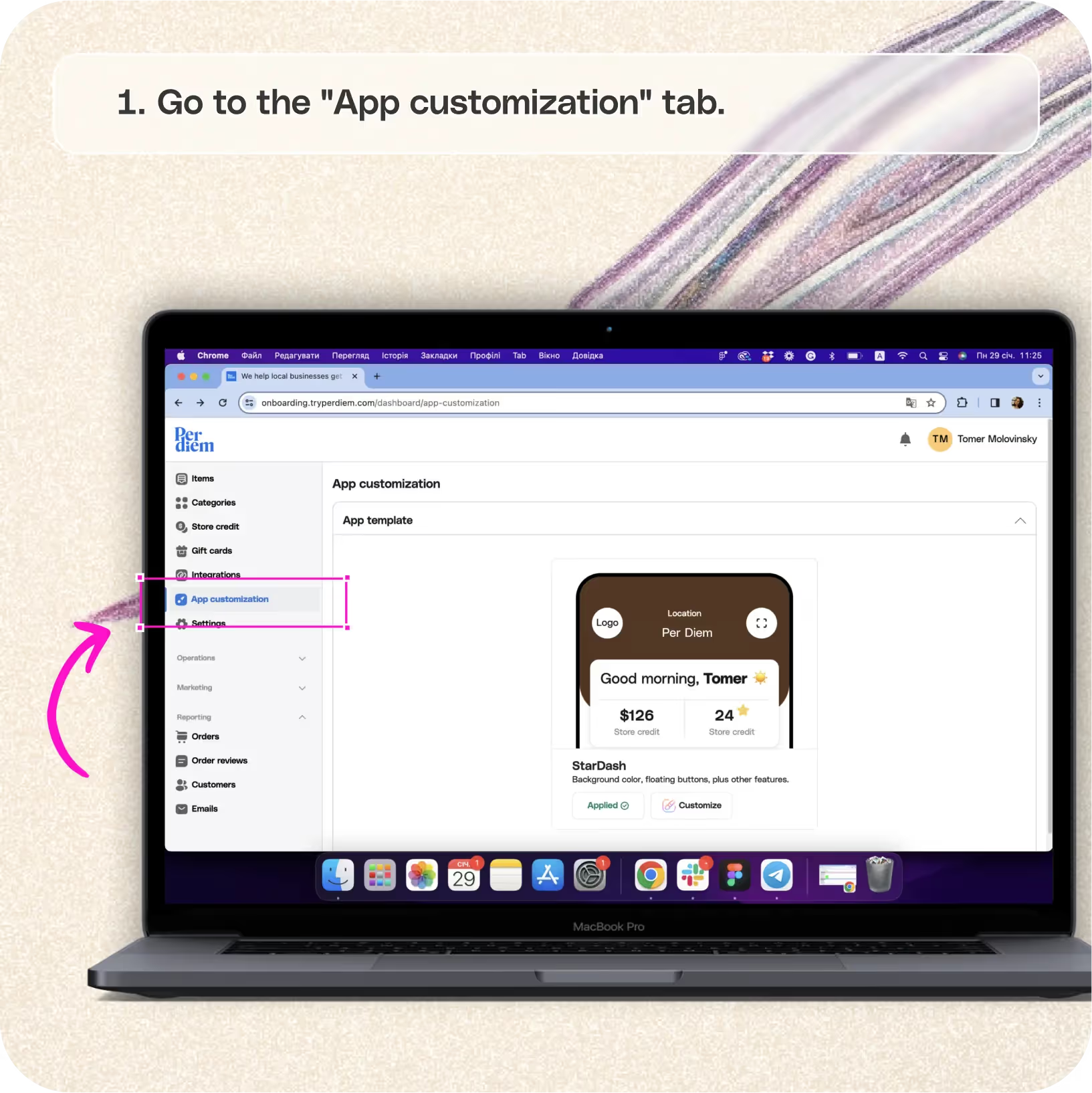
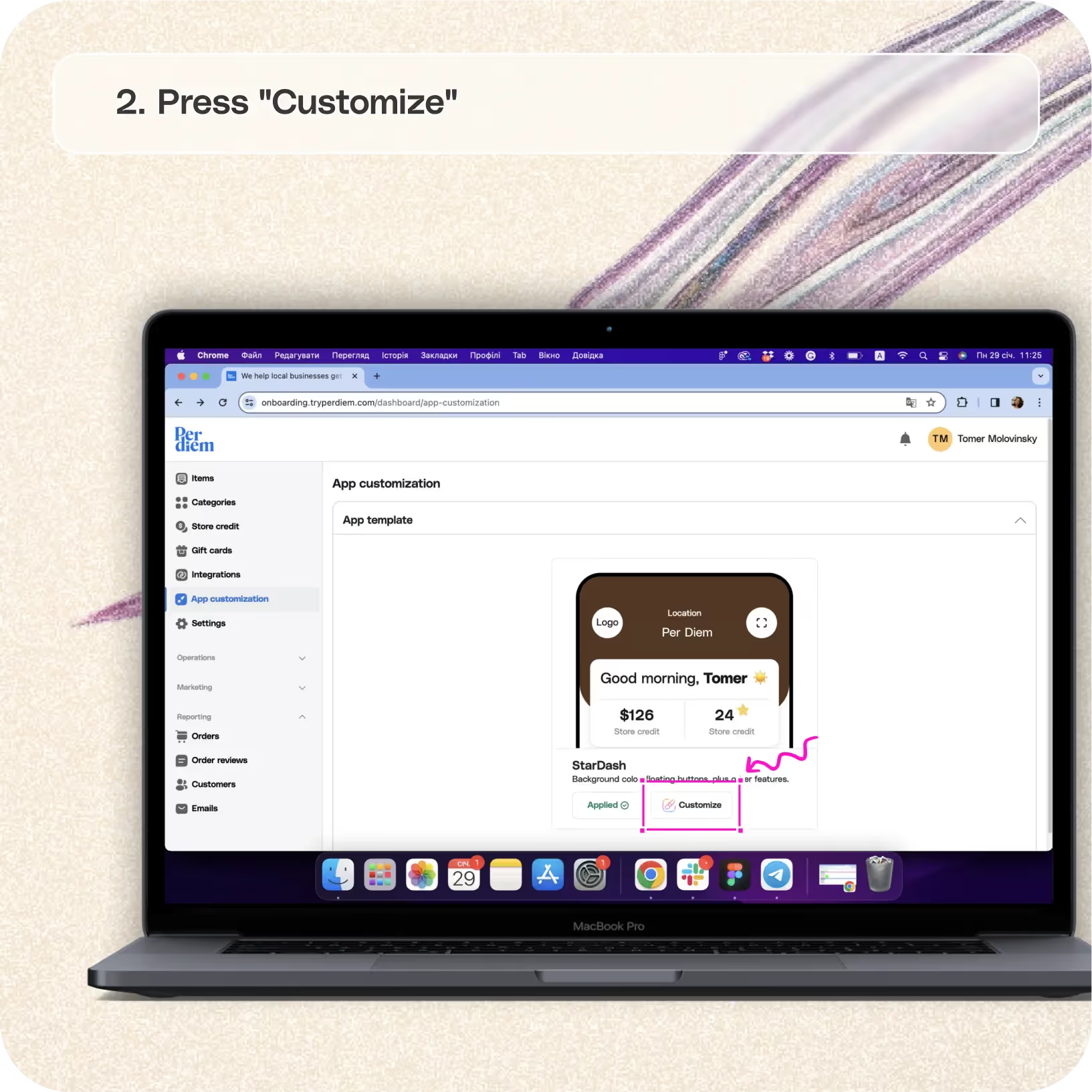
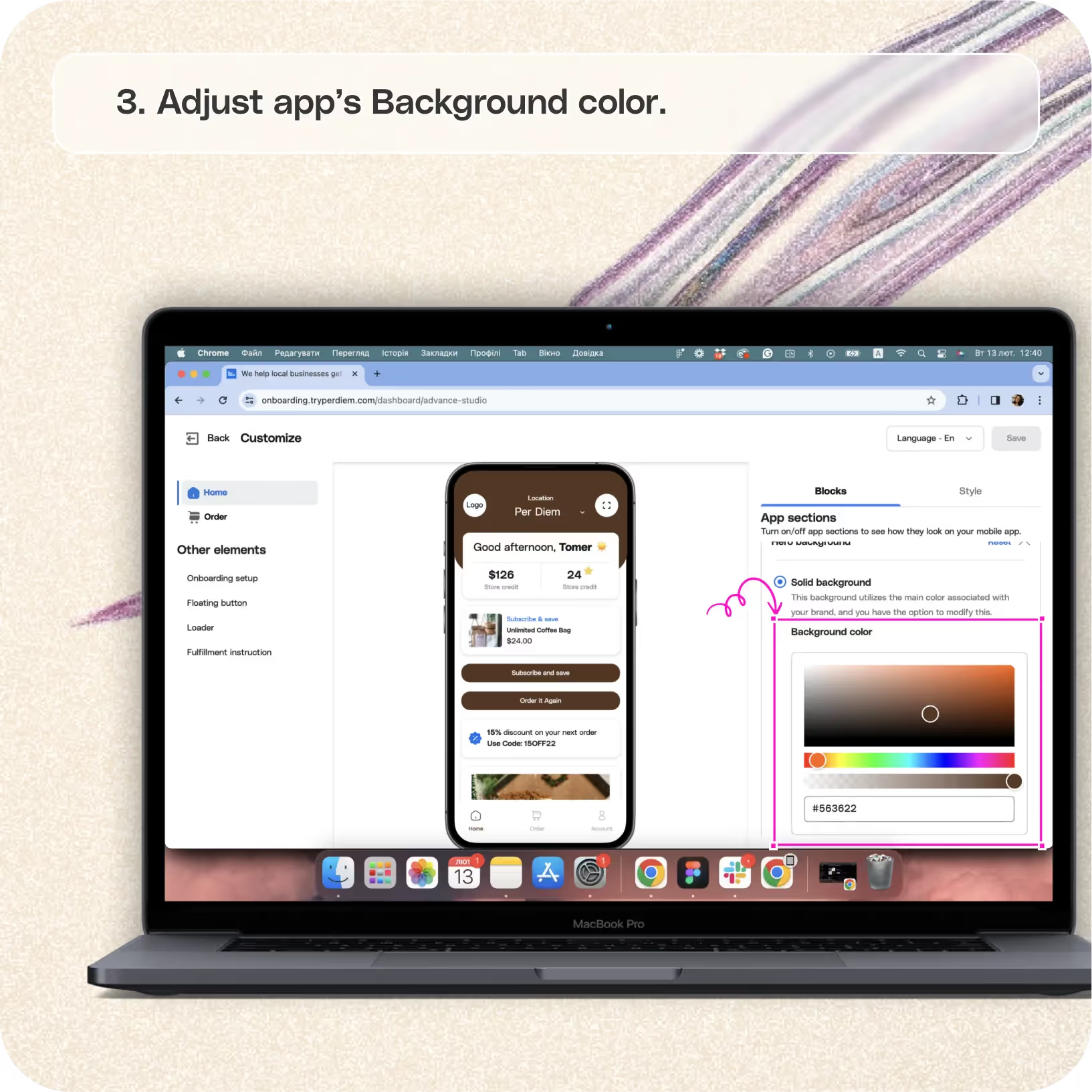

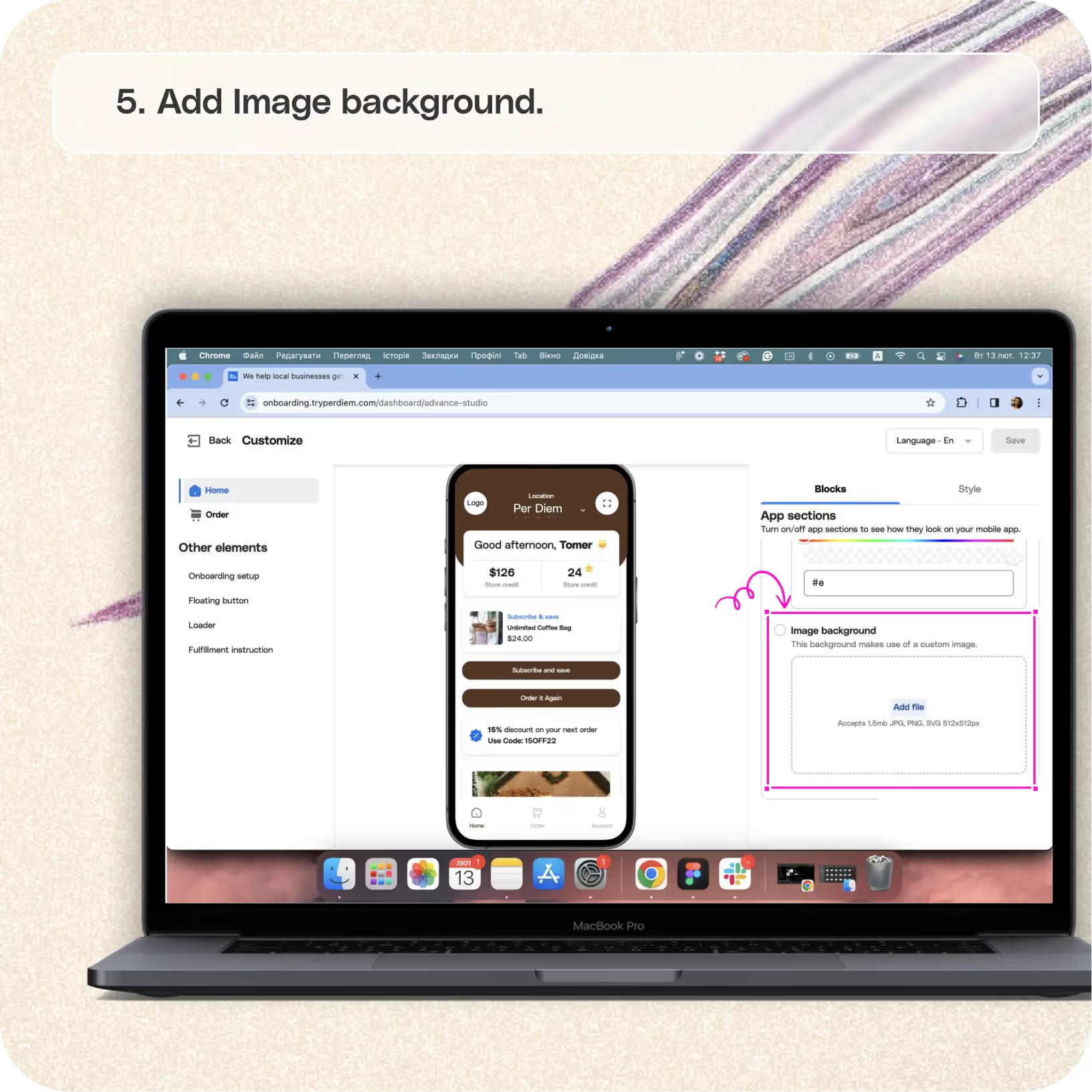
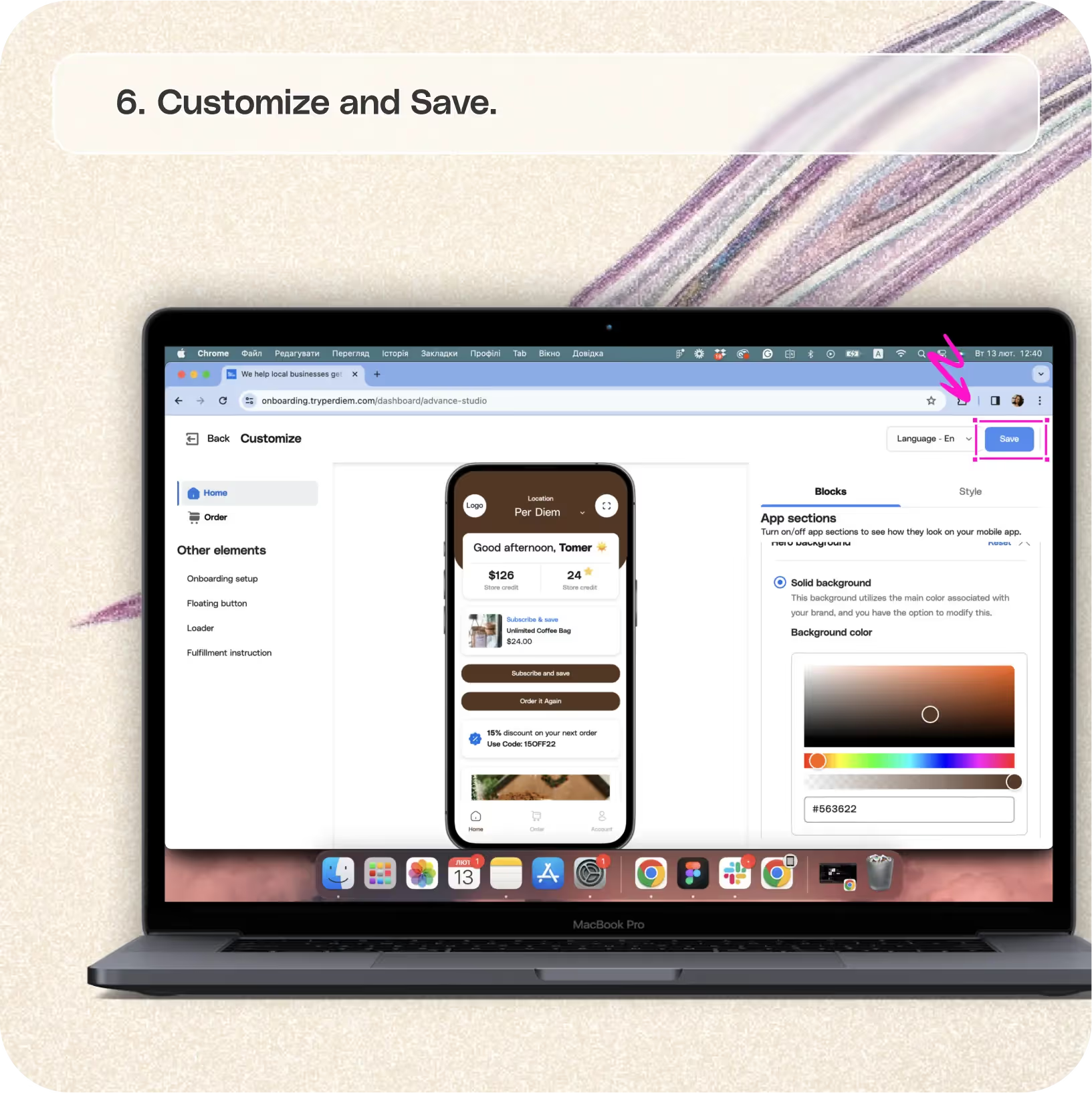


Go to the "App Customization" Tab
Enhance the visual appeal of your app by tweaking the hero background. Here's a quick guide:
Step 1
Log in to your Per Diem merchant dashboard.
Step 2
Select the "App Customization" tab from the left menu.
Press "Customize"
Take control of your app's aesthetic with a personalized hero background:
Step 1
From the app template, hit "Customize" to access customization features.
Select Hero Background
Navigate to the specific setting for your hero background:
Step 1
Choose the "Hero Background" dropdown tab in the app sections under the "Blocks" section.
Join the Per Diem Local Partner Program
Submit updates to your business details for review by Per Diem’s moderation team before they go live.
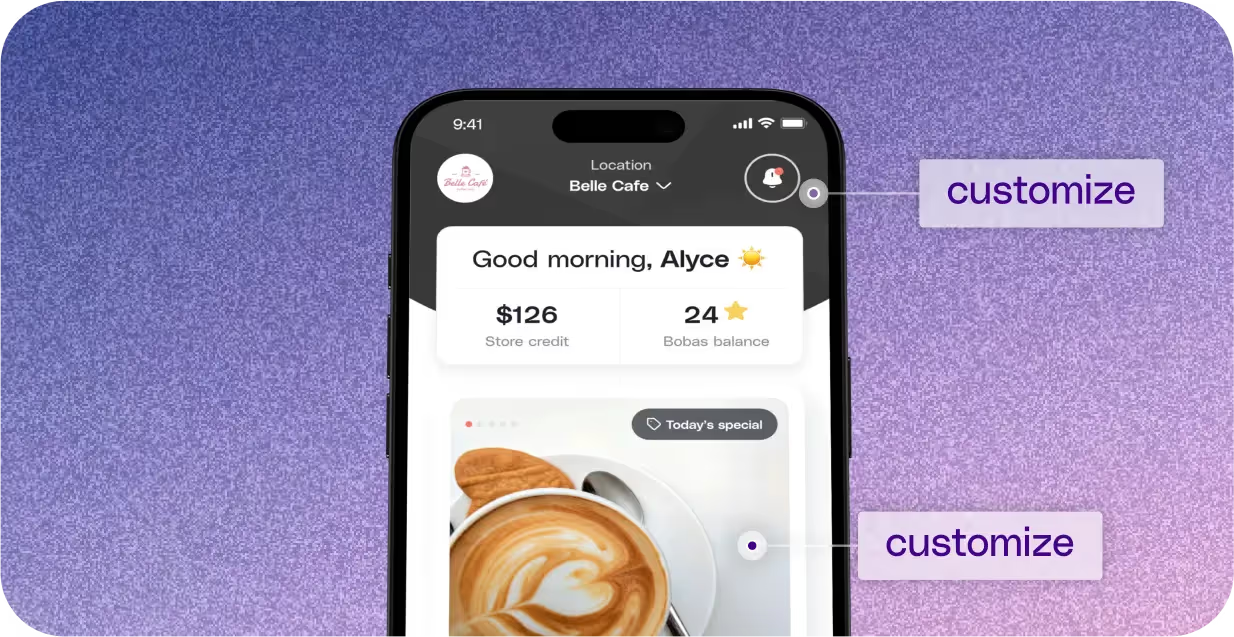
Adjust Your App's Background Color
Set the tone with a solid background color:
Step 1
Turn on the "Solid Background" option.
Step 2
Adjust the color from the palette under it.
Choose the Text Color
Ensure readability with a complementary text color:
Step 1
Under the solid background option, adjust the text color to match your hero background. Keep it visible and appealing.
Add Image Background
Infuse personality with a custom image background instead of the solid brand color:
Step 1
Turn on the option under the text tab to add a custom image background.
Step 2
Upload your image file from the saved files.
Customize and Save
Finalize your hero background settings and save your updates:
Step 1
After making all the changes, hit "Save" on the top right to update your app's appearance.


.svg)





Still have questions?Contact us
Ask anything or just say hi
DELIVERY
- Dasher did not arrive
- Dasher forgot to pick up items
- Request a redelivery
- Cancel or adjust existing order


.webp)


.webp)
.png)
.webp)

.avif)
.webp)
.webp)
.webp)

.webp)

















.svg)

