Customize your app’s onboarding
Instructions
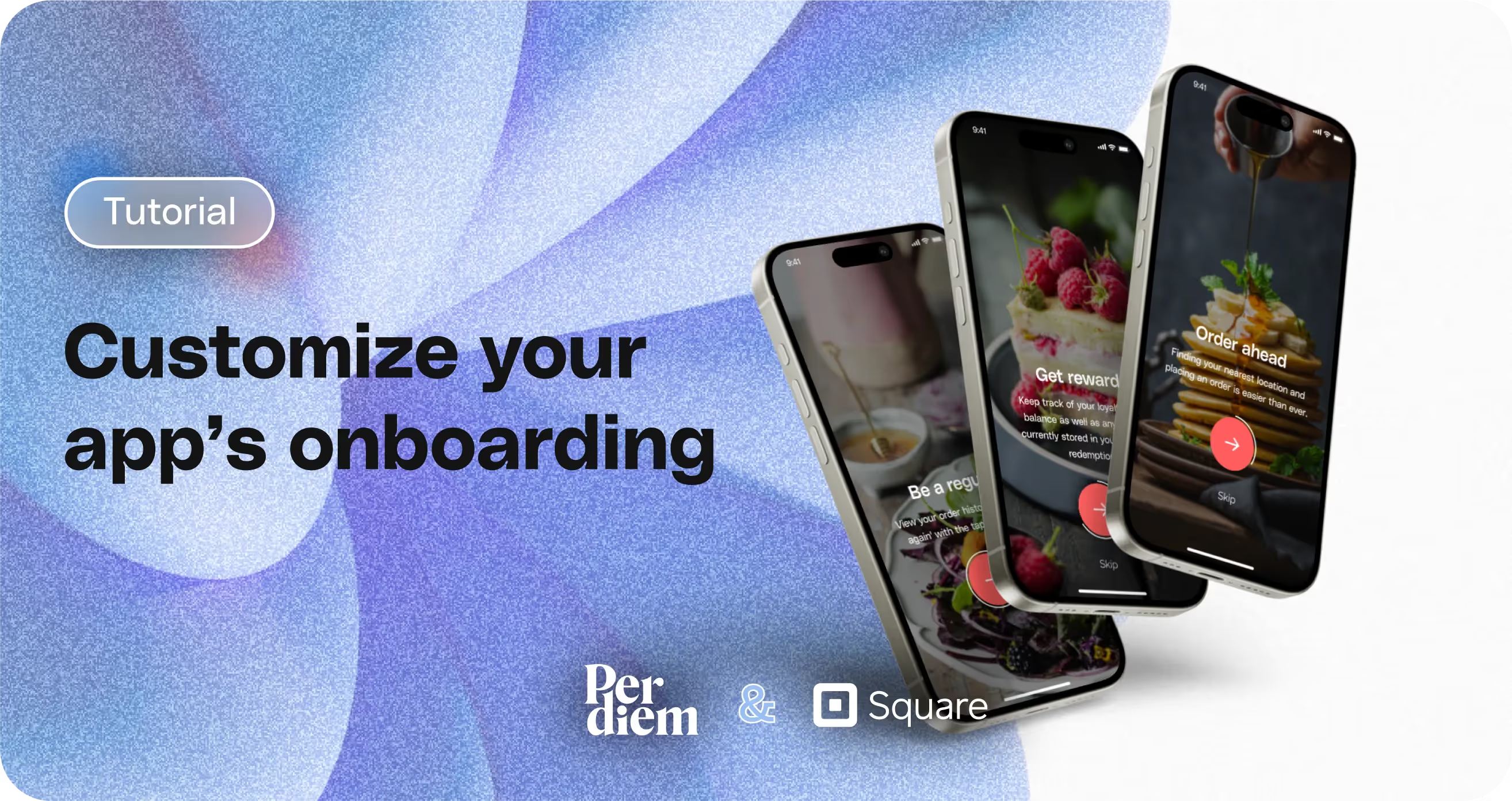
- Log in to your Per Diem merchant dashboard.
- Select the "App Customization" tab from the left menu.
- From the app template, hit "Customize" to begin personalizing your onboarding screens.
- On the left sidebar, choose "Onboarding Setup" under the "Other Elements" tab.
- If you don't have an image, select one from our suggested categories.
- Toggle "Show this slide during my app's onboarding process" to turn its visibility on and add your chosen image.
- Scroll down after adding the image and include a custom heading and description.
- Follow the same process to customize the other two onboarding screens.
- Hit "Save" to save all the updates.
Still require support?
Contact supportDiscover more in our help center
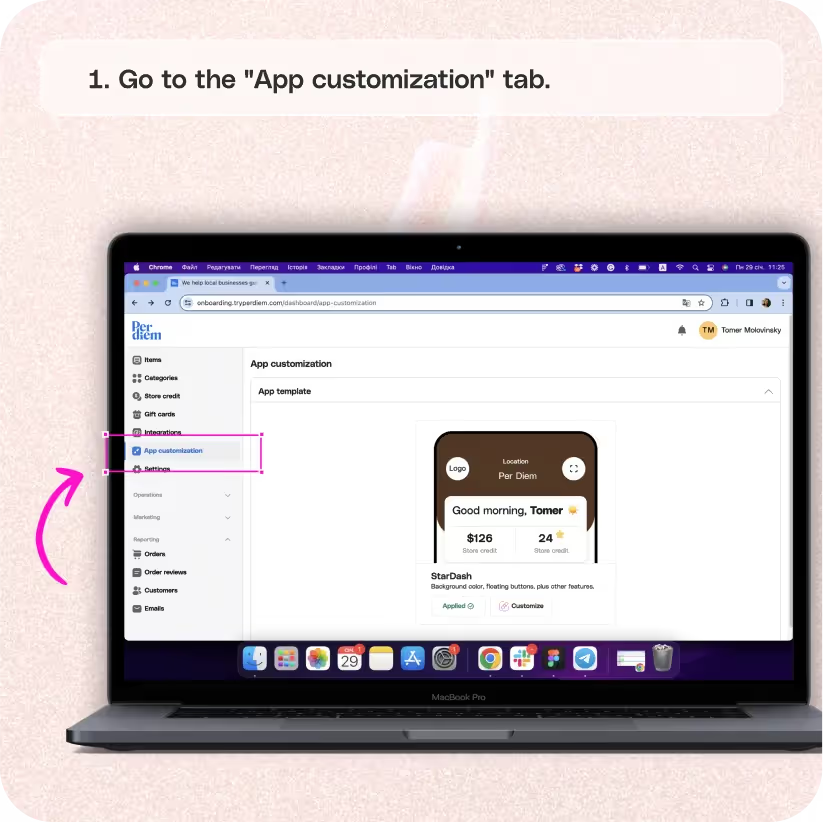
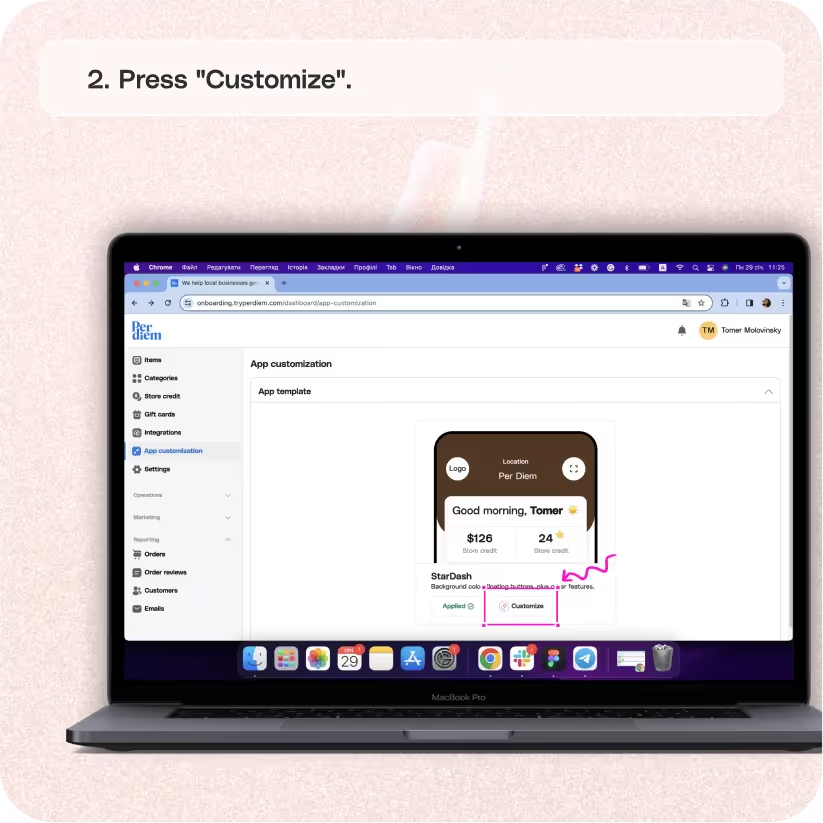
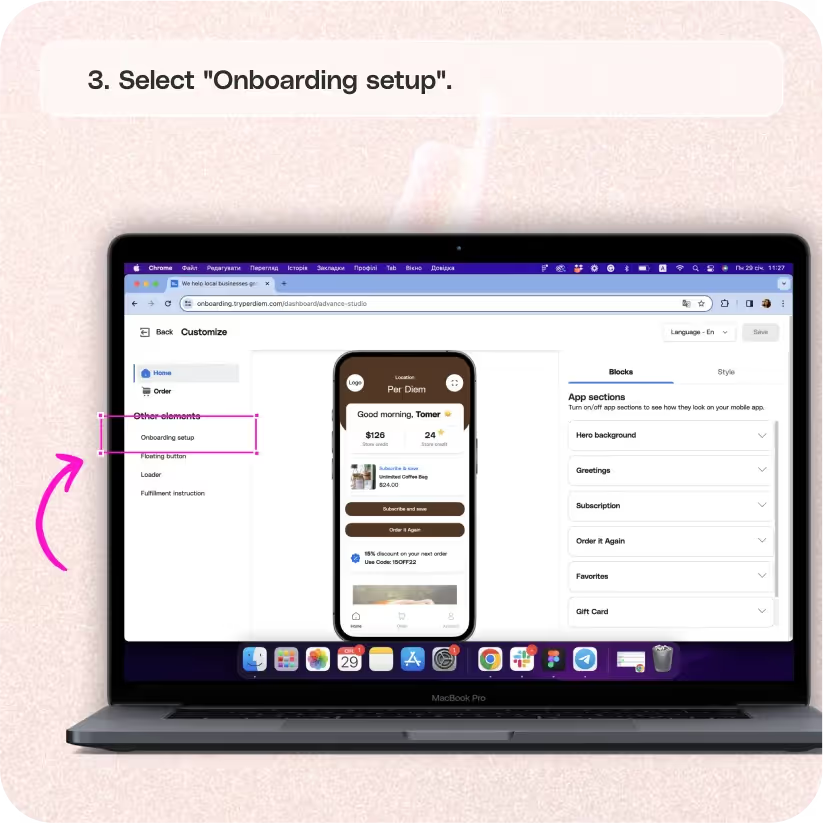
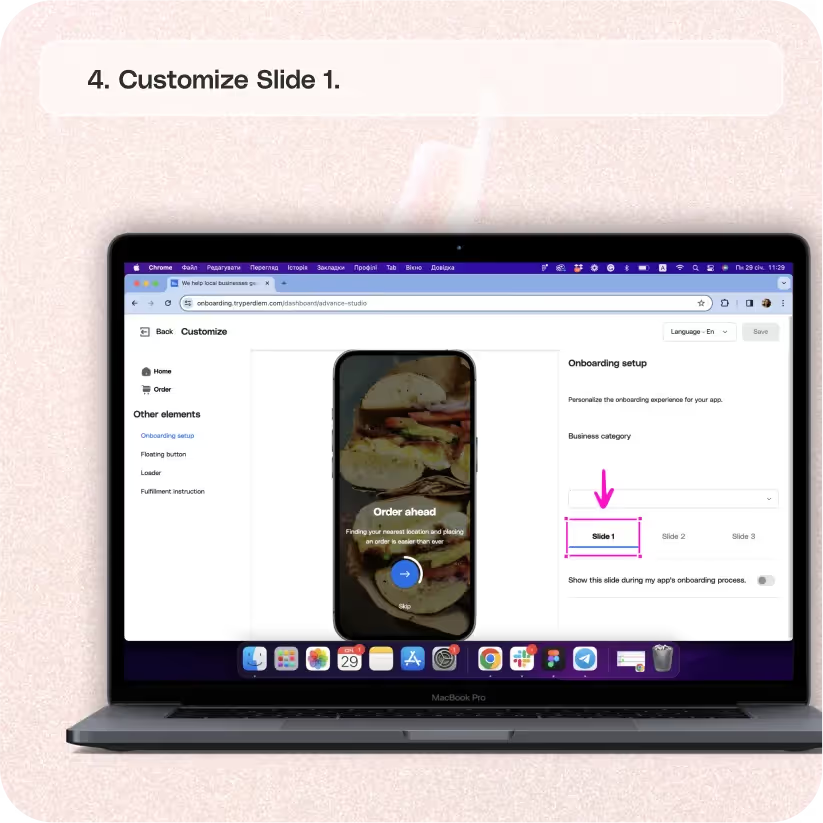

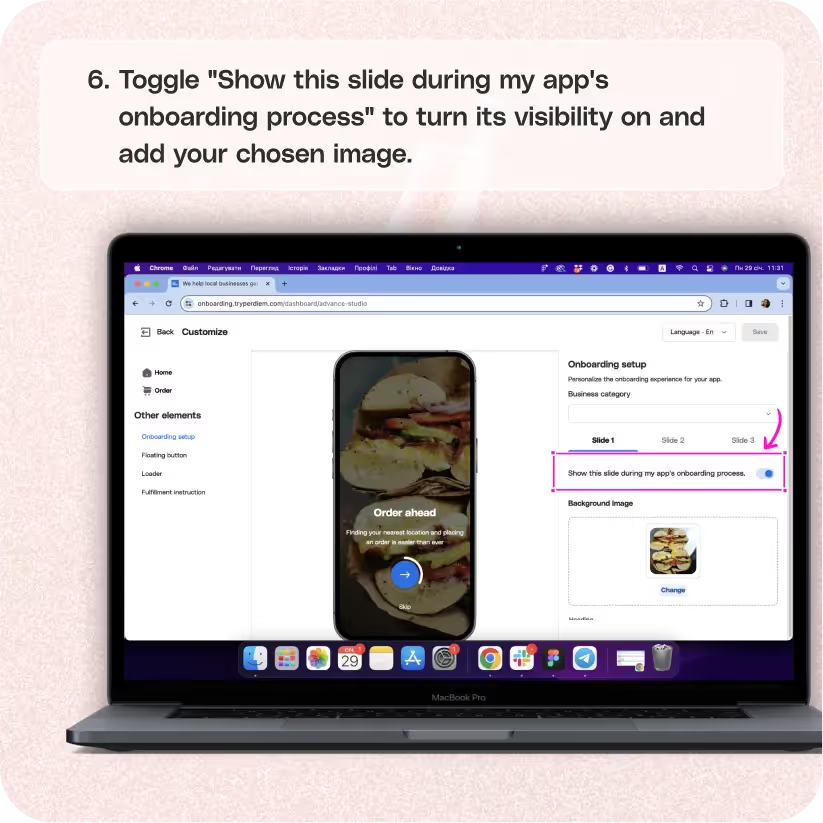
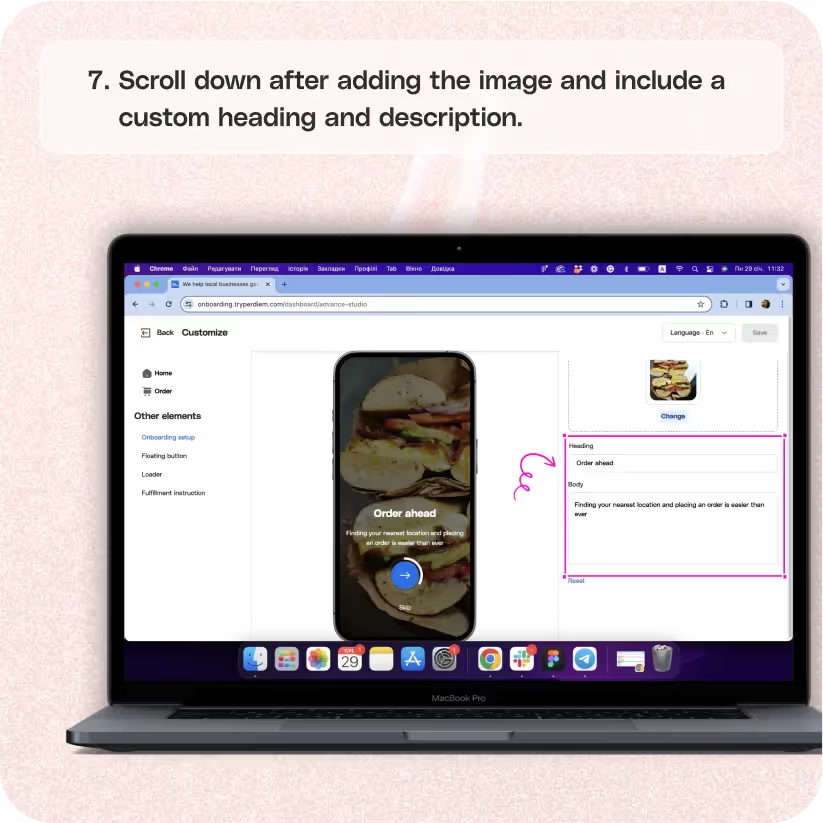
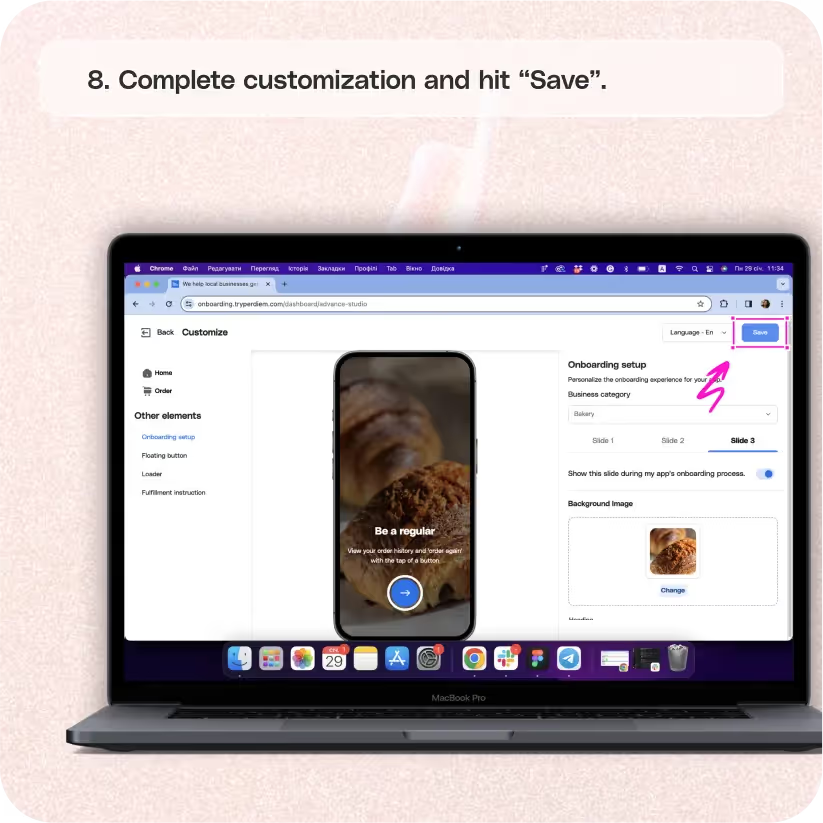


Go to the "App Customization" Tab
Tailor your app's onboarding experience to reflect your brand personality. Here's how:
Step 1
Log in to your Per Diem merchant dashboard.
Step 2
Select the "App Customization" tab from the left menu.
Press "Customize"
Initiate the customization process for your app's onboarding:
Step 1
From the app template, hit "Customize" to begin personalizing your onboarding screens.
Select "Onboarding Setup"
Dig into the specifics of onboarding customization:
Step 1
On the left sidebar, choose "Onboarding Setup" under the "Other Elements" tab.
Customize Slide 1
Craft the first impression of your app with a customized onboarding slide:
Step 1
If you don't have an image, select one from our suggested categories.
Join the Per Diem Local Partner Program
Submit updates to your business details for review by Per Diem’s moderation team before they go live.

Show This Slide
Control the visibility of your customized slide during onboarding:
Step 1
Toggle "Show this slide during my app's onboarding process" to turn its visibility on and add your chosen image.
Customize Your Text
Inject your brand voice into the onboarding experience:
Step 1
Scroll down after adding the image and include a custom heading and description.
Complete Customization and Hit Save
Wrap up your onboarding customization and ensure all updates are saved:
Step 1
Follow the same process to customize the other two onboarding screens.
Step 2
Hit "Save" to save all the updates.
Check out this article to know in-depth what app customization features the app offers.


.svg)





Still have questions?Contact us
Ask anything or just say hi
DELIVERY
- Dasher did not arrive
- Dasher forgot to pick up items
- Request a redelivery
- Cancel or adjust existing order


.webp)


.webp)
.png)
.webp)

.avif)
.webp)
.webp)
.webp)

.webp)










.png)
.png)







.svg)

