Effortless inventory management
Instructions
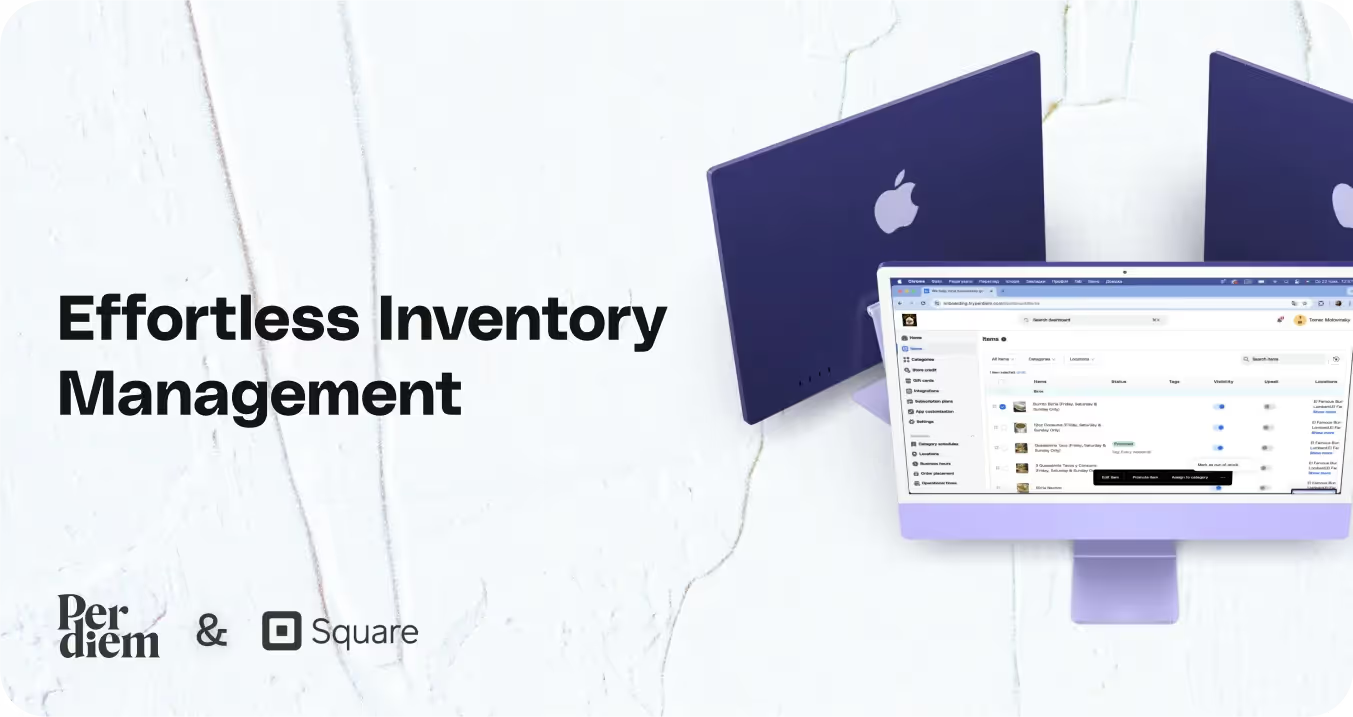
- Log in to your Per Diem merchant dashboard.
- From the left sidebar of your dashboard, click on "Items."
- Choose the item you want to mark as out of stock from the list.
- Click on the three dots located in the black banner that appears below the item.
- Select "Mark as out of stock."
- After selecting "Mark as out of stock," choose the locations where the item should be displayed as out of stock from the locations dropdown.
- Hit "Save" to confirm the changes.
Still require support?
Contact supportDiscover more in our help center
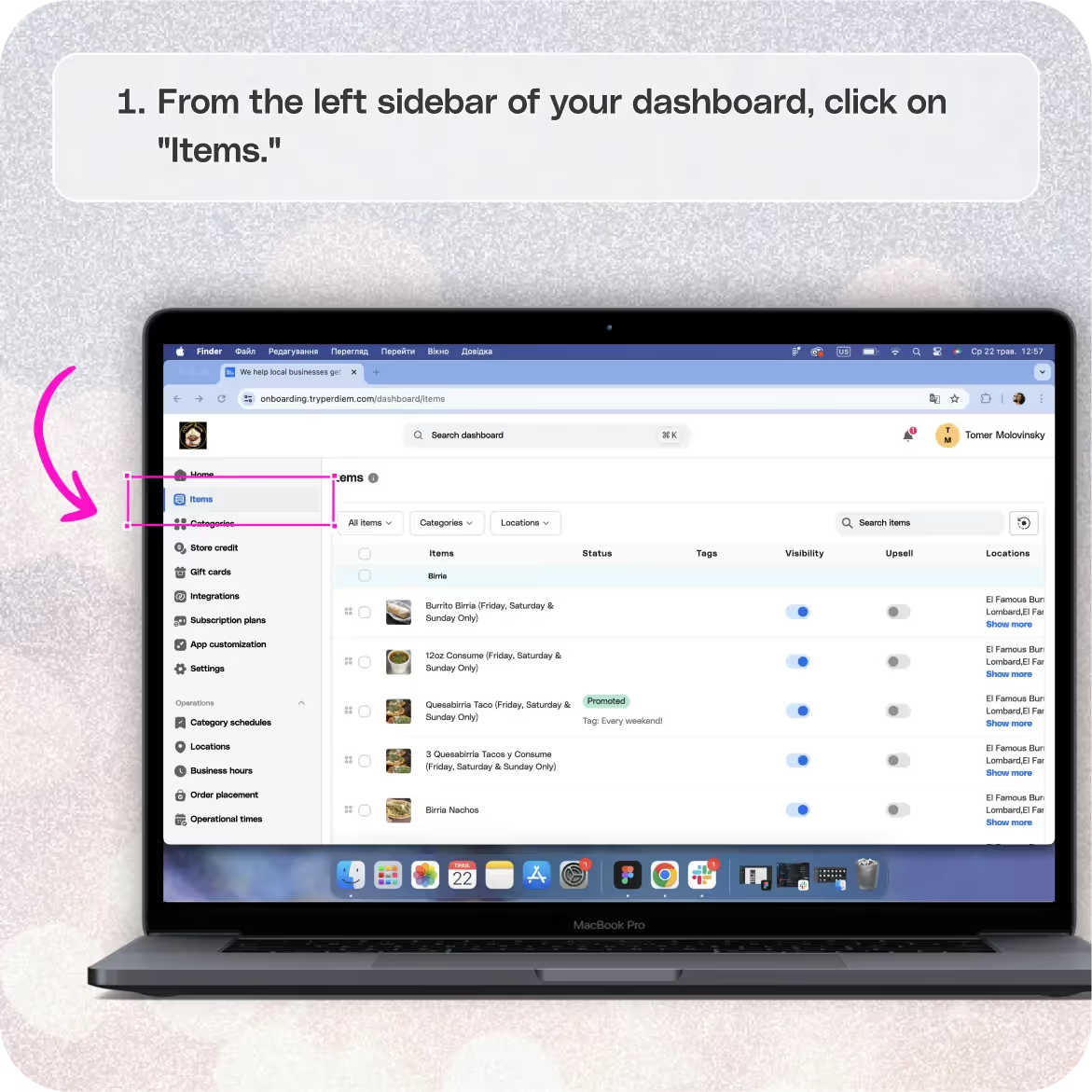
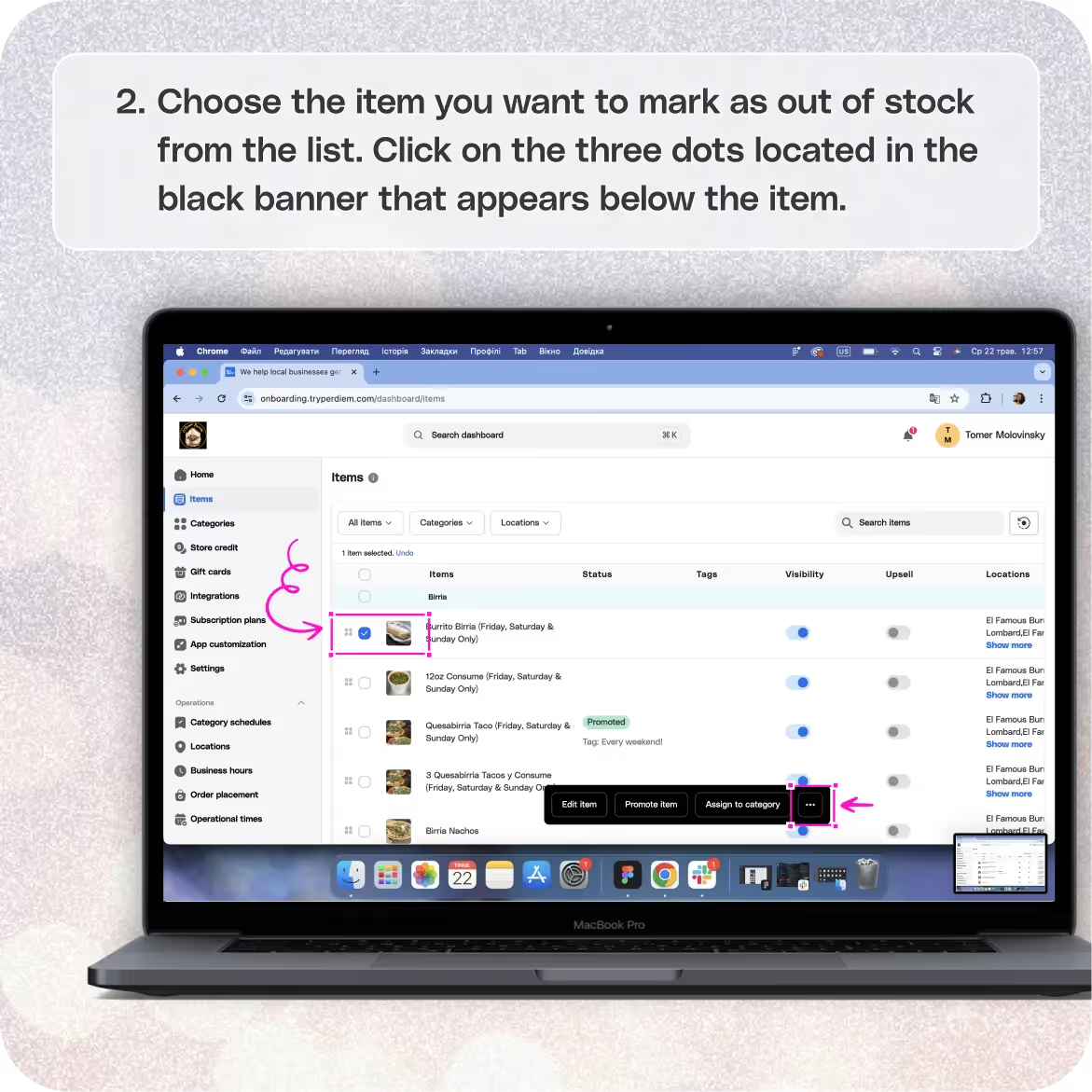

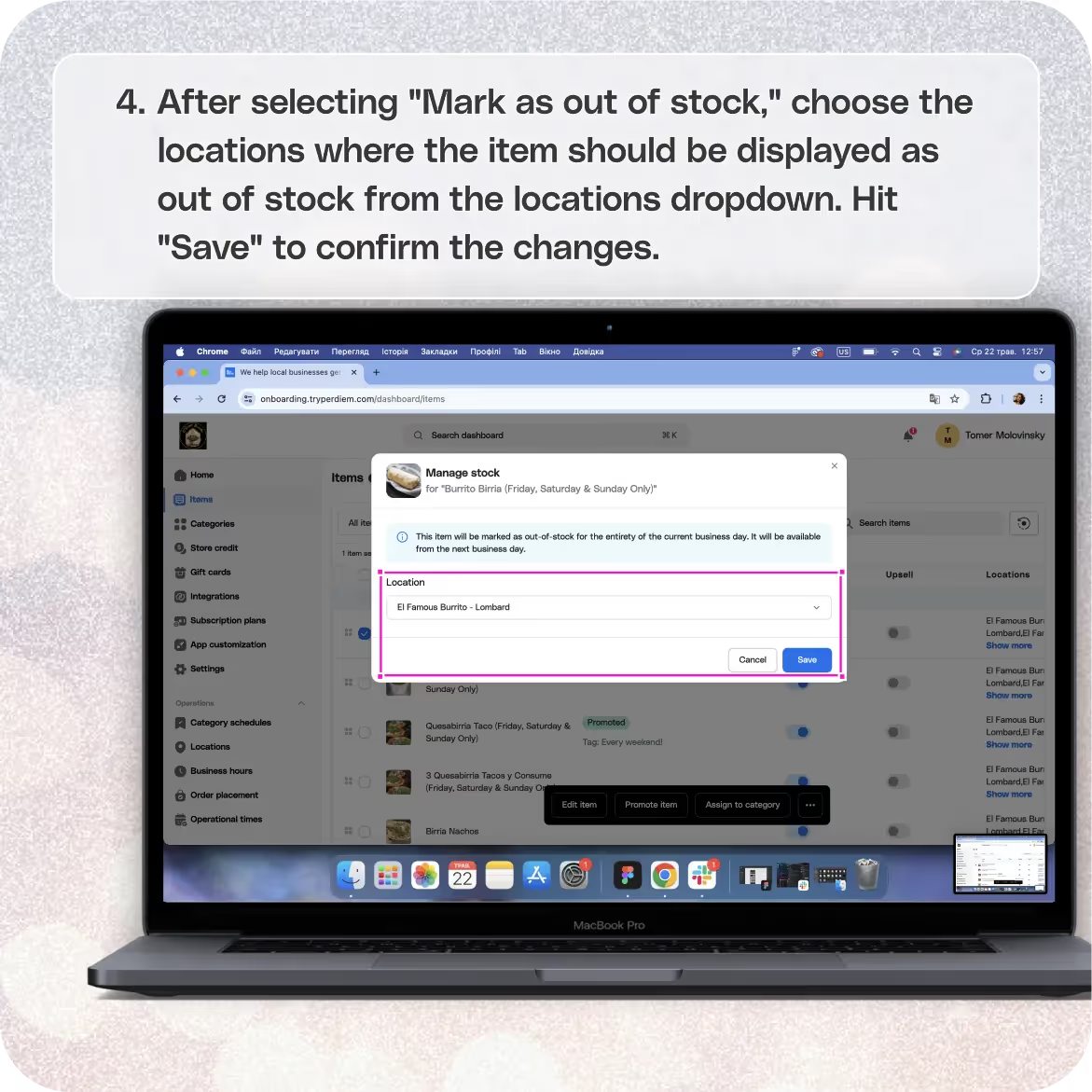


Log in to Your Merchant Dashboard
Get started with inventory management in a few simple steps:
Step 1
Log in to your Per Diem merchant dashboard.
Select Items
Navigate to your inventory management section:
Step 1
From the left sidebar of your dashboard, click on "Items."
Join the Per Diem Local Partner Program
Submit updates to your business details for review by Per Diem’s moderation team before they go live.
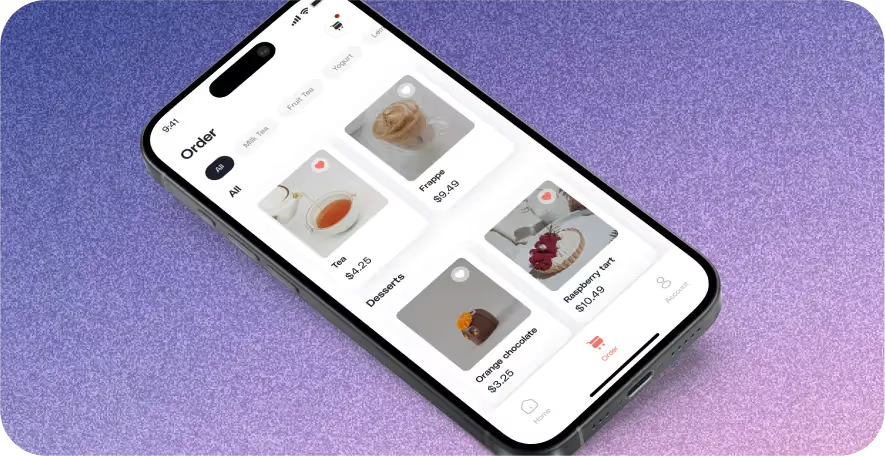
Mark Items as Out of Stock
Keep your inventory updated with ease:
Step 1
Choose the item you want to mark as out of stock from the list.
Step 2
Click on the three dots located in the black banner that appears below the item.
Step 3
Select "Mark as out of stock."
Select Locations
Tailor your inventory status to specific locations:
Step 1
After selecting "Mark as out of stock," choose the locations where the item should be displayed as out of stock from the locations dropdown.
Step 2
Hit "Save" to confirm the changes.
With our intuitive dashboard, managing your inventory and ensuring accurate stock levels has never been simpler.


.svg)





Still have questions?Contact us
Ask anything or just say hi
DELIVERY
- Dasher did not arrive
- Dasher forgot to pick up items
- Request a redelivery
- Cancel or adjust existing order




.webp)
.avif)
.webp)

.png)
.webp)
.webp)
.webp)

.webp)








.svg)

