Enable custom tipping in-app
Instructions
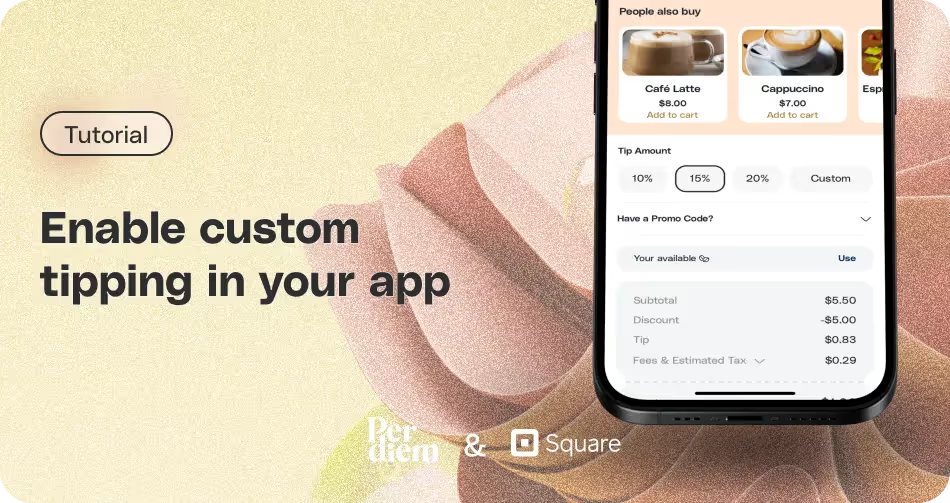
- Log in to your Per Diem merchant dashboard.
- Click on "Settings" from the left side of your dashboard.
- From the Settings menu, choose the "Fees & Tips" option.
- Scroll to the bottom of the page to find the option to edit tips.
- Toggle the "Enable tipping for your app" button to activate tipping.
- You'll see three boxes for different tipping options. Tap on the default amounts to change and set up your preferred tipping percentages.
- Choose "None" from the Default Tipping Options dropdown to enable customers to add a custom tip.
- Save changes to apply the new tipping options.
- After making adjustments, hit the "Save" option to confirm and save the changes.
Still require support?
Contact supportDiscover more in our help center
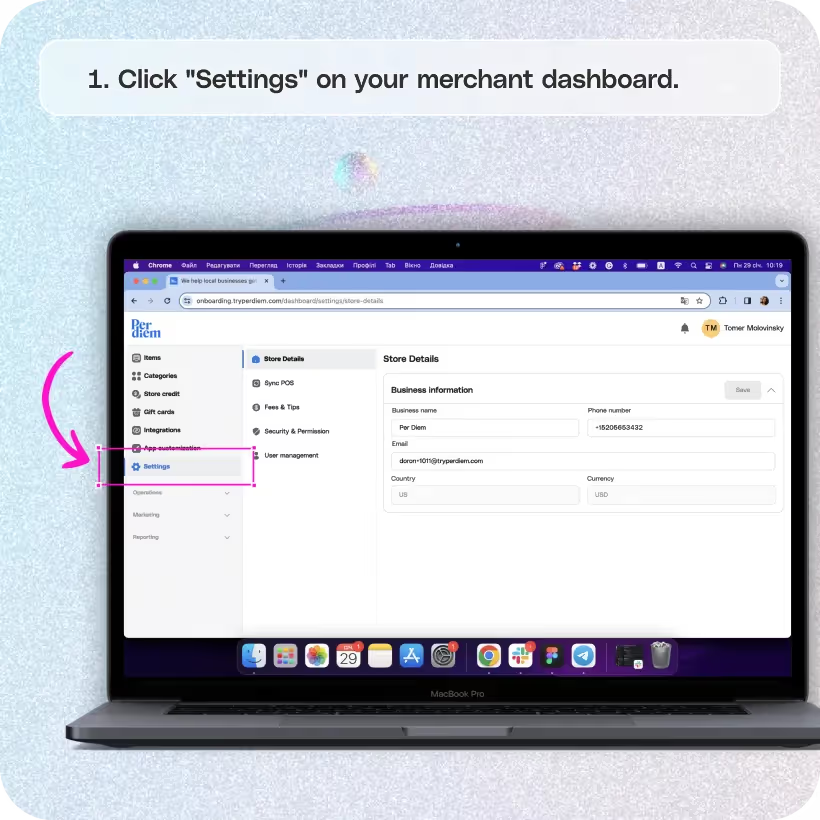
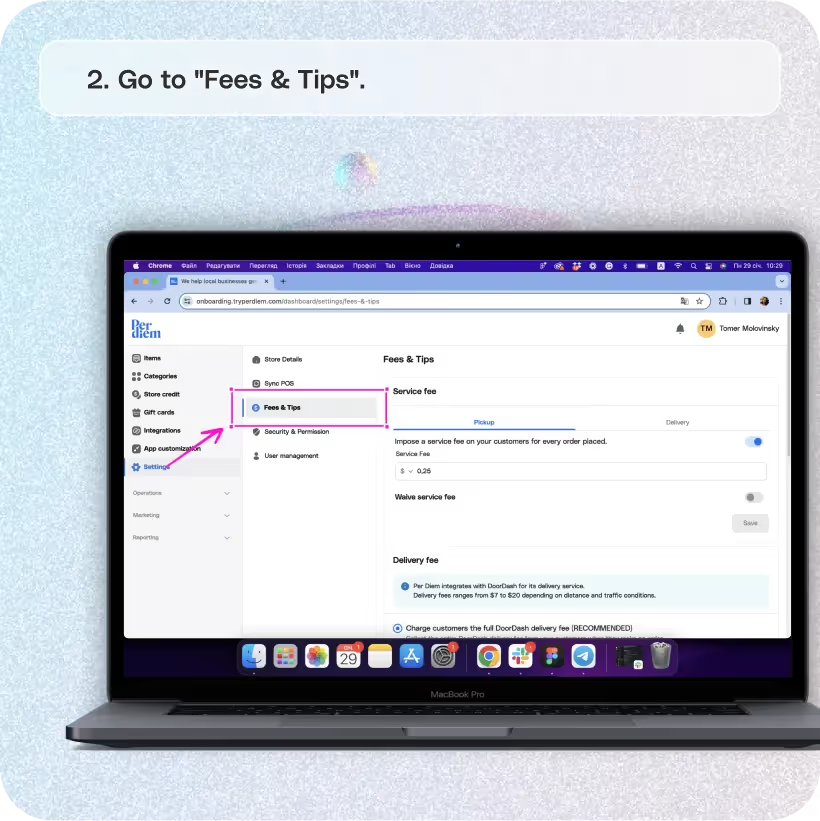
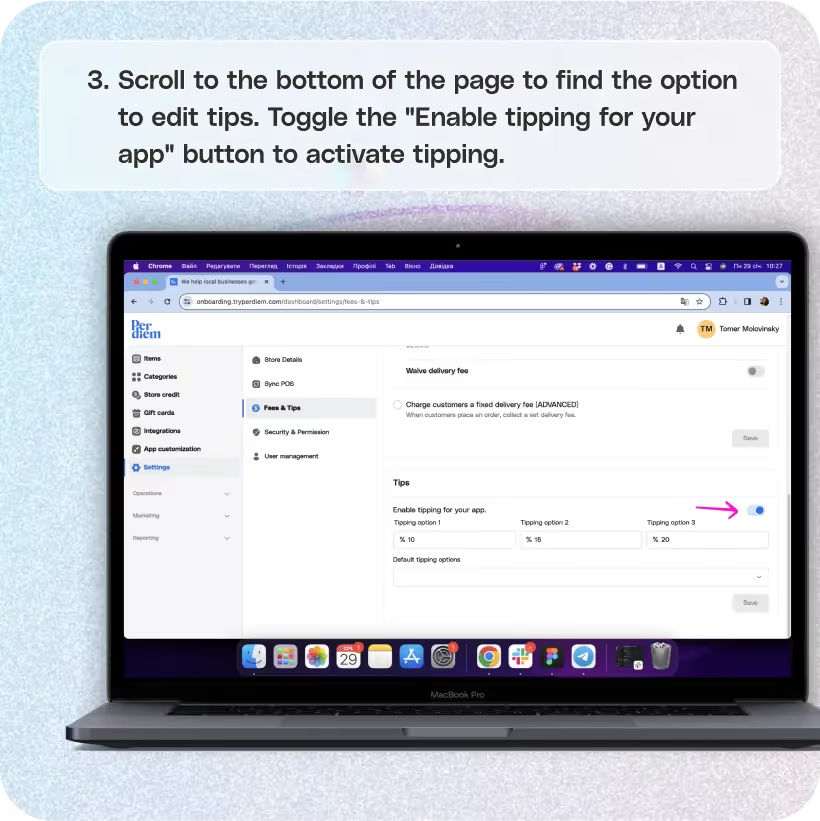
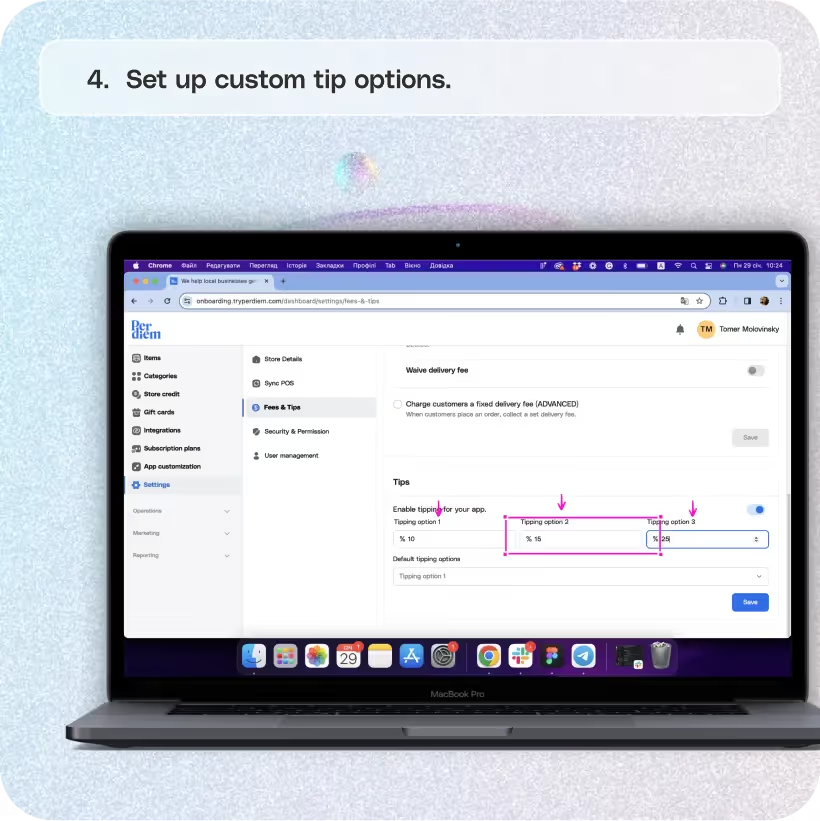
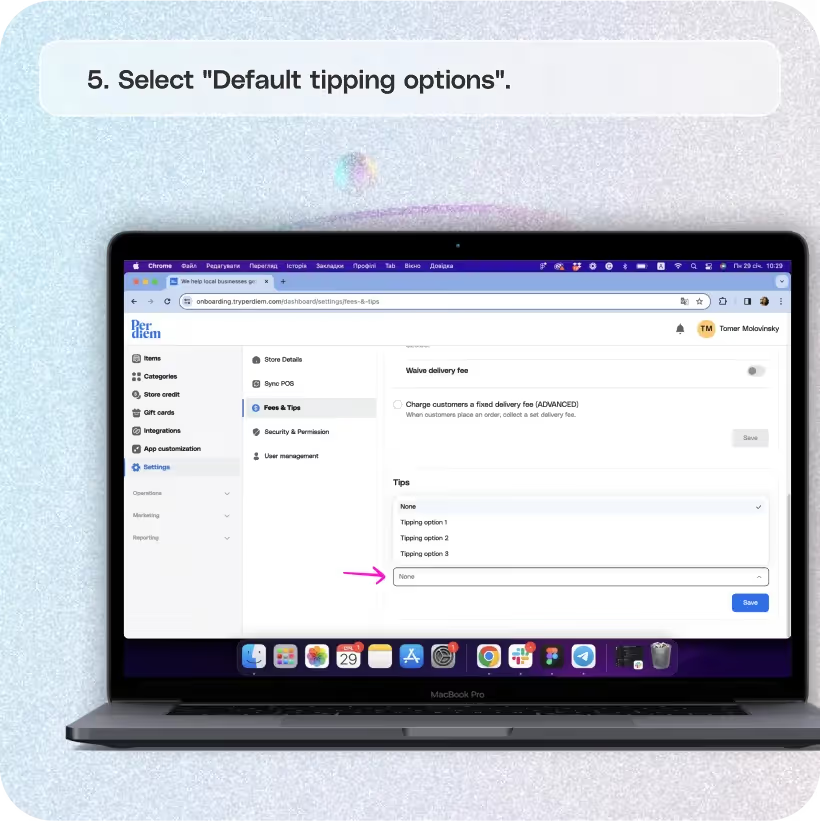
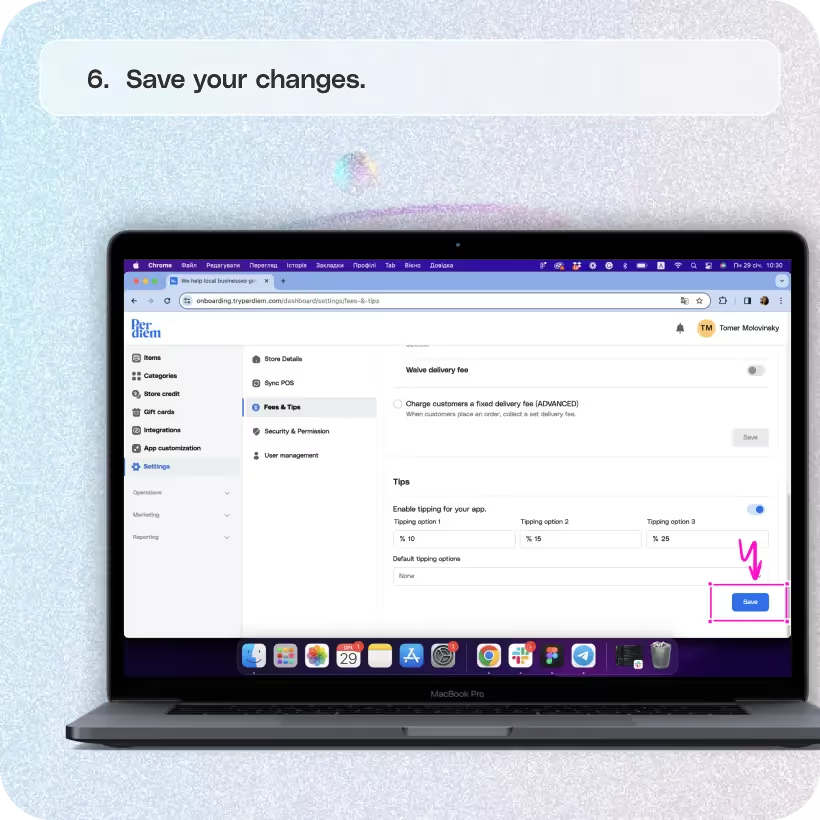


Click "Settings" on Your Merchant Dashboard
You have the power to accept custom tips through your Per Diem app. Here's a quick guide to getting started:
Step 1
Log in to your Per Diem merchant dashboard.
Step 2
Click on "Settings" from the left side of your dashboard.
Step 3
Choose the "Locations" option.
Go to "Fees & Tips"
Navigate to the Fees & Tips section to set up custom tipping options.
Step 1
From the Settings menu, choose the "Fees & Tips" option.
Step 2
Scroll to the bottom of the page to find the option to edit tips.
Heading 3: Enable Tipping in Your App
Turn on the tipping feature with a simple toggle. Here's how:
Step 1
Toggle the "Enable tipping for your app" button to activate tipping.
Join the Per Diem Local Partner Program
Submit updates to your business details for review by Per Diem’s moderation team before they go live.
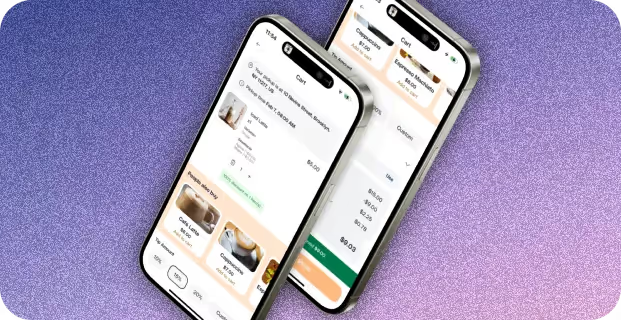
Set Up Custom Tip Options
After enabling tipping, customize the tipping amounts with this straightforward step:
Step 1
You'll see three boxes for different tipping options. Tap on the default amounts to change and set up your preferred tipping percentages.
Select "Default Tipping Options"
Provide flexibility for your customers to choose their tipping amount with these easy steps:
Step 1
Choose "None" from the Default Tipping Options dropdown to enable customers to add a custom tip.
Step 2
Save changes to apply the new tipping options.
Save Your Changes
Don't forget to save your changes to ensure your custom tipping preferences are applied:
Step 1
After making adjustments, hit the "Save" option to confirm and save the changes.
Congratulations! You've successfully configured custom tipping options for your Per Diem app, providing a more personalized experience for both you and your customers.


.svg)





Still have questions?Contact us
Ask anything or just say hi
DELIVERY
- Dasher did not arrive
- Dasher forgot to pick up items
- Request a redelivery
- Cancel or adjust existing order


.webp)


.webp)
.png)
.webp)

.avif)
.webp)
.webp)
.webp)

.webp)










.png)
.png)







.svg)

