How to set up SEO for your web ordering page
Instructions
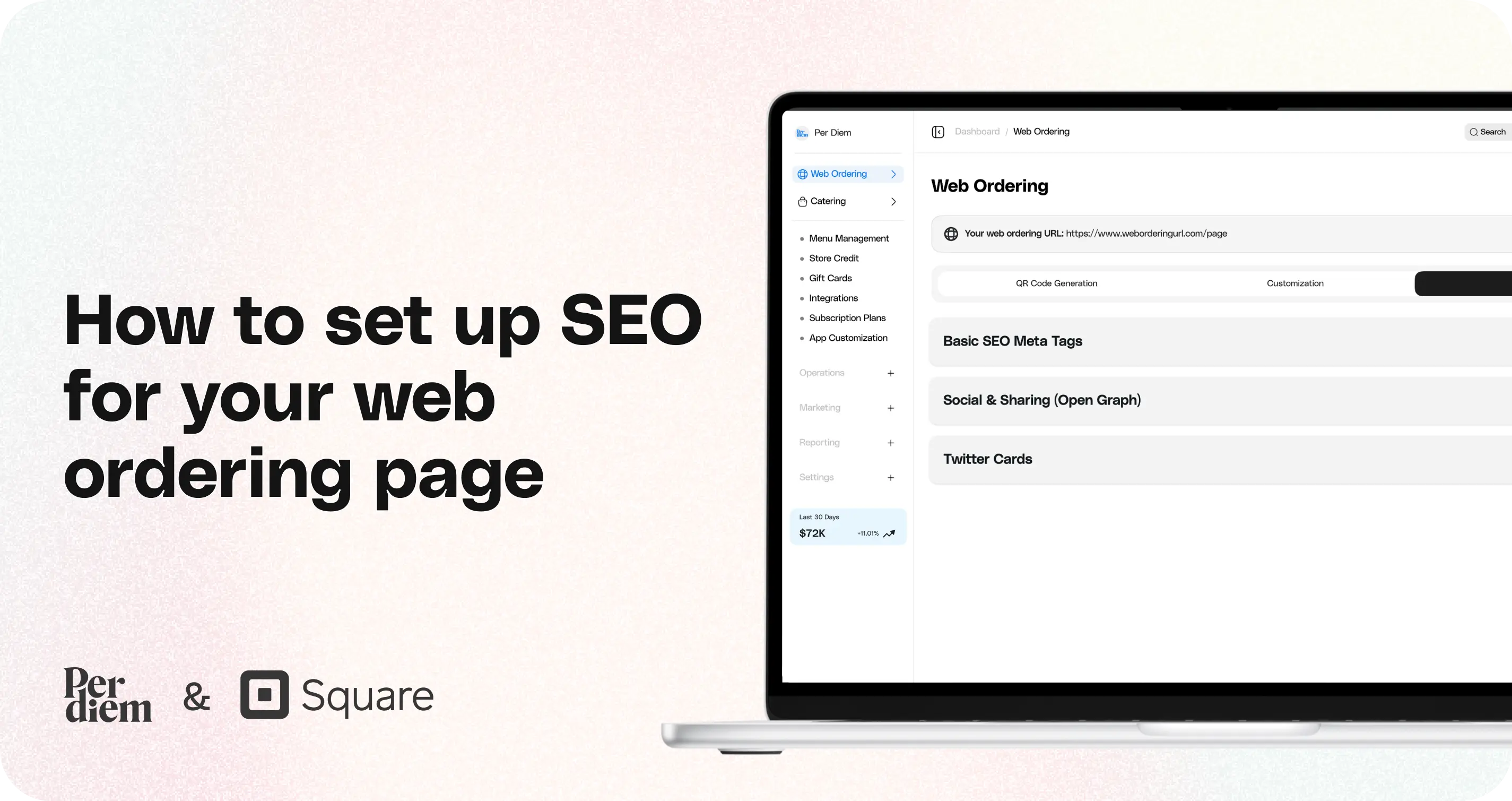
- Log in to your Per Diem Merchant Dashboard and click Web Ordering from the left-side menu.
- Then select the Metadata tab at the top.
- Here, you’ll see three sections:
- Basic SEO Meta Tags
- Social & Sharing (Open Graph)
- Twitter Cards
- Basic SEO Meta Tags
- Each one helps improve visibility and click-throughs across search and social.
- Fill out the Basic SEO Meta Tags. This section controls how your Web Ordering page shows up on Google.
- Set Up Social & Sharing (Open Graph). This determines how your ordering page appears when shared on Facebook, Instagram (link previews), or any other social platform.
- Set Up Twitter Cards. These fields control how your page appears when shared on X (Twitter).
Still require support?
Contact supportDiscover more in our help center
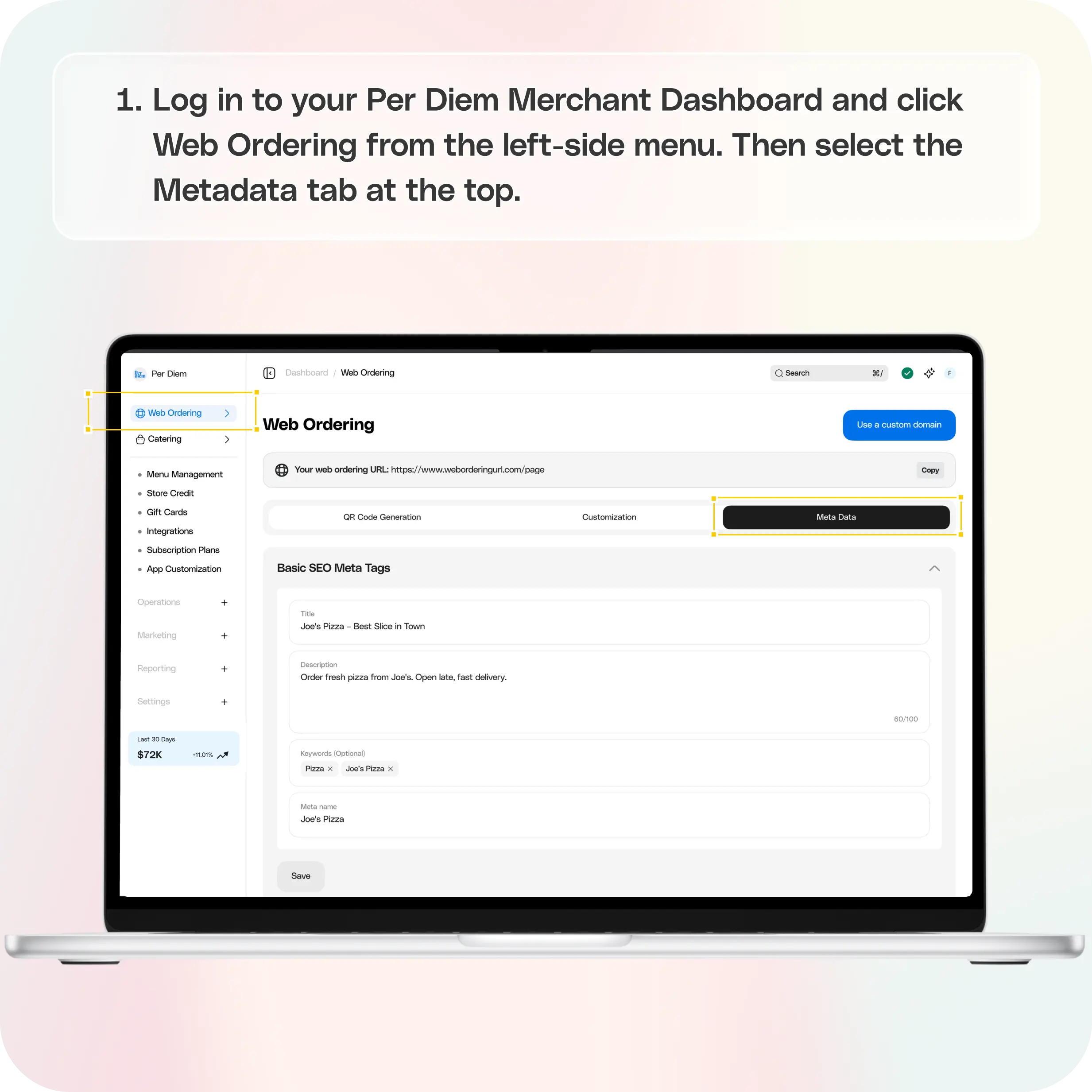
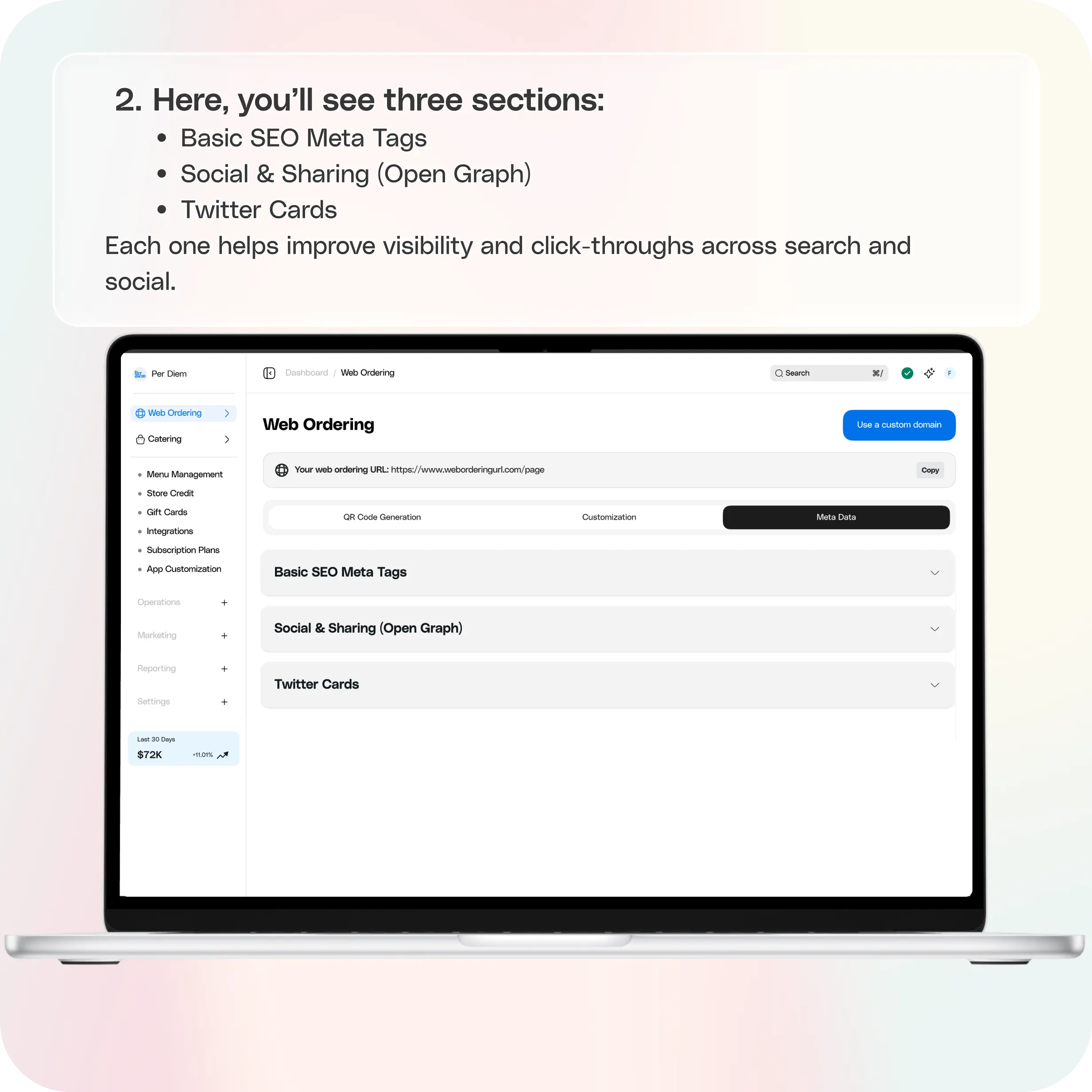
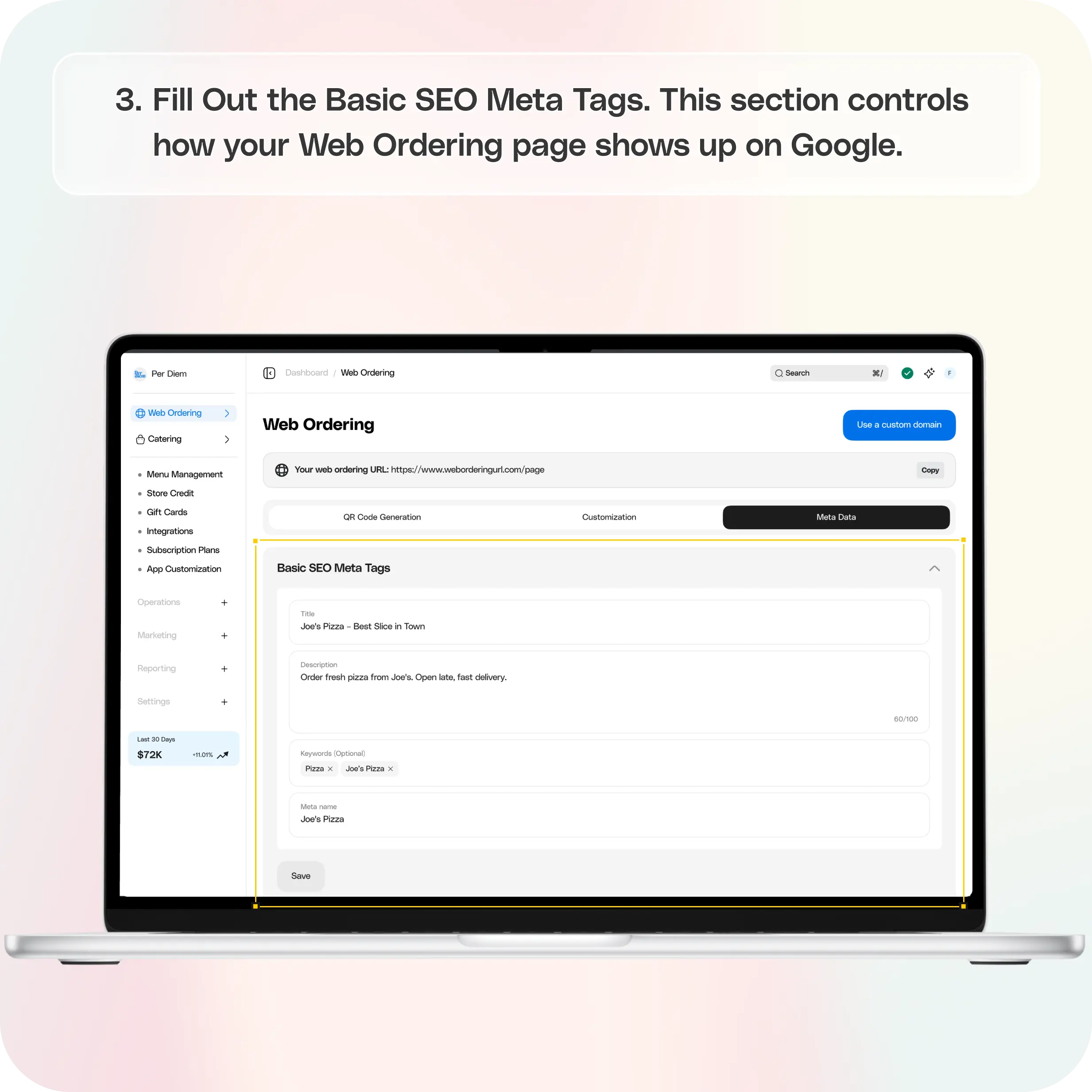
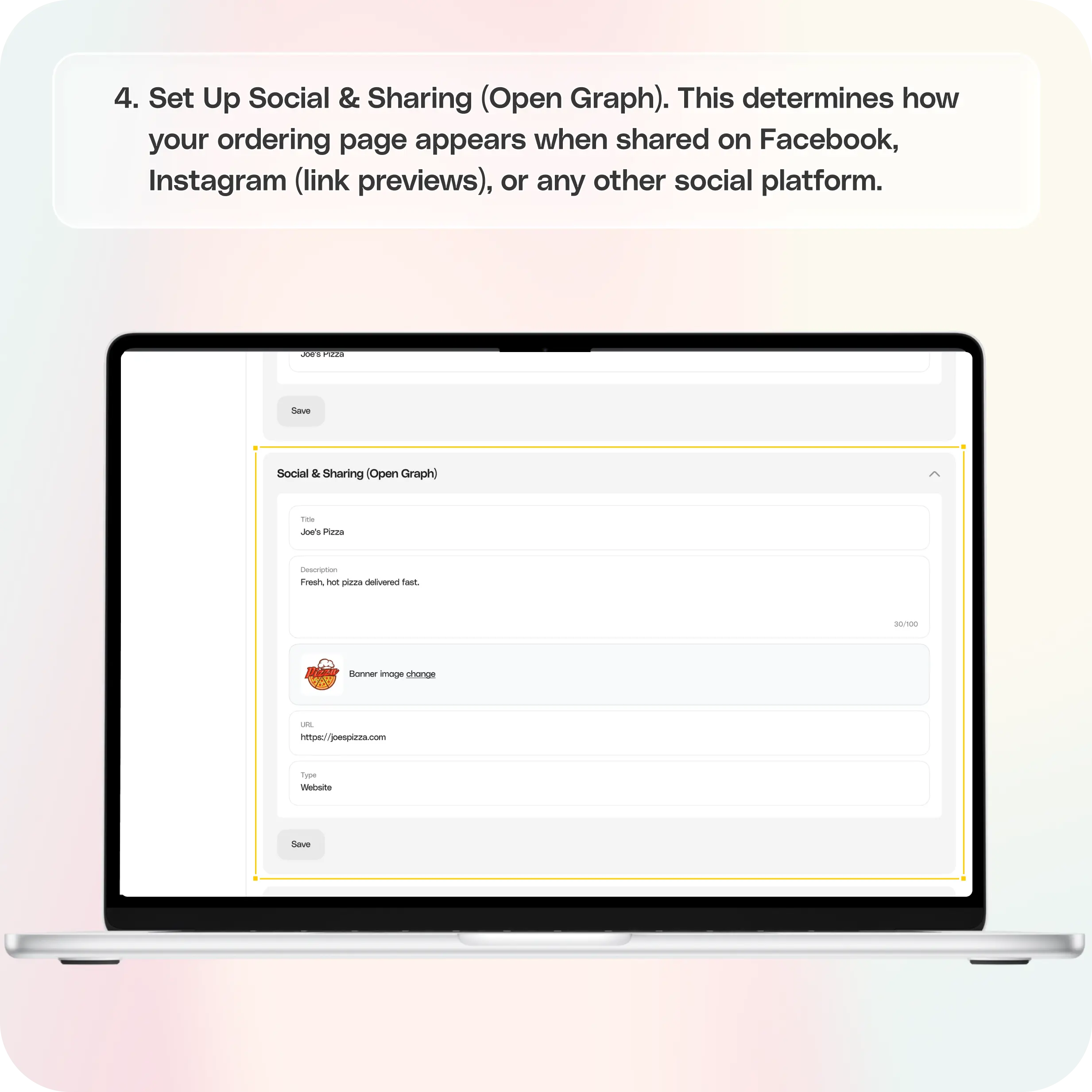
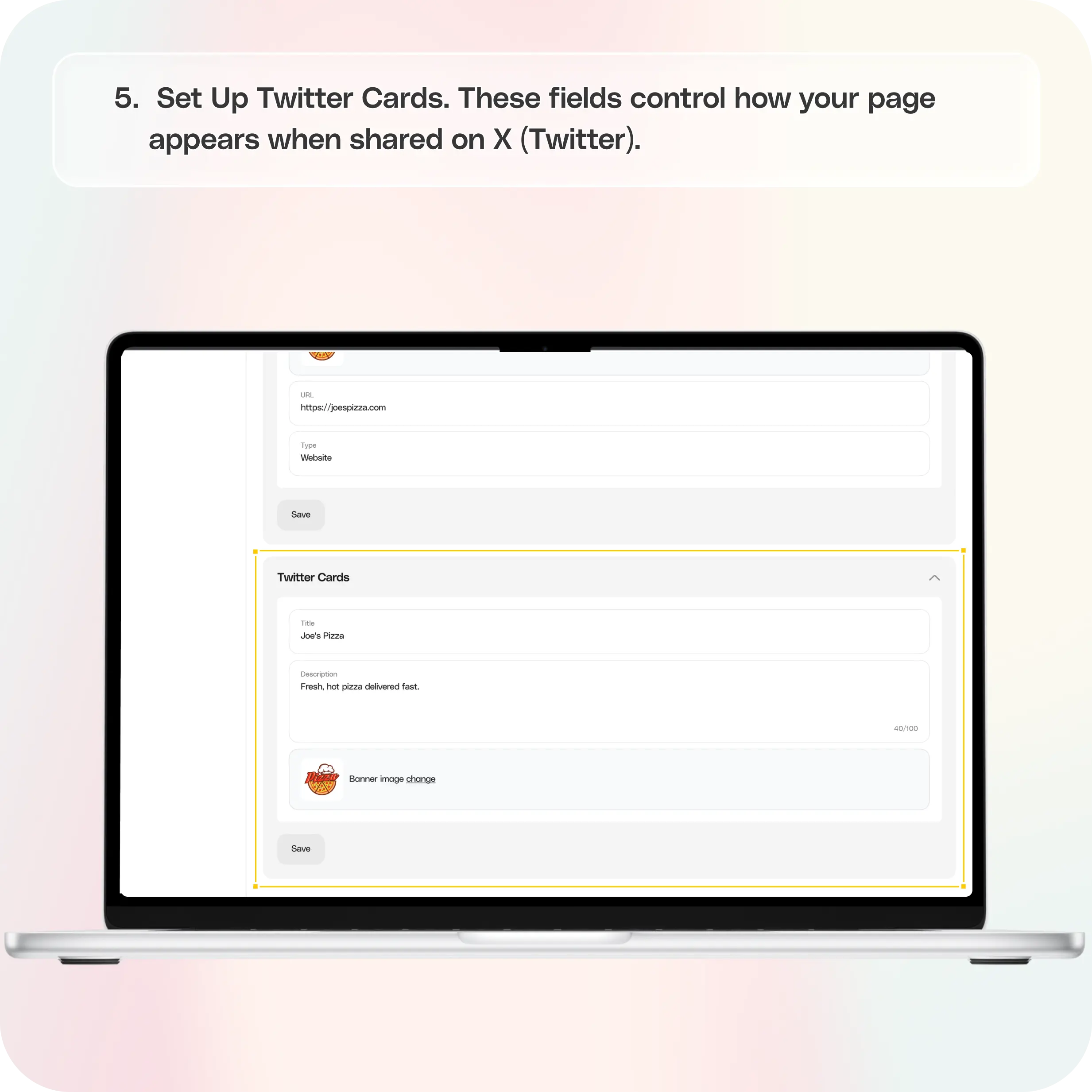


1. Go to Web Ordering → Meta Data
Log in to your Per Diem Merchant Dashboard and click Web Ordering from the left-side menu.
Then select the Metadata tab at the top.
Here, you’ll see three sections:
- Basic SEO Meta Tags
- Social & Sharing (Open Graph)
- Twitter Cards
Each one helps improve visibility and click-throughs across search and social.
2. Fill Out the Basic SEO Meta Tags
This section controls how your Web Ordering page shows up on Google.
Title
Prompt to use:
“Write a short, clear title with my brand name and what we serve.”
Example: Sunny Beans Coffee – Order Pickup & Delivery Online
Description
Prompt to use:
“Summarize what customers can do on this page in one friendly sentence.”
Example: Order your favorite coffees, pastries, and breakfast items for quick pickup or delivery.
Keywords (Optional)
Prompt to use:
“List location-based keywords customers might search for.”
Example: coffee shop, latte near me, bakery downtown LA, best cold brew
Meta Name
Use a simple identifier like your brand name or location.
Example: Sunny Beans Coffee Web Ordering
Click Save when you’re done.
3. Set Up Social & Sharing (Open Graph)
This determines how your ordering page appears when shared on Facebook, Instagram (link previews), or any other social platform.
OG Title
Prompt to use:
“Write a title that makes people want to click.”
Example: Order Your Favorites from Sunny Beans in One Tap
OG Description
Prompt to use:
“Describe the page benefit in a friendly, inviting way.”
Example: Skip the line and order your drinks + pastries ahead.
Add an Image
Upload a clean, on-brand image—ideally:
- 1200 × 630 px
- JPG, PNG, or SVG
- Under 1.5 MB
This will appear in link previews.
URL
Enter your Web Ordering page link.
Type
You can enter: website
Click Save.
4. Set Up Twitter Cards
These fields control how your page appears when shared on X (Twitter).
Fill them the same way as your Open Graph fields:
- Title – engaging and clear
- Description – short and inviting
- Add a File – upload the same image used for OG
- Hit Save
5. Tips for Strong SEO + Social Previews
Here are quick pointers to help your page shine:
- Keep titles under 60 characters so Google doesn’t trim them.
- Use your brand name + location where possible.
- Use an image that reflects your brand.
- Update seasonal titles/descriptions during holidays or promos.
- Refresh your keywords every few months based on what customers search for.
Join the Per Diem Local Partner Program
Submit updates to your business details for review by Per Diem’s moderation team before they go live.


.svg)





Still have questions?Contact us
Ask anything or just say hi
DELIVERY
- Dasher did not arrive
- Dasher forgot to pick up items
- Request a redelivery
- Cancel or adjust existing order


.webp)


.webp)
.png)
.webp)

.avif)
.webp)
.webp)
.webp)

.webp)










.png)
.png)







.svg)

