Give discounts and offer rewards with the Square Loyalty feature and keep your customers coming back for more.
Enable Square Loyalty in the app
Instructions
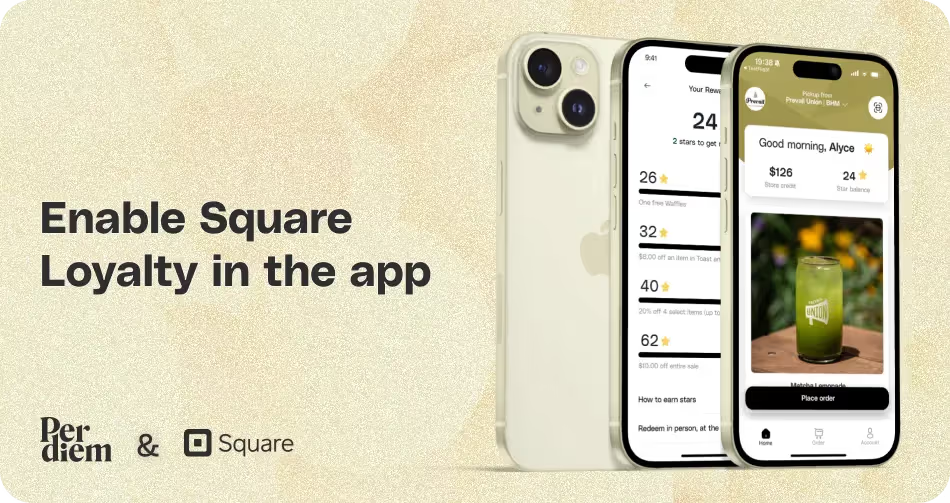
- Log in to your Per Diem merchant dashboard.
- From the marketing dropdown, select "Rewards."
- To create or update a loyalty program, log in to your Square dashboard.
- Customize the terminology of your loyalty program.
- Choose the reward type that best suits your business.
- Enter the discount value that will be applied to the reward.
- Once you've completed the setup, if needed, you can update the parameters of your Square Loyalty program later.
- From your Per Diem merchant dashboard rewards section, after updating your Square Loyalty, you can upload a custom icon for your rewards to show in the app.
- Hit "Save" to update and save all your loyalty program settings.
Still require support?
Contact supportDiscover more in our help center
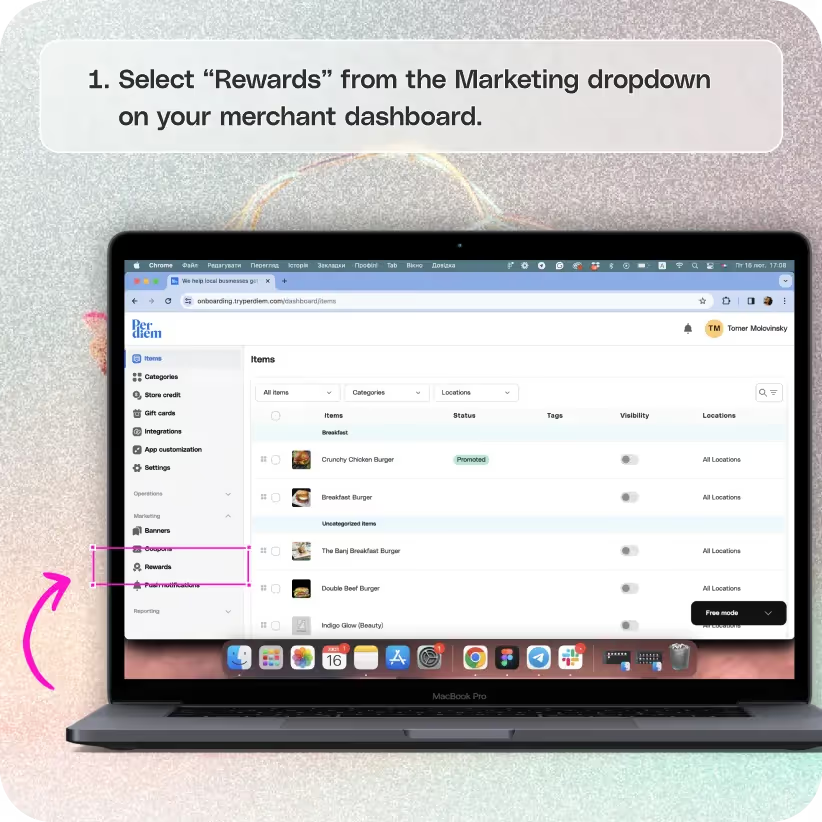
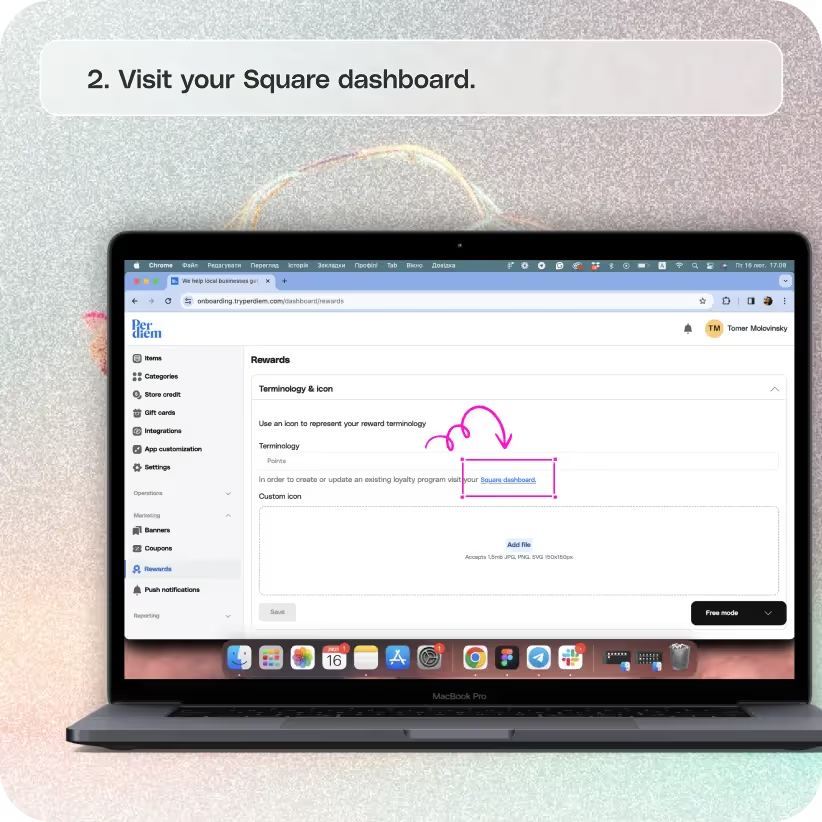
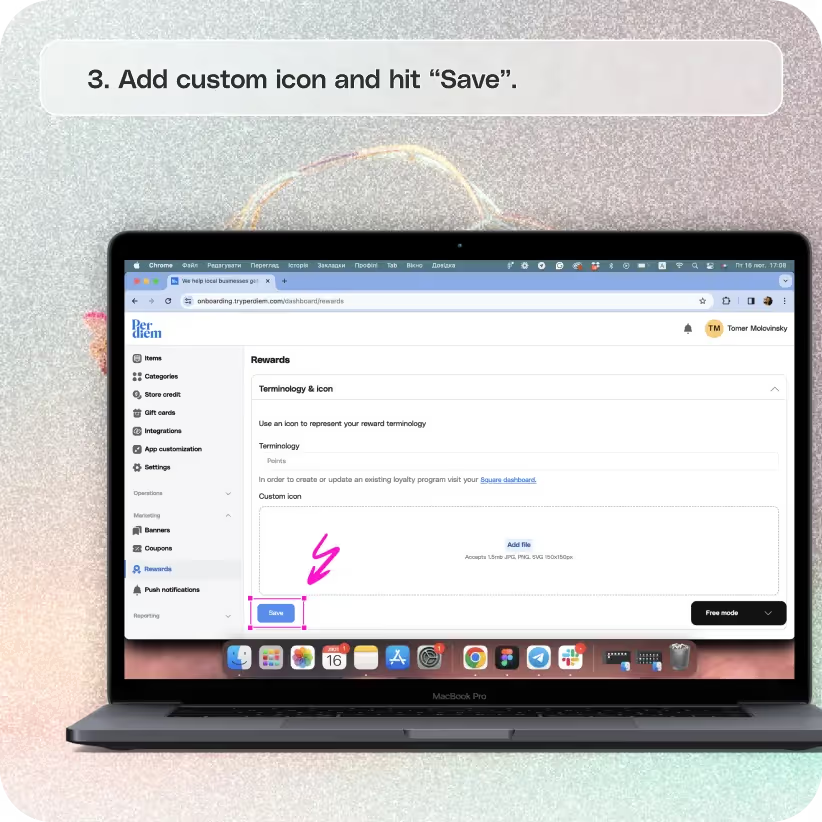


Log in to Your Merchant Dashboard
Encourage customer loyalty by setting up Square Loyalty for your Per Diem app:
Step 1
Log in to your Per Diem merchant dashboard.
Select Marketing Dropdown
Navigate to the rewards section for a seamless loyalty program setup:
Step 1
From the marketing dropdown, select "Rewards."
Visit Your Square Dashboard
Integrate Square Loyalty with your Per Diem app by configuring settings on your Square dashboard:
Step 1
To create or update a loyalty program, log in to your Square dashboard.
Choose Your Program Terminology
Personalize your loyalty program to align with your brand and program type:
Step 1
Customize the terminology of your loyalty program.
Join the Per Diem Local Partner Program
Submit updates to your business details for review by Per Diem’s moderation team before they go live.
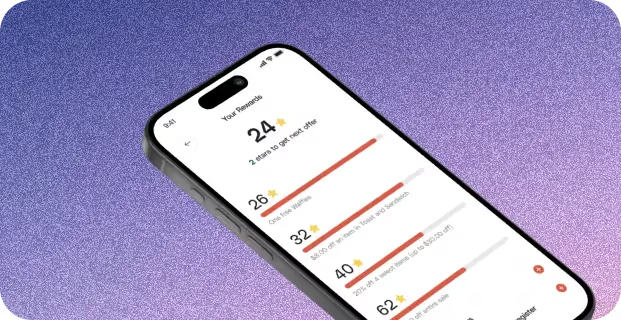
Choose the Reward Type
Select the type of reward you want to offer from the dropdown:
Step 1
Choose the reward type that best suits your business.
Choose the Reward Value
Define the value of the reward by entering the applicable discount:
Step 1
Enter the discount value that will be applied to the reward.
Select Finish
Wrap up the setup process for your Square Loyalty program:
Step 1
Once you've completed the setup, if needed, you can update the parameters of your Square Loyalty program later.
Upload a Custom Icon
Enhance the visual appeal of your rewards with custom icons:
Step 1
From your Per Diem merchant dashboard rewards section, after updating your Square Loyalty, you can upload a custom icon for your rewards to show in the app.
Hit Save
Ensure all changes are applied and saved for a successful Square Loyalty setup:
Step 1
Hit "Save" to update and save all your loyalty program settings.


.svg)





Still have questions?Contact us
Ask anything or just say hi
DELIVERY
- Dasher did not arrive
- Dasher forgot to pick up items
- Request a redelivery
- Cancel or adjust existing order


.webp)


.webp)
.png)
.webp)

.avif)
.webp)
.webp)
.webp)

.webp)










.png)
.png)







.svg)

