How to add a new product in Square and assign it to a category in Per Diem
When you add a new item in Square, it won’t automatically show up in your app or be assigned to a category in Per Diem. That’s because we only sync your Square items and categories during the initial setup—and we let you fully customize your categories in Per Diem.
Instructions
- Create your new item in Square like you normally would—name, price, description, photo, etc.
- Log into your Per Diem dashboard and navigate to the Items page.
- Find Your New Item. You can either:
- Use the search bar to look up the item by name (e.g. “Matcha Latte”), or
- Use the filter to show only Hidden Items.
- Click into the item and mark it as Visible so it shows up in your app.
- While you’re still on the item page, assign the product to the correct Category in Per Diem (e.g. “Drinks” or “Hot Beverages”).
Still require support?
Contact supportDiscover more in our help center
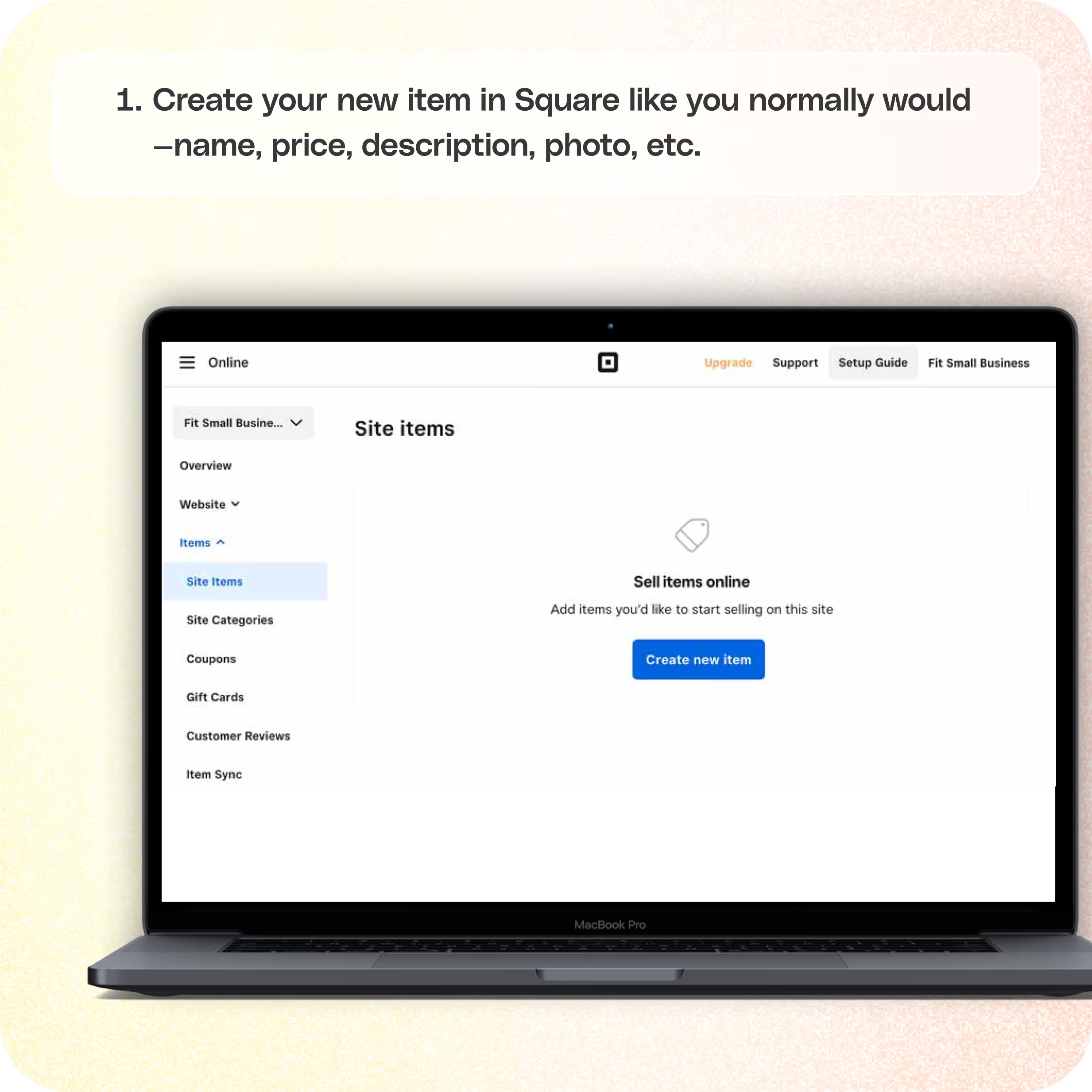

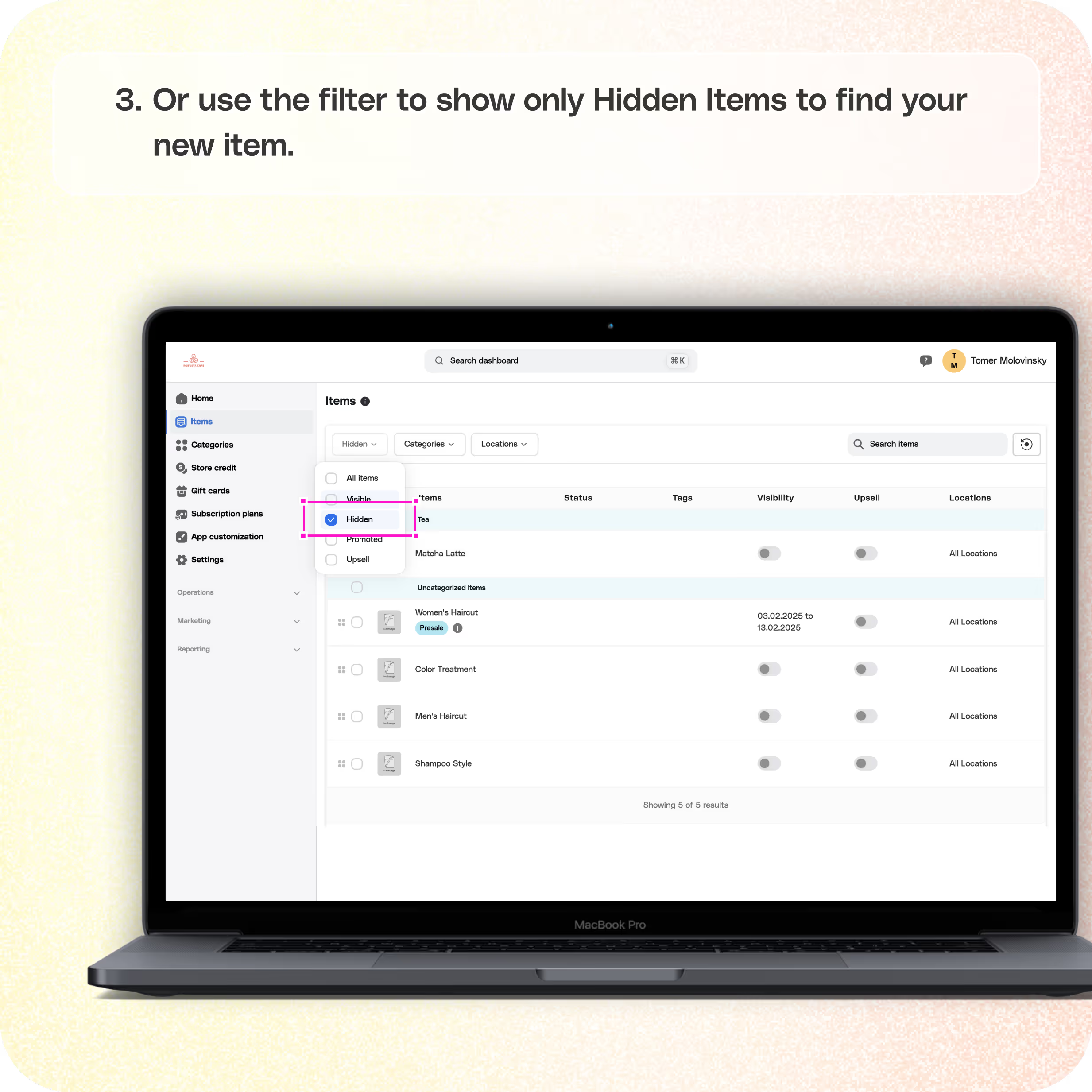
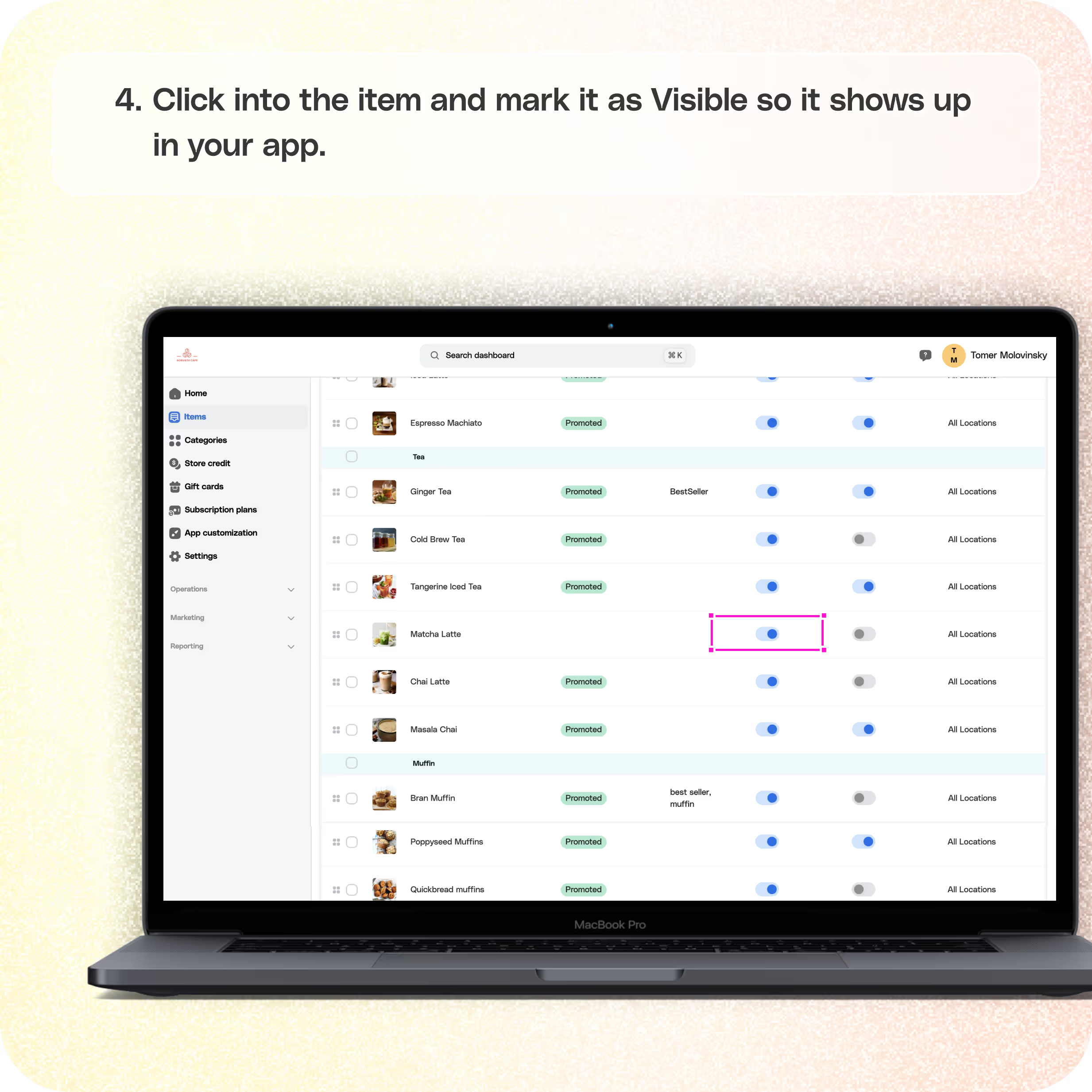
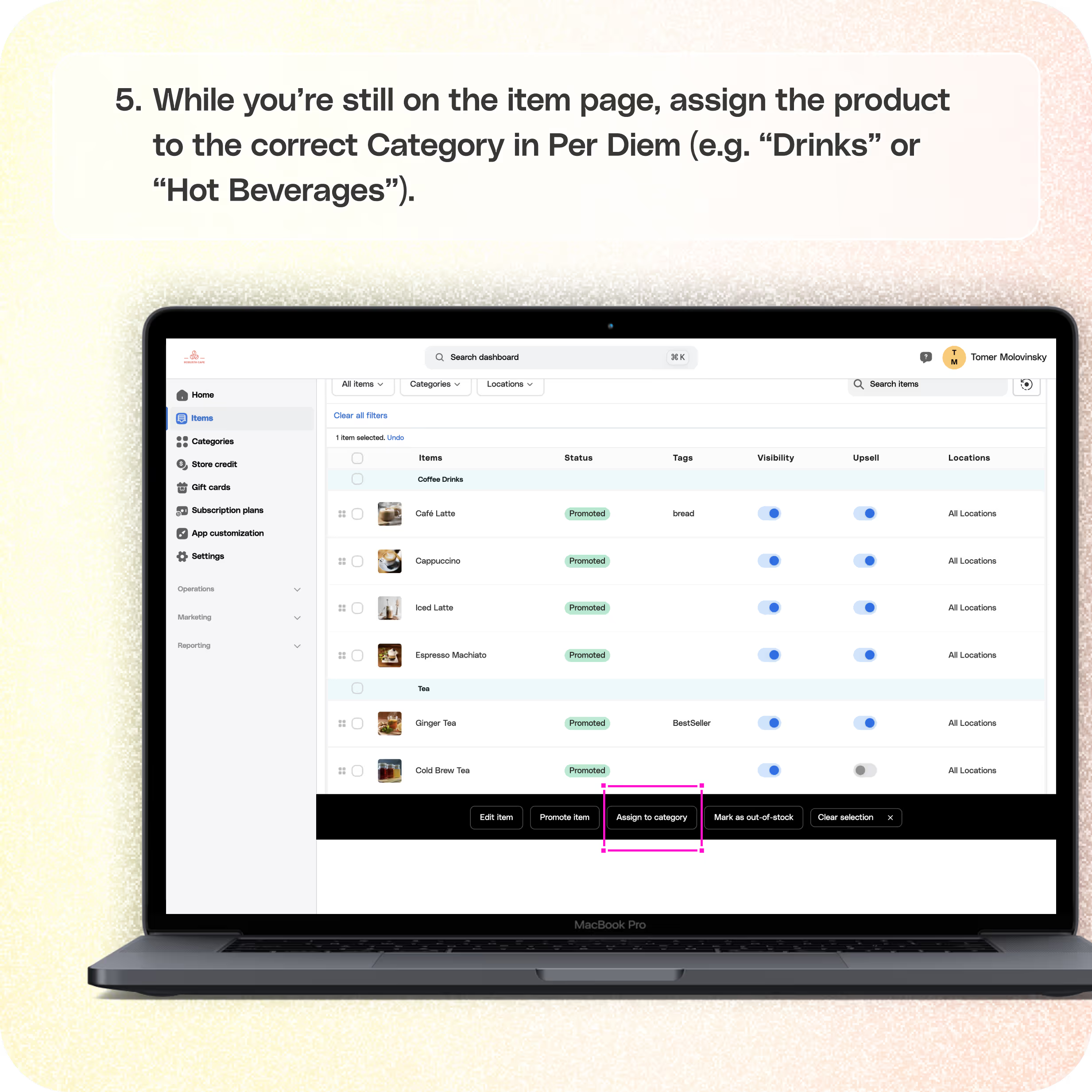
No items found.


Here’s how to make sure your new product appears correctly in your app:
Step 1: Add the Item in Square
Create your new item in Square like you normally would—name, price, description, photo, etc.
Step 2: Head to the Per Diem Dashboard
Log into your Per Diem dashboard and navigate to the Items page.
Step 3: Find Your New ItemYou can either:
- Use the search bar to look up the item by name (e.g. “Matcha Latte”), or
- Use the filter to show only Hidden Items.
Step 4: Make the Item Visible
Click into the item and mark it as Visible so it shows up in your app.
Step 5: Assign the Item to a Category
While you’re still on the item page, assign the product to the correct Category in Per Diem (e.g. “Drinks” or “Hot Beverages”).
And that’s it—your new item will now appear in your app, under the right category.
Join the Per Diem Local Partner Program
Submit updates to your business details for review by Per Diem’s moderation team before they go live.
Thank you! Your submission has been received!
Oops! Something went wrong while submitting the form.


.svg)





Still have questions?Contact us
Ask anything or just say hi
Thank you! Your submission has been received!
Oops! Something went wrong while submitting the form.
Sign up for our monthly newsletter for all the latest in local restaurant trends, industry insights, and Per Diem product updates.
Thank you! Your submission has been received!
Oops! Something went wrong while submitting the form.
DELIVERY
Call DoorDash Drive Support at
+1 (855) 973-1040 to quickly resolve the following issues:
- Dasher did not arrive
- Dasher forgot to pick up items
- Request a redelivery
- Cancel or adjust existing order


.webp)


.webp)
.png)
.webp)

.avif)
.webp)
.webp)
.webp)

.webp)

















.svg)

