Through Fulfillment instructions, you can provide accurate instructions to your customers on how to fulfill their orders after purchasing through your app.
Set up your fulfillment instructions
Instructions
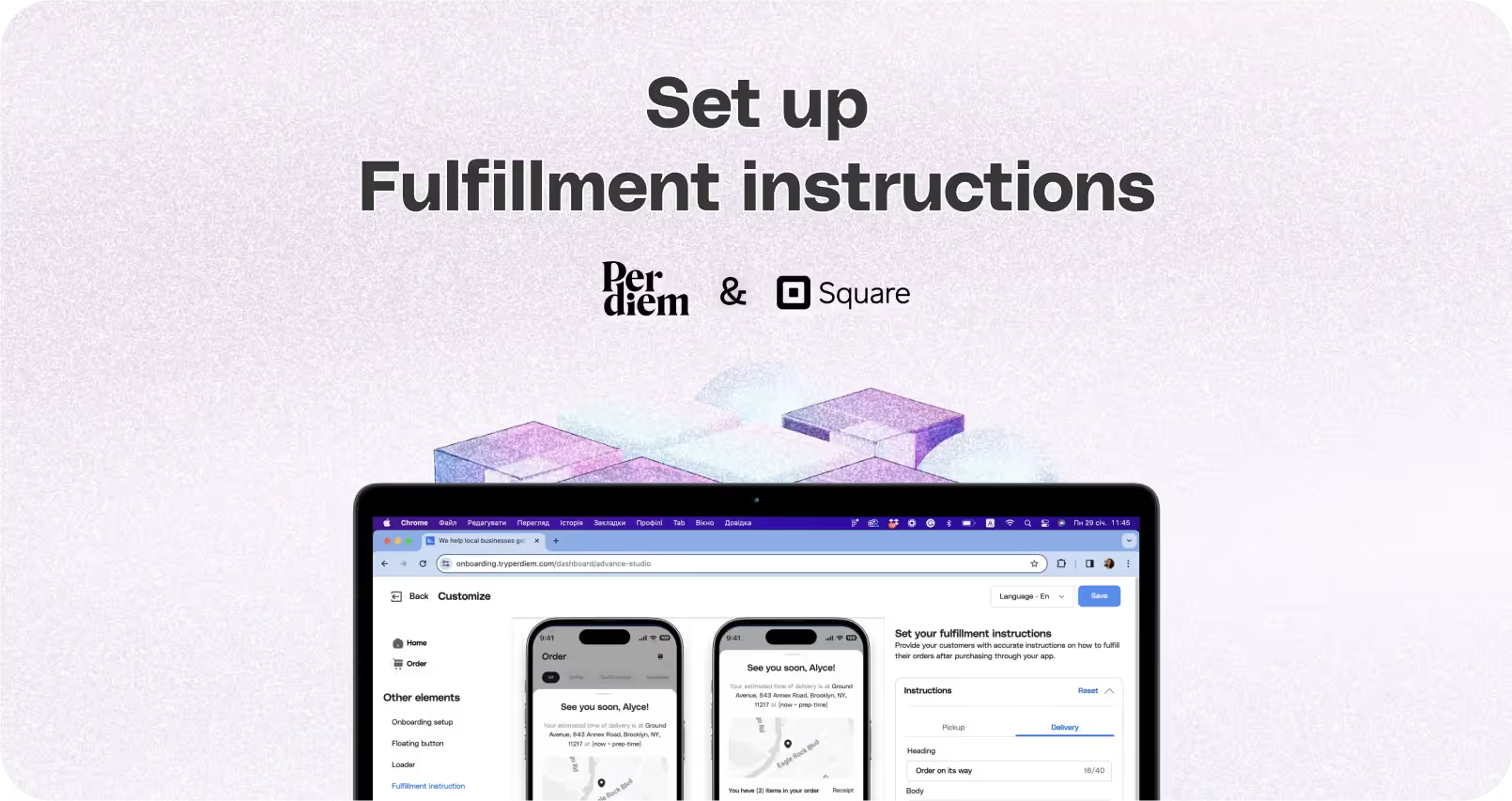
- Log in to your Per Diem merchant dashboard.
- Select the "App Customization" tab from the left menu.
- From the app template, hit "Customize" to access customization features.
- Under the "Other Elements" tab, select "Fulfillment Instructions."
- From the instructions dropdown, set up your pickup instructions by adding a heading and body text.
- Set up the heading and body text for your delivery instructions. If needed, press the "Reset" button to start afresh.
- After customizing instructions for both pickup and delivery, hit "Save" on the top right.
Still require support?
Contact supportDiscover more in our help center
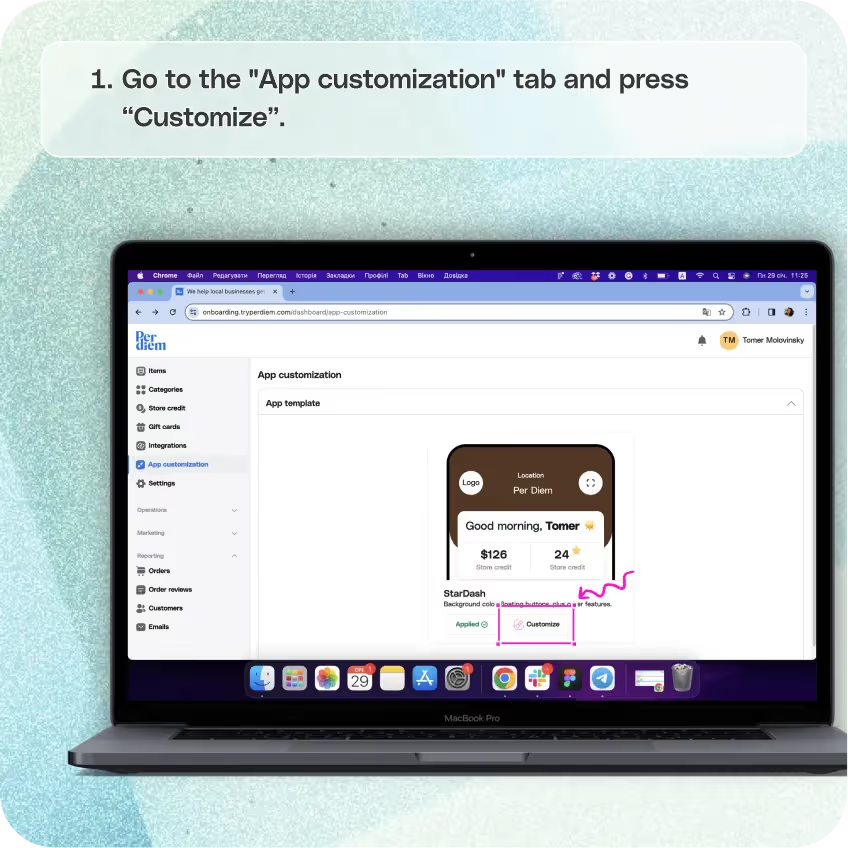
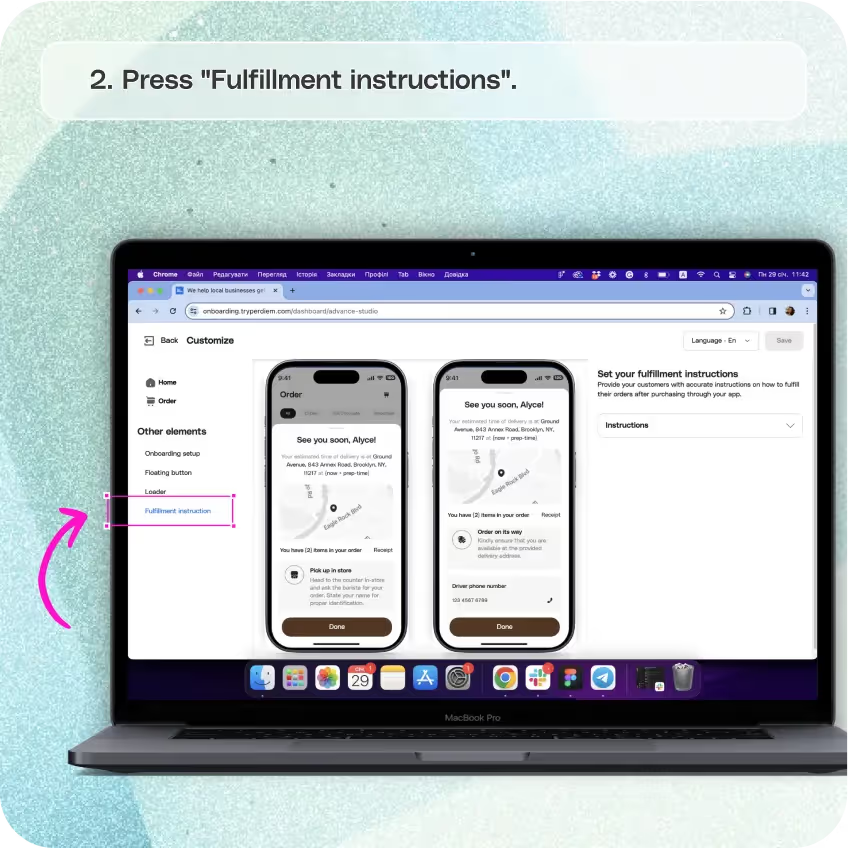
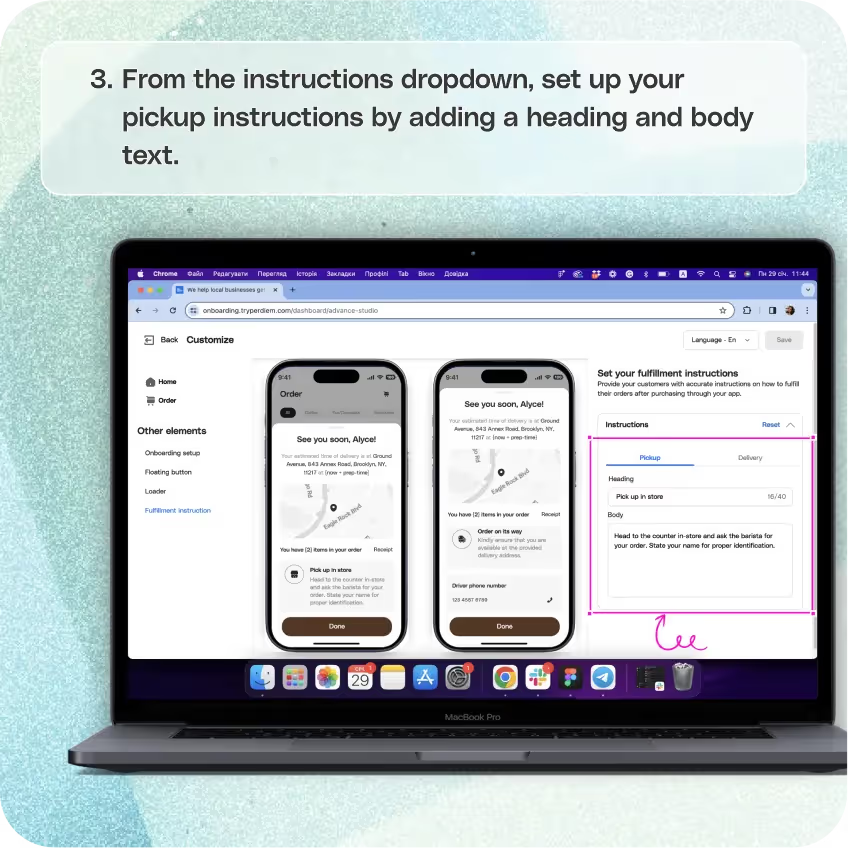
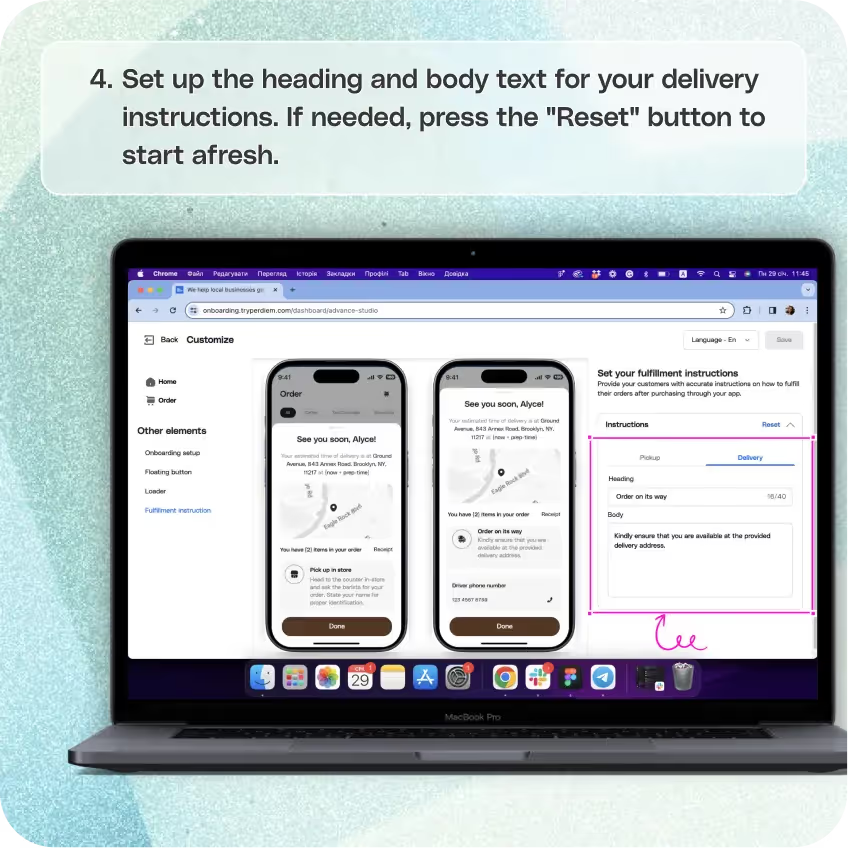
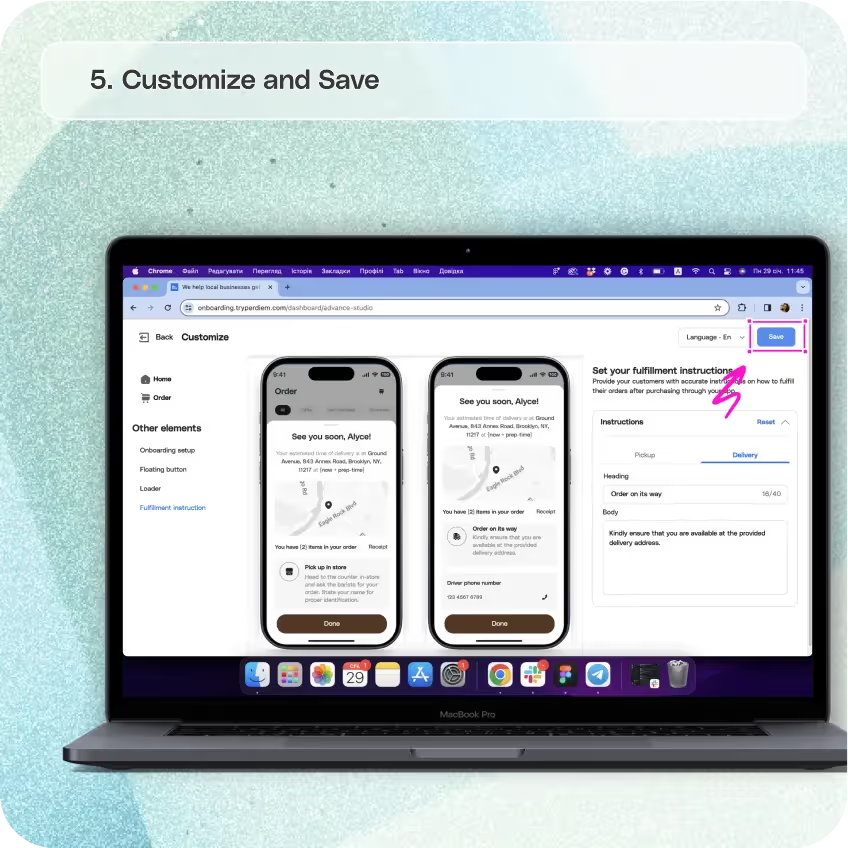


Go to the "App Customization" Tab
Ensure a seamless order fulfillment process for your customers. Follow these steps:
Step 1
Log in to your Per Diem merchant dashboard.
Step 2
Select the "App Customization" tab from the left menu.
Press "Customize"
Take control of your order fulfillment instructions:
Step 1
From the app template, hit "Customize" to access customization features.
Choose "Fulfillment Instructions"
Navigate to the specific setting for order fulfillment instructions:
Step 1
Under the "Other Elements" tab, select "Fulfillment Instructions."
Join the Per Diem Local Partner Program
Submit updates to your business details for review by Per Diem’s moderation team before they go live.
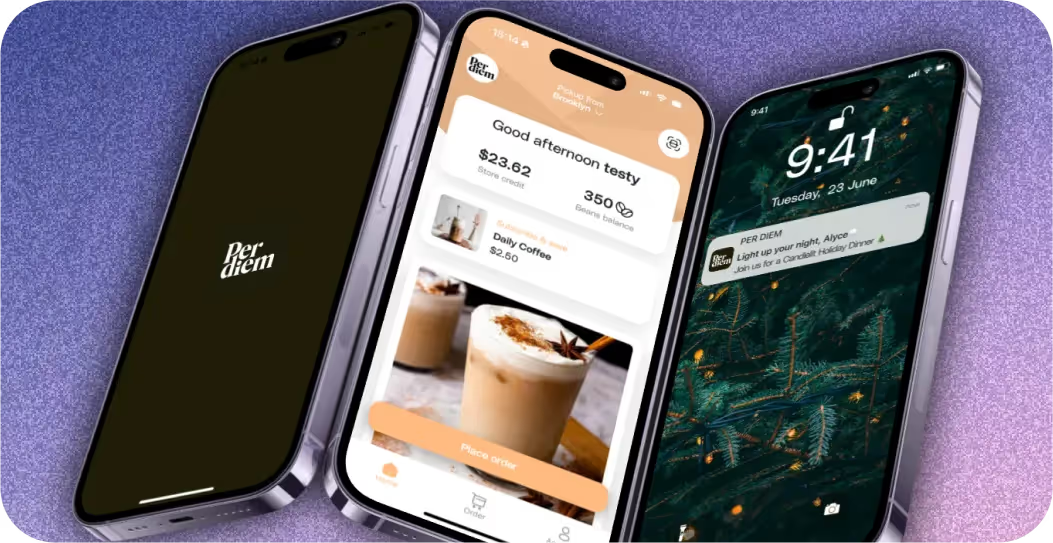
Add Pickup Instructions
Provide clear guidance for order pickups:
Step 1
From the instructions dropdown, set up your pickup instructions by adding a heading and body text.
Add Delivery Instructions
Ensure clarity for delivery orders:
Step 1
Set up the heading and body text for your delivery instructions. If needed, press the "Reset" button to start afresh.
Customize and Save
Finalize your fulfillment instructions and save your updates:
Step 1
After customizing instructions for both pickup and delivery, hit "Save" on the top right.


.svg)





Still have questions?Contact us
Ask anything or just say hi
DELIVERY
- Dasher did not arrive
- Dasher forgot to pick up items
- Request a redelivery
- Cancel or adjust existing order


.webp)


.webp)
.png)
.webp)

.avif)
.webp)
.webp)
.webp)

.webp)










.png)
.png)







.svg)

